Windows Movie Maker is a powerful tool to create your own movie by make editing on your videos and photos. But there are lots of restrictions for the program. What should you do in order to make the program better? You can install some Windows Movie Maker plugins and add-ons to overcome these restrictions. And in this article, there are top 10 Windows Movie Maker plugins, which is able to make the program perfect.

Windows Movie Maker
If you are not willing to download an extra plugin for Windows Movie Maker, you can choose Aiseesoft Video Converter Ultimate, the best Windows Maker alternative both for Windows and iOS system. And it is an excellent movie maker and has more features than Windows Movie Maker.
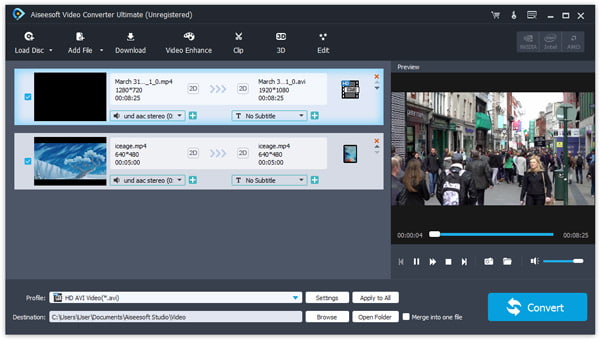
Key features of Aiseesoft Video Converter Ultimate:
1. Powerful Editing Tools
Customize your video by rotating and flipping your video to adjust to the right angle. You can also enhance the video quality from SD to HD and adjust the brightness, contrast, etc. Additionally, it allows you to add various effects such as horror, romantic, funny, etc.
2. Professional Downloading Features
Download online videos and convert edited video to any format you want. It supports almost all encoding formats, including H.265/HEVC, H.264, MPEG, Xvid, VP8, etc.
Below are the 10 best Windows Movie Maker plug-ins, you can learn more details about them from the section. Just download the demo or purchase the full version to take full advantage of the plug-ins accordingly.
Correction Effects Pack 1 is a widely used Windows Movie Maker add-on for creating 64 different edits, which can be easily used by the action of drag and drop. One of the most popular features is the CleanCrop effects that can retain the sharpness of an image and remove the frame edge of the photo at the same time. What's more, it also offers other useful tools like contrast adjustments, adding different color tints, producing color effects, etc.
How to Free Download:
http://www.pixelan.com/movie-maker/correction-effects-pack-e1.htm
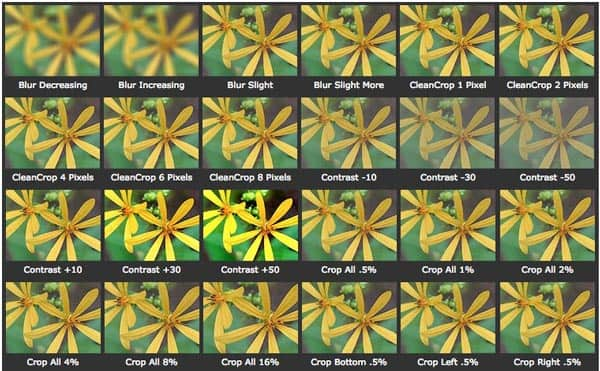
This plugin for Windows Movie Maker has the outstanding function of controlling brightness and contrast. SceneFixer Effects Wizard is very sensitive with the color adjustment, which increases the versatile of all the projects of Windows Movie Maker. It offers advance color correction and allows you to set RGB amounts to correct the color. Use brightness and contrast controls to fix lighting issues with a video or photo in Movie Maker. Apart from videos, this tool can also be used on still image.
How to Free Download:
http://www.pixelan.com/movie-maker/scenefixer-effects-wizard.htm

This plugin can perfectly cover the shortcoming of Windows Movie Maker, which offers the blur and sharpen feature. With the Windows Movie Maker add-on, you can easily sharpen some parts of a scene in your video without the limitation of Windows Movie Maker, such as to blur frame edges or the face of a portrait image. You can adjust the blur radius and strength as in Photoshop. It should be a handy plugin for Windows Movie Maker.
How to Free Download:
http://www.pixelan.com/movie-maker/blur-sharpen-effects-wizard.htm

One of the ways to enhance your video is to add pan and zoom effects. And you can easily add them on Windows Movie Maker with PanZoom Wizard Pack 2. It has a very simple interface to make you use it easily, which includes 99 modular, and drag-n-drop pan zoom effects. Just mark the start and end of your pan effect, and then drag the START and the END frame to set the zoom values with the Windows Movie Maker plugin.
How to Free Download:
http://www.pixelan.com/movie-maker/pan-zoom-effects-pack-e2.htm
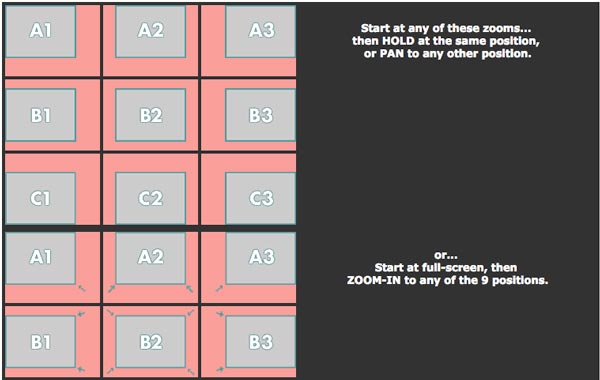
When you making a movie, it is necessary to adjust title and texts somewhere you want. TitleFX Wizard can help you to adjust the position of texts and titles on a video. And it is more effective than tinkering the XML code which is a time consuming traditional technique. The Windows Movie Maker Plugin integrated tight with the moviemaker, which provides you unprecedented flexibility with titles, lower-thirds, and any other text-oriented needs.
How to Free Download:
http://www.pixelan.com/movie-maker/titlefx-text-effects-wizard.htm
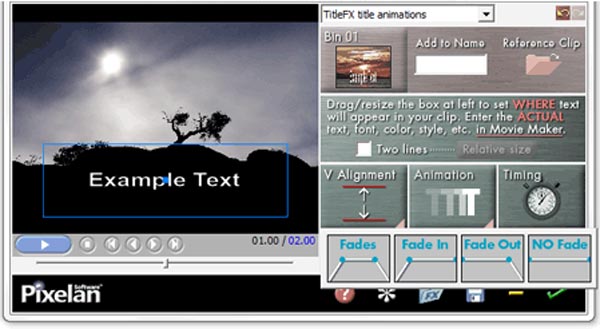
If you want your video looking more than a film, then you need Film Touch Wizard to help you. This Windows Movie Maker plugin offers you more than 200 professional presets of famous film looks. Those presets effects can be adjust by you on brightness, contrast and levels of effects. Then you can save the created effects on it. What is more, you can also save your effect presets to create your own custom film looks for all the projects.
How to Free Download:
http://www.pixelan.com/movie-maker/filmtouch-effects-wizard.htm
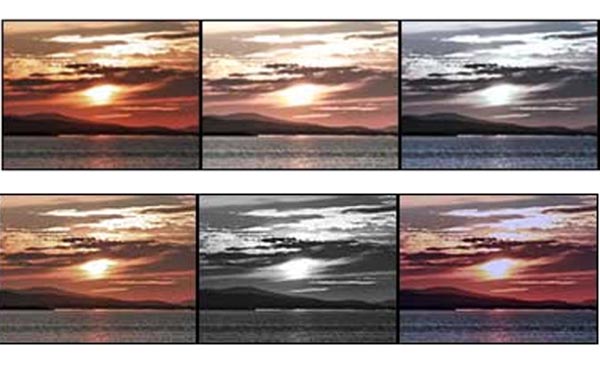
In Windows Movie Maker, you have to overlap images over a video clip directly for it only offer single video track. But with OverlayFX Effects Wizard, you can produce 6 overlays on a single video track at most to incorporate imported pictures, logos, graphics, frames and titles. Additionally, it allows you to fine-tune the final video on this tool. You can use the Windows Movie Maker plugin as a great supplement to TitleFX Wizard in SpiceFX.
How to Free Download:
http://www.pixelan.com/movie-maker/overlayfx-effects-wizard.htm
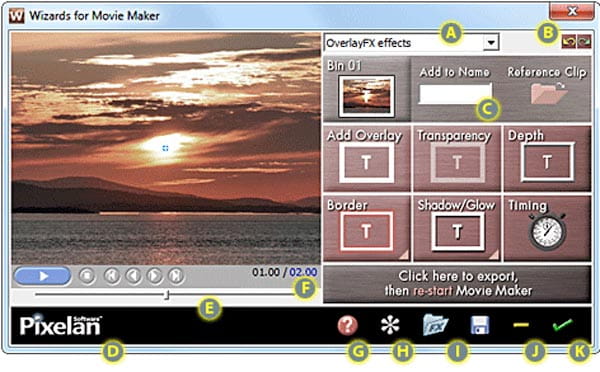
If you want to highlight one part in your videos or images, you must need AccentFX Wizard. This add-on for Movie Maker can add highlight to required portion, add customized frames and borders. Besides, it allows you to use visual accents. There are hundreds of custom effects with attractive borders, frames, and visual accents using brightness, darkness, color changes, blur and more. It is an all-in-one Windows Movie Maker plugin you should take into consideration.
How to Free Download:
http://www.pixelan.com/movie-maker/accentfx-effects-wizard.htm

Have you ever seen the scene that an object from other image can appear to another image? This thing can be easily achieved with PerfectPIP Wizard. It allows you to create picture-in-picture (PIP) in Windows Movie Maker by choosing the style, shape, timing, location, etc. Additionally, in order to treat the transition of the PIP, the Windows Movie Maker add-on program offers many different border and edge treatments.
How to Free Download:
http://www.pixelan.com/movie-maker/perfectpip-transitions-wizard.htm
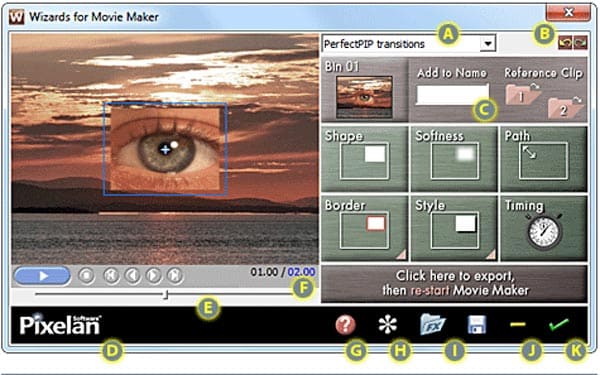
As the name says, SpiceMaster Transitions Wizard is a special effect in movie maker which can help to customize transitions in your movie. With this wonderful Windows Movie Maker special effect, you can make a perfect transition at ease.
How to Free Download:
http://www.pixelan.com/movie-maker/spicemaster-transitions-wizard.htm
All of these 10 Windows Movie Maker plugins can enlarge the features of Movie Maker and make you have a better experience. Every Plugin has different main functions and you can choose one you really need. Otherwise, if you do not want to download Windows Movie Maker plugin, Aiseesoft Video Converter Ultimate is also another good choice for you.