If you are a Windows user, you must be very familiar with Windows Media Player and Windows Movie Maker. When you want to play video, you can use Windows Media Player. And when you want to edit video, Windows Movie Maker can be your first choice. Windows Movie Maker is a fairly simple video editing program which contains all the tools that an amateur video editor needs.
Do you want to apply a slow motion effect to your film or speed up your video to create a time lapse video? In fact, Windows Movie Maker is designed with a speed adjustment tool to help you do that. In this article, we will show you how to use Windows Movie Maker slow motion.
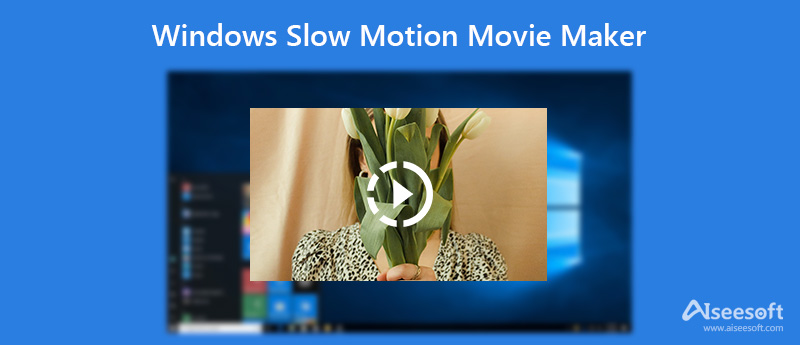
Since the introduction of slow motion feature on iPhone 5s, slow motion is no longer limited high speed camera. Slow motion effect becomes one of the most popular video effects. At the first part of this post, we will show you how to make a slow motion video in Windows Movie Maker.
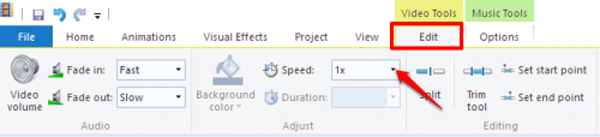
To slow down videos, mark the video clip and click on the Edit tab under Video Tools. Here you can see a drop down menu labeled Speed. If you want to make Windows Movie Maker slow motion, you can lower the speed. You should know that, lower speed values indicate slower video playback, while higher speed values will make your clip faster.
Note:
The quality of your slow motion video is limited by the number of frames per second. If your video is recorded by a camera that takes only a few images per second, using Windows Movie Maker slow motion feature may result in a choppy video.
Windows Movie Maker is a very useful video/audio editing tool for Windows users. All kinds of editing functions are designed in this software. This includes the ability to trim and merge video clips and add narration, music, transitions, effects and more. Here we introduce you to a better program, Aiseesoft Video Converter Ultimate, for you to edit video and adjust output effects.

Downloads
Aiseesoft Video Converter Ultimate
100% Secure. No Ads.
100% Secure. No Ads.
How to make slow-motion videos in Aiseesoft Video Converter Ultimate


Is Windows Movie Maker still available?
No. Windows Movie Maker was discontinued on January 10, 2017, by the authority. And it is replaced by Video Editor which is built-in with Microsoft Photos on Windows 10.
Where can I get Windows Movie Maker?
Download and install Windows Live Essentials, and then choose Photo Gallery and Movie Maker to install them. Later, you can get Windows Movie Maker.
What is the easiest video editing software for Windows except for Windows Movie Maker?
Aiseesoft Video Converter Ultimate is the easiest editing software for windows because of its clear and straightforward interface and relatively all-sided editing features.
Conclusion
We mainly talk about Windows Movie Maker slow down. When you want to slow down a video, Windows Movie Maker can be a great helper. We also introduce you with an easy-to-use Free Video Editor to make basic editing on your video.
Windows Movie Maker Edit Video
1.1 Movie Maker with Special Effects 1.2 Windows Movie Maker Fade Out 1.3 Edit Video with Windows Movie Maker 1.4 Cut Video in Movie Maker 1.5 Windows Movie Maker Split Screen 1.6 MP4 to Windows Movie Maker 1.7 Windows Movie Maker Green Screen 1.8 Windows Movie Maker Black Screen 1.9 Stop Motion Windows Movie Maker 1.10 Windows Movie Maker Slow Motion 1.11 How to Zoom In On Movie Maker
Video Converter Ultimate is excellent video converter, editor and enhancer to convert, enhance and edit videos and music in 1000 formats and more.
100% Secure. No Ads.
100% Secure. No Ads.