Summary
Do you want to share your fantastic video games to others on the internet? This post will show you 5 best video game recording software for you to choose.
Summary
Do you want to share your fantastic video games to others on the internet? This post will show you 5 best video game recording software for you to choose.
Screen Recorder is important when you want to create a video especially a video tutorial that helps people to use a program, record gameplay, or prepare a presentation.

Video Game Recording Software
We select some information of the top 5 video game recording software, and relying on users' reviews, we make the following conclusions to help you find best video games recording software.
Pros: Aiseesoft Game Recorder provides a good solution to record videos and games. It has the simplest interface, but it is able to record everything on your computer. You are able to record Google Hangouts call. The mouse cursor makes it clear to highlight the important part when your are recording an online meeting or creating a demo video. In addition, the hotkeys and capture time options of Aiseesoft Screen Recorder make it more convenient to record your video game.

The most important is that, you can use this Screen Recorder as a minecraft screen recorder. When you are going to record this game for sharing video with your friends, you can take this best screen recorder for minecraft to record.
Cons: This software only supports basic editing functions. If you want to further edit your recorded video, you need its partner - Video Converter Ultimate to help you.
Pros: ZD Soft Screen Recorder is decent video game capture software, it helps you to create a video or record the gameplay. It provides many features to choose. You are able to make software tutorial and demo videos, record gameplay, or save the streaming videos which are non-downloadable, or record the voice from both computer system audio and the microphone.

Cons: ZD Soft Screen Recorder has its disadvantages as any other video game recording software. When you record your game, you will find an obvious drop in game performance and some gamers complain the lag problem while starting or stopping recording their gameplay.
It has updated the version for many times, but the latest version is not as excellent as its predecessor. Even though it can record the video and gameplay, the limited recording scope makes users uncomfortable.
In addition, many buyers of ZD Soft Screen Recorder do not satisfied with its support or help options. When you need help about this software, you cannot even find any tutorials from its websites. You can only look at the FAQs from its websites or email to the support team of ZD Soft.
Pros: Movavi Screen Capture has won a high reputation for its nice recording and editing functions. It has both Windows and Mac version for different users. It can record your online videos as well as desktop screen, and after capturing your video, you are able to add watermark and title to your recorded videos.
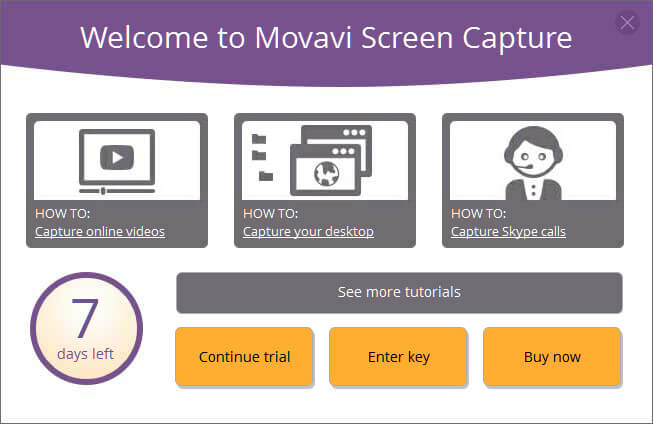
Cons: This Movavi Screen Capture does not have scheduled recording. In addition, the interface of the software is over-packed and complicated for it contains both editing and recording tools. So for the beginners of Movavi Screen Capture, its complicated interface makes it difficult to navigate, especially for these beginners who only want to capture videos or computer screen.
Even though Movavi Screen Capture has editing functions that most of its competitor may not have, its editing function is limited. For example, you are unable to zoom-in or crop your recorded video as you want. This is another shortcoming of Movavi Screen Capture.
Pros: Apowersoft Screen Recorder is totally freeware for you to record your videos online. As the online software, you do not need to download it to your computer for saving the memory/RAM. It works well on both Windows and Mac computer and the friendly interface attracts many people to use.

Cons: This Free Screen Recorder relies on internet to work, that is, you cannot use it offline and you have to have internet access or Wi-Fi environment to record your desktop screen or create your video tutorials. And as an online Screen Recorder, there are many uncertainties on the internet.
Pros: BSR Screen Recorder can capture videos and record everything you see on your computer. It customizes the area of capture when you are recording your videos. In addition, this software supports taking snapshots during recording. This function is useful especially for gamers who want to save the excited pictures on the recording video.
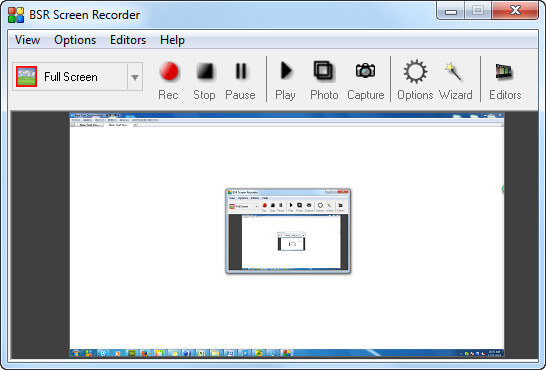
Cons: However, from Yahoo answer, we get some problems and complaints from BSR Screen Recorder users. The most asked question is that, why can't record the sound from the video. If this question can't be solved, then the quality of your recorded video will be decreased on a large scale.
After tyring all the game recorders as mentioned above, have you found the best one to help you record games like Diablo 3 Gameplay or Clash Royale.
You can learn the steps from the video below:

