iPhone black screen is an issue that happens to a lot of users. No matter what you're doing with your iPhone, an unexpected black screen on iPhone can appear anytime. iPhone black screen of death is not exactly what we would expect, so it is important to know some troubleshooting solutions when iPhone screen went black.
In the following, we'll tell you the main causes of iPhone black screen, and several solutions to fix your iPhone to normal when iPhone screen goes black.
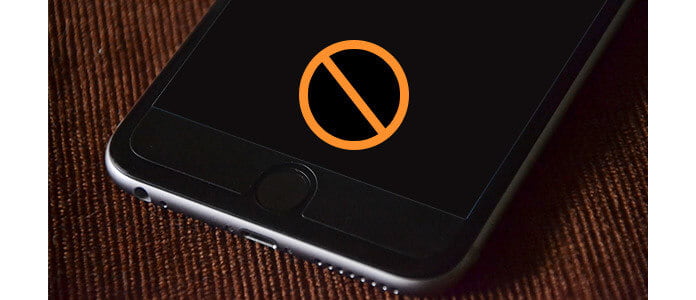
iPhone screen goes black for many reasons. Basically, a black iPhone screen can be cause by software issue or hardware issue. If your iPhone goes black but most features still working, that's probably something wrong about the iPhone screen itself. In that case, you might need to seek help from Apple store.
iPhone screen also blacks out on account of software issues. iOS governs the iPhone's every single aspect, a software crash or application problem could affect the functionality of the device and result in iPhone black screen. If iPhone screen is black because of software issue, there are several solutions you can try to fix iPhone black screen.

The first thing to do when "my iPhone screen is black" or "iPhone on black screen won't turn on" is to restart your iPhone, also known as a hard reset. Simply hold both Home button and Sleep/Wake button until you see the Apple logo pop up on the screen. Then your iPhone reboots successfully.
Note that, before you restart iPhone on black screen, you can connect the iPhone to a power in case the battery is empty. If iPhone still has black screen and won't turn on, consider other solutions.
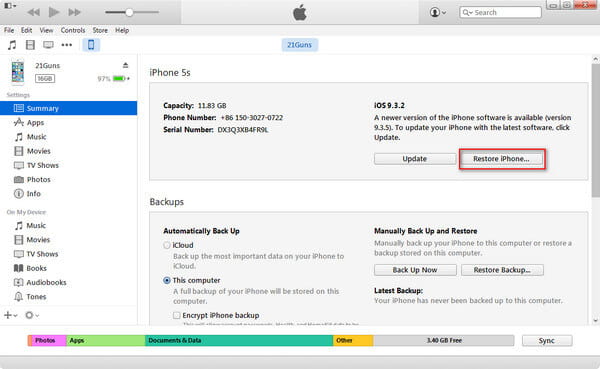
When iPhone screen is black and resetting doesn't work, you can still consider restoring iPhone to factory settings. But be aware that iPhone data will be wiped out this way. Here is how to fix when iPhone displays a black screen:
Step 1Launch the latest iTunes on your computer and connect iPhone on black screen via USB cable.
Step 2Go to Summary tab and click on "Restore iPhone".
Step 3Ratify the action by clicking on "Restore". Wait for a few minutes, iTunes will fix iPhone black screen by erasing your iPhone.
Once it is fixed, your iPhone will restart. You can set it up as a new iPhone. You could also choose to "Restore iTunes backup" during the setup process if you have one.
None of these options work for you? Don't worry. To fix a black screen on iPhone 5/5s/5c/6/7/8/X/XR/XS/11/12, there is the best method you can adapt. iOS System Recovery, a professional iPhone manager, can fix iPhone black screen easily with the "Fix iOS to normal" function. Read on and find out how to get iPhone out of black screen, firstly, download and run this software on your PC/Mac.
Step 1Choose "iOS System Recovery"
After you launch the program, connect iOS device to the computer via USB cable. Click "iOS System Recovery" from the main interface.

Step 2Enter recovery mode/DFU mode
FoneLab will recognize the "iPhone screen is black" situation automatically. You'll be lead into Recovery Mode/DFU mode.

Step 3Download your iPhone firmware
Mistaken firmware problem result in your iPhone black screen. You should download firmware to repair the iOS system. You can hit the "Repair" button to download the repaired plug-in and restore iPhone.
Step 4Restore iPhone with black screen
For minutes, the downloading process will be done. FoneLab will continue to repair your iPhone screen being black. About 5 to 10 minutes, your iPhone will exit the black screen. FoneLab will fix your iOS device to normal.

Not only could you fix iPhone black screen issue, FoneLab can also recognize and fix other iPhone issues including iPhone won't turn on, iPhone frozen and more.
You can learn the steps to fix iPhone black screen from the video below:


How to fix iPhone screen black and white?
If your iPhone becomes black and white, you can just go to Settings > Accessibility > Display & Text Size > Color Filters. You can change the color filter from Grayscale to another filter, or turn off Color Filter option. If that doesn't work, you can use Aiseesoft iOS System Recovery to fix iPhone black and white.
How can I recover data from a black screen on my iPhone?
Want to recover data from iPhone stuck on black screen? You can download and install iPhone Data Recovery. Launch the program and click Start Scan to scan the deleted data. After scanning, you can check the data you want, and click Recover button to recover data on your black screen iPhone.
How can I view my iPhone screen on a broken phone?
With Aiseesoft iPhone Data Recovery, you can view and recover data on your iPhone with a broken screen. Launch iPhone Data Recovery on your PC or Mac. Click Start Scan button to scan and check the lost data on your broken iPhone.
How to avoid iPhone black screen?
a. Take care of your iPhone and keep your battery well charged.
b. Don't jailbreak iPhone or install apps from insecure source.
c. Keep in touch with Apple Support team when there is a problem.