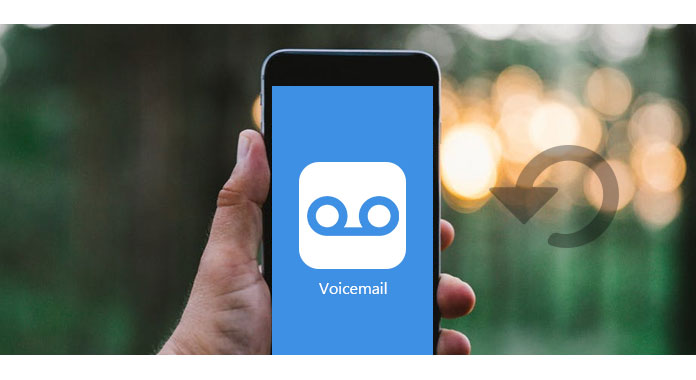
Summary: As the development of information communication, the ways of communicating become more various. Voicemail becomes one of the popular methods to convey messages with voice on iPhone. In this page, we will discuss some problems about iPhone voicemail, like how to set up iPhone voicemail, save voicemail or forward voicemail, etc. Also, you could find the quick answers about those questions.
A voicemail system, also known as the voice message or voice bank, is a computer –based system that allows users to exchange personal voice messages using an ordinary telephone.
Visual voicemail is a random-access voicemail with a visual interface. Apple is the first one to promote this feature, Samsung's Instinct and BlackBerry Storm and Torch integrates a visual element into their voicemail services. Still there is third-party app also supports visual voicemail service on mobile phone by storing the voicemail in the cloud rather than mobile carrier's network.
Visual voicemail is not free to use. The charges are different from your voicemail plan. You should contact your carrier to get the cost information.
After learning the basic knowledge about voicemail, you may need to know how to use the voicemail service on iPhone to get the voice messages.
Voicemail is supported by carriers, so for setting up voicemail on iPhone, the first thing you must make sure is that your carrier supports this service. In US, most carriers support voicemail services, like AT&T, T-Mobile, Verizon, etc.
Then follow the steps as below to get the voicemail setup on your iPhone.
Step 1 Go to "Phone" app, tap "Voicemail" and hit "Set Up Now".
Step 2 Create a voicemail password > "Done" > Enter the password again to confirm it > "Done".
Step 3 Make greeting settings by "Custom" or "Default". If you select "Custom", then you could start to record a new greeting > Tap "Done" to complete the iPhone voicemail setup.
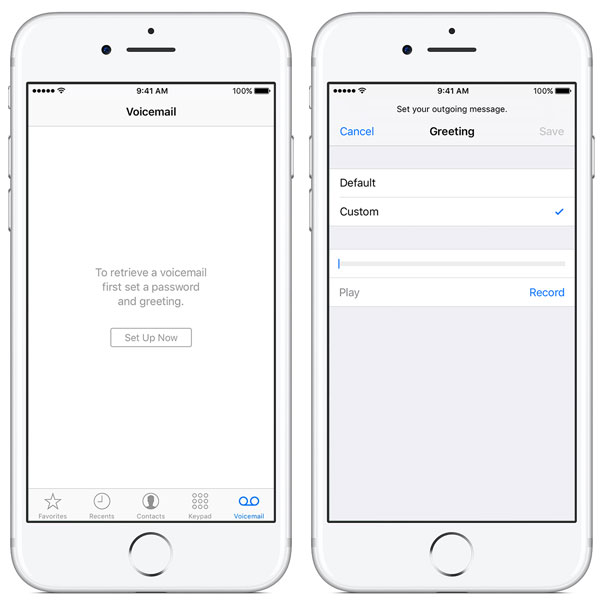
The steps of setting up a voicemail on iPhone are available for most carrier voicemail settings, like AT&T, T-Mobile, etc.
After setting up iPhone voicemail, you will be waiting for receiving or sending the voicemail on iPhone. Get this part to check voicemail on iPhone.
Step 1 Go to "Phone" app, tap "Voicemail" > "Set Up Now" > Enter your voicemail password (Forgot voicemail password) > "Done" > Record a voice message > "Save" to save the voice messages on your iPhone.
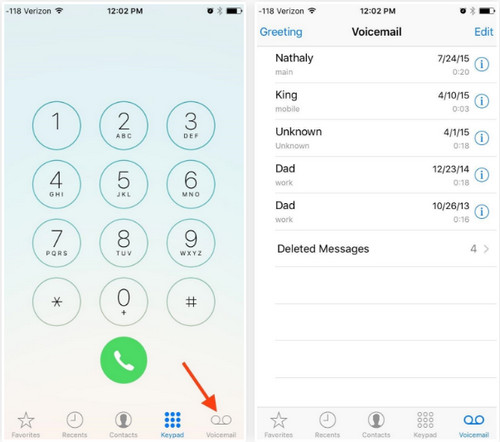
Step 2 Select the voice message, and hit the share icon > Select one way to send the voicemail from Mail, Messages, Notes, and Voice Memos, as well as third-party apps such as Slack, Pocket, Wunderlist, Trello, WhatsApp, Facebook Messenger, Google Drive, Dropbox, etc. to voicemail on iPhone.
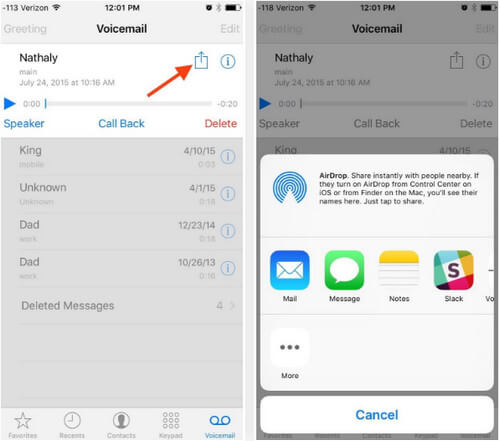
In this way, you could also forward the voicemails on iPhone directly.
When you are busy in a meeting or other affairs and do not want to be disturbed by the calls on your iPhone, then you can make settings to get incoming calls into voicemail.
Go to "Settings" on iPhone > Hit "Do Not Disturb" > Turn on "Manual" to leave a voicemail without calling phone.
Also, you can make other settings like "Repeated Calls", "Allows Calls From", etc. to receive the different calls as voicemail.
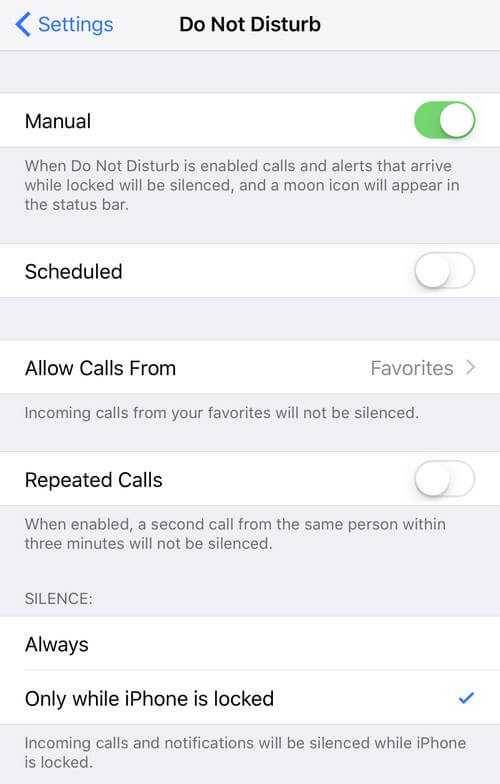
See what to do if iPhones goes straight to voicemail
Sending a voicemail will be made by iPhone settings, however, how to receive the voicemail on my iPhone?
If your carrier supports voicemail, then you will receive the voicemails directly on your iPhone, if others send you the voicemail.
If others send you a voicemail, you can access the voicemail on your iPhone directly.
Go to "Phone" app, hit "Voicemail" to find your voicemail list > tap the messages marked as New in the order to listen to it. For the Old or Archived voicemails, you need to tap twice to playback them.
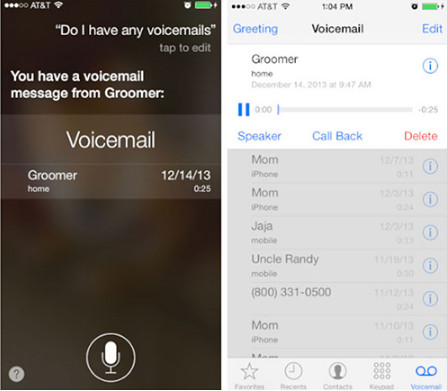
After you listen to a voicemail, you may answer the voicemail to your friends or families, or want to delete useless voicemails from your iPhone. Check this part to achieve them.
After you access a voicemail, you could answer the voicemail with "Reply With Messages" or "Reminder Me Later". Here you will know how to answer the voicemail with "Reply With Messages".
Step 1 When the call is in progress, just wipe the phone button to select "Reply With Messages".
Step 2 Select from "I'll call you later", "I'm on my way" and "What's up?" options or edit the messages from "Custom" option.
For the unwanted voicemails, you could delete the voicemails directly on your iPhone.
Go to "Phone" app > "Voicemail" > Hit the voicemail that you want to delete and tap "Delete" to make it.
Other occasions may occure such as voicemail won't delete, so you need to read the post to fix iPhone voicemail won't delete issue.
Maybe for the most important voicemails, you may wonder saving them. Commonly, for the received voicemails, they will be saved automatically on your iPhone. If you accidentally deleted the voicemails on your iPhone, but wanted to retrieve them later, then you can also easily retrieve the deleted voicemails on your iPhone using Aiseesoft iPhone Data Recovery.
Key functions of Aiseesoft iPhone Data Recovery
➤ Retrieve deleted voicemails on your iPhone directly.
➤ Recover lost voicemails from iTunes or iCloud backup.
➤ Preview or pre-listen to the deleted voicemails before recovery.
➤ Retrieve 20 types of text and media files from iOS devices.
➤ Compatible with iOS 10 and iPhone 3G3/4/4S/5/5s/5c/6/7, etc.
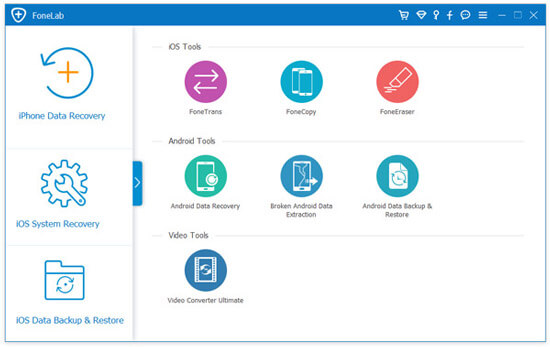
Check this post to retrieve deleted voicemails on iPhone.
If you cannot set up visual voicemail on your iPhone, you still could take the following actions:
1. Contact your carrier to make sure your plan supports of voicemail on iPhone.
2. Call others to check your cellular net work connection is good working.
3. Call your iPhone number from another phone, and try to leave yourself a voicemail.
4. Go to "Settings" > "General" > "Reset Network Settings".
Voice messages are very convenient; however, when you are not free to listen to a voicemail, you could try to get a voicemail transcription.
For using the voicemail transcription on iPhone, you need to meet the following requirements:
1. iOS 10 and an iPhone 6s or later.
2. Your iPhone carrier supports visual voicemail.
3. The transcription supports Siri language. Go to "Settings" > "Siri" > "Language" to view your Siri language. In US, the transcription supports US English or Canadian English only now.
Go to "Phone" app > "Voicemail" > Tap a new voicemail message to see the voicemail transcription while audio plays automatically.
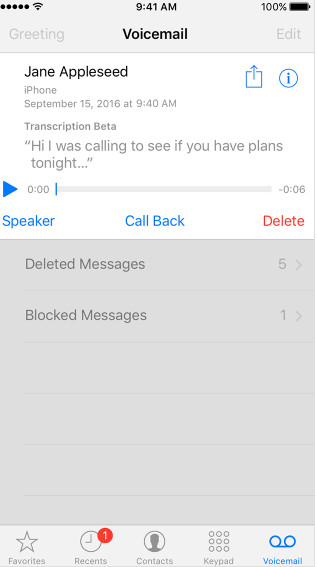
Conclusion: iPhone voicemail is an easy method to communicate with others. Related problems and answers have been listed here. More issues about voicemail on iPhone will be complemented to prompt this page to help more users.