There comes a time when you need to reset an iPhone for various reasons. Whatever the reason is, resetting your iPhone is fairly simple to operate. Before resetting your iPhone, what you need to do and how to rest iPhone? Keep reading and you will find answers in this post.
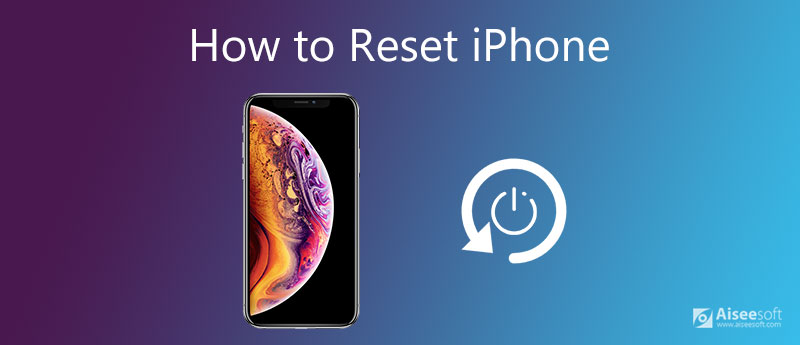
Before resetting an iPhone, you need to pay attention to the following points:
Resetting iPhone means that you will put your iPhone to as original as you get it the first time, and all data and settings you made on your iPhone will be gone. So if your iPhone is in normal situation, you'd better sync iPhone to iTunes or back up iPhone to iCloud just in case of data loss.
Need to know more? How to restore an iPhone from Backup
Find My is the built-in iOS app that lets you locate your Apple devices and keep up with friends and family. It could affect the success rate of the operation for resetting your iPhone. Furthermore, if you want to stop Find My tracking your phone's location, you can turn it off before resetting your device. Here is what you need to do:
1. Open the Settings app and tap your name. Then, tap Find My.
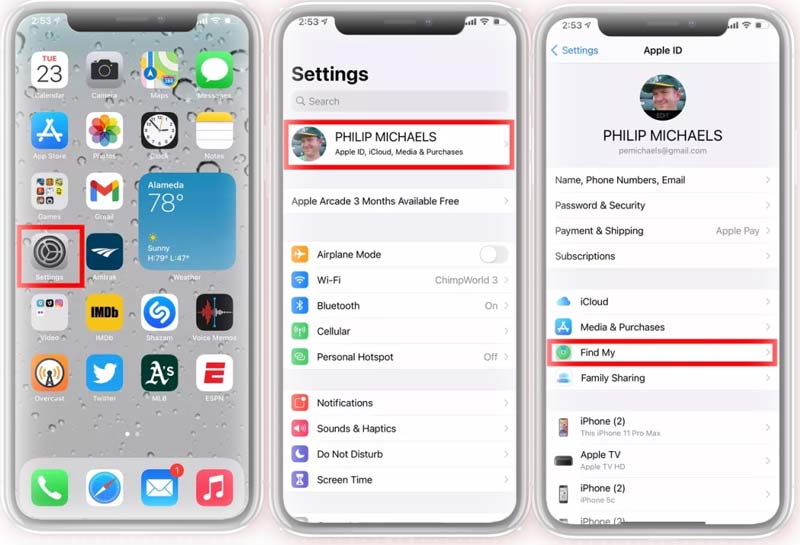
2. Tap Find My iPhone, and turn off Find My iPhone. When prompted, enter the password for your Apple ID and tap Turn Off.
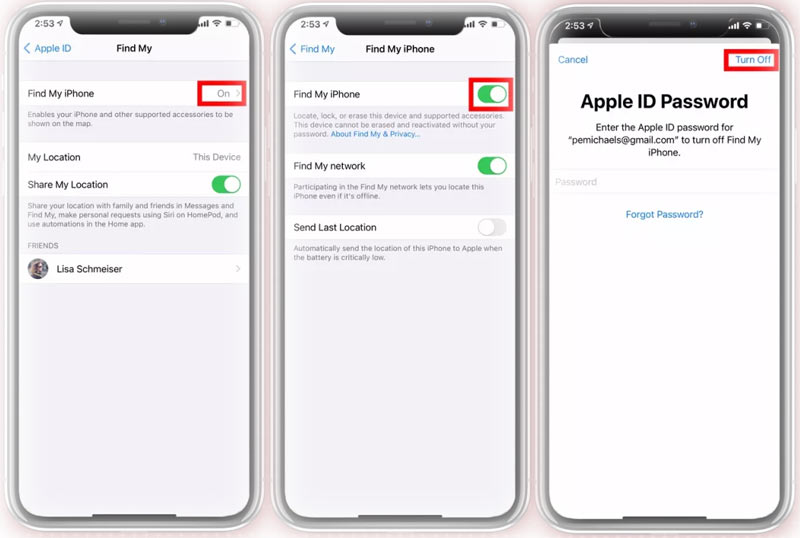
Before resetting, you might need to clean up your iPhone to get rid of all the needless data to free up space on your iPhone.
If your phone has locked up and you just want to restart it but none of the buttons work, then hold the power button and home button down at the same time until the device turns off and you see the Apple logo. Then let go and your phone or iPad will be back to normal. If your iPhone doesn't have a Home button, press and hold the side button and either volume button simultaneously until "slide to power off" appears.
For iPhone 6 Plus or older:
Press and hold the power button and the Home button at the same time until the Apple logo appears on the screen of your iPhone.
For iPhone 7 or 7 Plus:
Press and hold the power button and the volume down button simultaneously, then let go when the Apple logo appears in your iPhone's display.
For iPhone 8 or newer model:
Press the volume up button, then the volume down button, then press and hold the side button. Let go of the side button as soon as the Apple logo appears.
Here's how to how to factory reset an iPhone, both from the phone itself and from a computer.
1. Open the Settings app and choose General.
2. Scroll down to the bottom of the General setting and tap Reset.
3. Tap Erase All content and Settings. This will take your iPhone back to its factory settings. If you have already backed your iPhone up, select Erase Now.
4. When prompted, enter your passcode. Finally, tap Erase iPhone to reset an iPhone to factory settings.
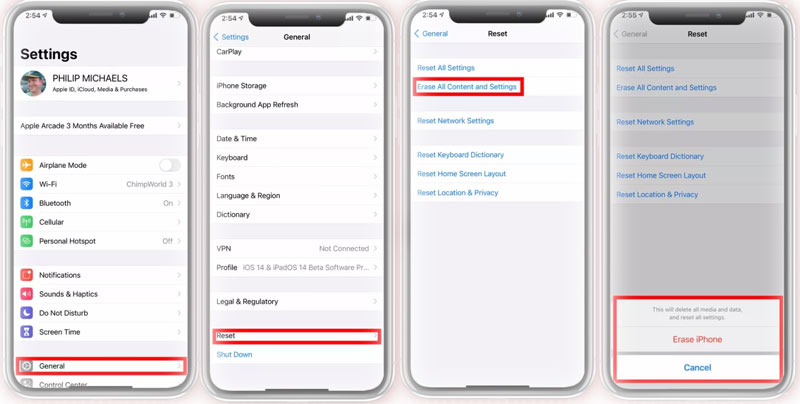
If your iPhone is not handy, you can follow the steps below to factory reset an iPhone using your computer. Note that Find My should be disabled to perform this action.
1. Connect your iPhone to your computer using a lightning cable. If you see a message asking you to trust your computer, follow the on-screen instructions. Then, run iTunes on your computer. Locate and select your device in iTunes' sidebar.
2. Click the Summary tab from the left panel, and click the Restore iPhone… button.
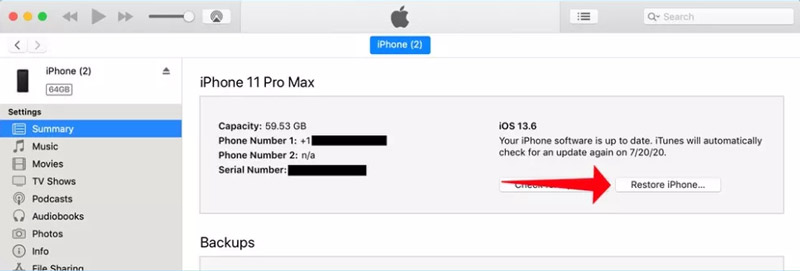
3. Then, a pop-up window will appear. Here you just click the Restore button to confirm the operation. Then, you can restore your iPhone to its original settings.
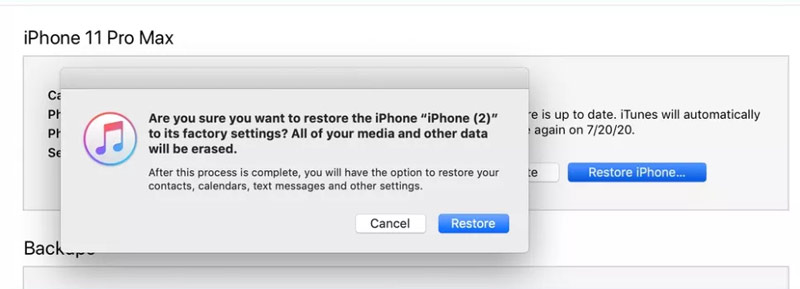
Putting your iPhone in DFU restore mode is another way to reset your iPhone. Before you do it, make sure that you have backed up your iPhone, since you would perform a total factory reset.
For iPhone 7 or below:
Plug your iPhone into the computer with USB cable. Then, press and hold your Sleep/Wake button and the Home button. After 8 seconds, release the Sleep/Wake button, but keep holding down the Home button. A message will come up saying "iTunes has detected an iPhone in recovery mode." Next, release the Home button, and you can restore your iPhone using iTunes.
For iPhone 8 or newer model:
Connect iPhone to PC with USB cable, and have the newest iTunes running on your computer. Press and quickly release the Volume Up button, quickly press and release the Volume Down button, and then press and hold down the Side button until the screen goes black. Next, press and hold your Volume Down button as you continue to hold the Side button. After 5 seconds, release the Side button, but keep holding the Volume Down button.
At this point, the message will come up saying that iTunes has detected an iPhone in recovery mode, and ask you to Restore or Update iPhone. Here you need to choose Restore. Then, wait for iOS to download and install on your iPhone.
The above way does reset your iPhone, but the iPhone data is easy to recover with some tools. For resetting iPhone to permanently delete iPhone messages, contacts, photos, notes, etc. you could use Aiseesoft iPhone Cleaner.
100% Secure. No Ads.


What is the iPhone soft reset?
The soft reset of the iPhone means that you just turn the device off and then on again. Soft resets do not delet data, so you don't have to back up the phone before you do it.
What is the iPhone hard reset?
The hard reset will restore the iPhone's setting to its initial configuration by clearing all stored data on the iPhone.
What is the iPhone factory reset?
The factory reset wipes your device of all of your personal settings and data you have obtained.
Now you know how to reset an iPhone and hope you find this article helpful. Make sure that you have a reliable backup before resetting. If you have any other questions about resetting iPhone, leave them in the comments section below!

iPhone Cleaner can clean up useless data on your device selectively. You can also use it to wipe your private data and keep your iPhone/iPad/iPod Touch fast and safe.
100% Secure. No Ads.
100% Secure. No Ads.