Do you have many songs and files in your iPod? We all know that the internal memory is limited, if you have too many songs and files in your iPod, it time for you to manage your iPod. Well, an iPod is mainly designed for people to appreciate songs anytime and anywhere, so the music in you iPod must take the most of the internal memory. How and where to save these songs which you bought from iTunes store or imported from CD collection?
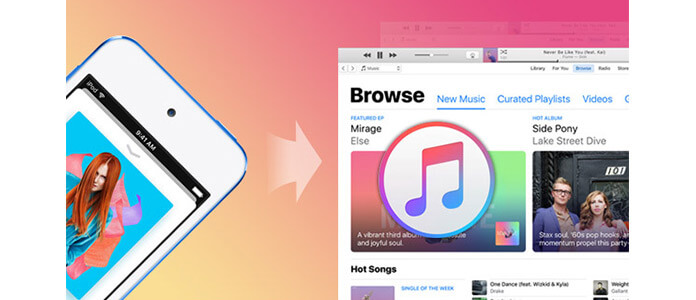
Some other conditions that people have to backup their iPod music to iTunes as below:
1. You need to change a new computer and rebuild a new iTunes, but the songs in the former iTunes with another computer cannot transfer to your new computer.
2. You reformatted your computer, and the content in iTunes may get lost for some reason. You need to back up again.
3. You have different songs with different iOS devices and multiple iTunes on different computer, you want to merge them onto one new iTunes, but have no ideas to do so.
Of course, there must be many other reasons for people to transfer their music from iPod to iTunes, but do you find you way to go? iTunes absolutely helps people a lot for moving their songs and other data. What we need to know is that how can we successfully copy our iPod music to iTunes without any loss of music files? Keep reading this article with us.
With an iPod to iTunes Transfer - FoneTrans, you can get the music from your iPod to iTunes in seconds. It provides many useful functions to meet your requirement. It can not only transfer music and data from iPod to iTunes, but also transfer data between iOS devices and computer. If you are not familiar with iTunes and want to find another way to backup your music, video and other data, FoneTrans will always be your best choice. So free download this software and have a try.
Step 1 After downloading this software, please install it on your computer as the prompt messages goes.
Step 2 Launch this iPod to iTunes Transfer, and connect your iPod to computer as the following pictures shows.

Step 3 Click Media in the iPod touch category, you will find all media contents shows on the main interface of the software. Click Music you can screen all songs on your iPod out.
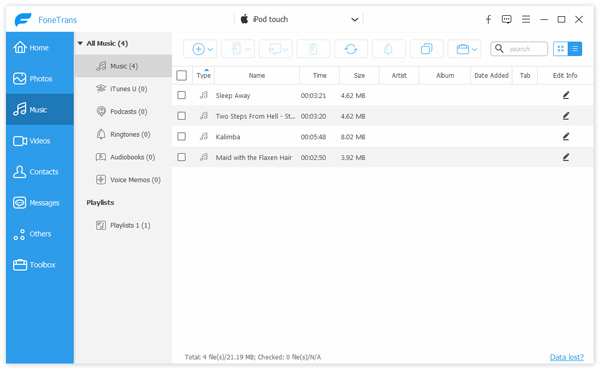
Step 4 Select which song in your iPod you'd like to sync with iTunes, and click Export to – Export to iTunes Library. Within seconds, you will get your songs off onto iTunes. Click Open Folder, you will get all your music have been saved on a certain catalog.
You may want to get more info about: Transfer music from iTunes to Android.


Now, you must have known how to transfer music from iPod to iTunes, and it is also convenient for you to transfer data among iOS devices, between iOS devices and iTunes, and between computer and iOS devices with FoneTrans. For example, you can use FoneTrans to transfer music from iPod to another iPod, back up photos from iPhone to PC, etc.