As the release of iPad, iPad comes into people's life and plays an important role. Compared with computer or Mac, iPad attracts more people. You can use iPad to read novels for its big screen. You may receive or send emails to your friends with iPad. Also you are able to do your job in iPad to write document files.
When you do such things, one file format you meet often is PDF (Portable Document Format). Compatible with Windows, Unix, and Mac, PDF file is popular in the world. And people often use it frequently in life and office. Downloading or purchasing PDF files from Apple Store is the common way to gain it. However, when you are on the train or bus for a business trip or travel journey, you may need to add some PDF files to iPad for reading. Then you may need to transfer PDF files to your iPad. This post will share two ways to sync PDF to iPad.
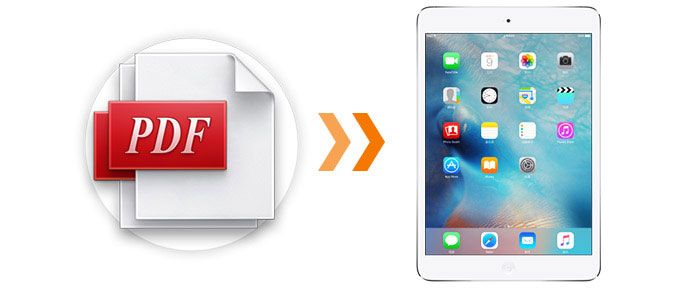
iTunes works well in transferring music from computer to iPad. Also it helps you to save PDF on iPad. See the following steps in method one,
Step 1 Run iTunes on your PC. Click "Books" in iTunes Library.
Step 2 Drag the PDF files on your PC to your "Books" Library in iTunes.
Step 3 Plug your iPad Air/mini to computer with USB cable. Wait seconds, and iTunes will detect your iPad. If iTunes cannot recognize your iPad, then you could refer to this article: iTunes Won't Recognize iPhone iPad or iPod.
Step 4 Find your iPad in iTunes, click Books > Sync Books > All books or Selected books. Check the list of the PDF you would like to add to iBooks (iBook consists of PDF files and ePub files.) if you chose the Selected books option Hit the Sync button at the bottom right area of the iTunes interface to transfer your PDF to iPad.
After the process of syncing PDF to iTunes, then you could pull up the USB cable to view PDF files on your iPad if you get a PDF reader on iPad.
In the first method, the synced PDF files on your iPad will cover your present PDF on your iPad. The steps get more complicated, and you need to transfer PDF to iTunes, then sync PDF to iPad from iTunes. So we introduce an easy way to transfer PDF to iPad with two steps via FoneTrans iPad PDF Transfer in method two.
FoneTrans is one of the best PDF transfer app for iPad. It could transfer PDF files to your iPad with simple two steps. Moreover, if you download a PDF file from an email, the downloaded PDF will be classified with those transferred PDF files in the bookshelf. The same format will be categorized into one bookshelf on iPad. Besides, you could use this program to transfer PDF or ePub files from iPad to PC or other iOS devices for backup. Also you could back up iPad photos, contacts, etc. to PC in this program.
Firstly, you need to download FoneTrans, install and launch this program on your PC.
1 Plug your iPad to your computer with USB cable and wait seconds for this program to detect your iPad automatically.
2 In the interface of FoneTrans, Click "Books" on the left sidebar > "Add" to choose and transfer PDF to iPad.
3 Wait seconds, you will see that the PDF appears in this interface of this program on your PC.
When you connect iPad to computer, you need to unlock your iPad to tap "Trust" this computer to let this program detects your iPad. (iPad pascode forgot?)
You can also learn more the product with the following video guide:

