While computer provides its searching bar to let you search your local files, browser lets you search content on the web. Apple provides its users a cool way to search local document and web content with its powerful tool, Spotlight Search.
When it comes to Spotlight Search, there are few details about this utility from Apple web. No matter how you are unfamiliar with it or skilled in this tool, you will get an overall knowledge about Spotlight Search and how to use Spotlight search on iPhone, iPad or iPod touch in this post.
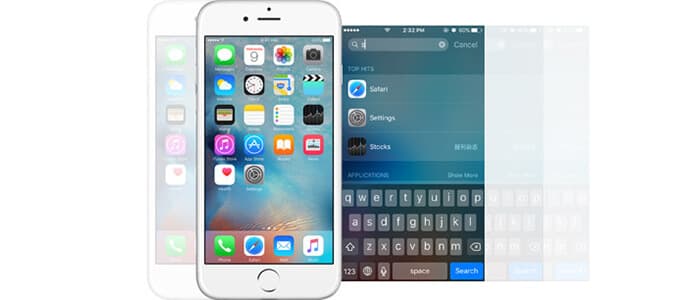
What is Spotlight Search? This is a question asked for many times. In one word, Spotlight Search is the quick search tool created by Apple for iPhone, iPad, iPod touch and Mac users.
Is compatible with macOS operating systems? Yes, Spotlight Search works well on all macOS and iOS devices with different function limitations. See the following comparison of different iOS version to understand it.
| iOS Version | Spotlight Search Features |
| iOS 3.0 | Search contacts, mail metadata, calendars, media and other content. |
| iOS 4.0 | Search text messages. (Added) |
| iOS 6 | The folder that an application is inside of is shown. (Changes) |
| iOS 7 | Losing its dedicated page, Spotlight Search can be pulled down on the middle of any Home Screen. (Changes) |
| iOS 8 | Search more intuitive web results via Bing and Wikipedia. (Added) |
| iOS 9 and above (iOS 10/11/12/13 included) | Search content in apps. (Added) |
From the above chart, you may find Spotlight Search has a long history to help users to search iPhone iPad or iPod touch easily. And until now, you could get Siri Suggestions, which can suggest apps, people, location, and more before you even type, apart from its type search like contacts, messages, notes, music, photos, reminders, Safari, Settings, calendar, and more.
With this powerful searching tool on iPhone, you could search a page, text message, contact, apps, etc. with keywords. Before you use Spotlight Search on your iPhone, you need to turn on search settings.
Step 1.Tab Settings > Siri & Search, and scroll down to find the app.
Step 2.After selecting the app, you can enable Show in Search and Suggest Shortcuts.
You can turn on Show Siri Suggestions feature to allow/prevent results from showing up.

Also, you could turn on Use with Ask Siri to search apps, people or location and more before typing. You could select searching results from the following list: (See what to do if Spotlight search not working on iPhone)
App Store, Bing Web Results, Calculator, Calendar, Camera, Clock, Compass, Contacts, FaceTime, Find Friends, Find iPhone, Game Center, Health, iBooks, iTunes Store, Mail, Maps, Messages, Music, Notes, Phone, Photos, Podcasts, Reminders, Safari, Settings, Spotlight Suggestions, Stocks, Tips, Videos, Voice Memos, Wallet, Watch and weather.
If you want to use Siri Suggestions, you must make sure your device is from one of iPhone 5 and later, iPad Pro, iPad (4th generation) and later, iPad mini (2nd generation) and later, and iPod touch (6th generation).
On your iPhone/iPad/iPod touch, swipe down with your finger on any page of Home Screen. Then enter the content what you are looking for. If nothing found, you can tap Search Web, Search App Store, Search Maps, or Ask Siri to get what you want.
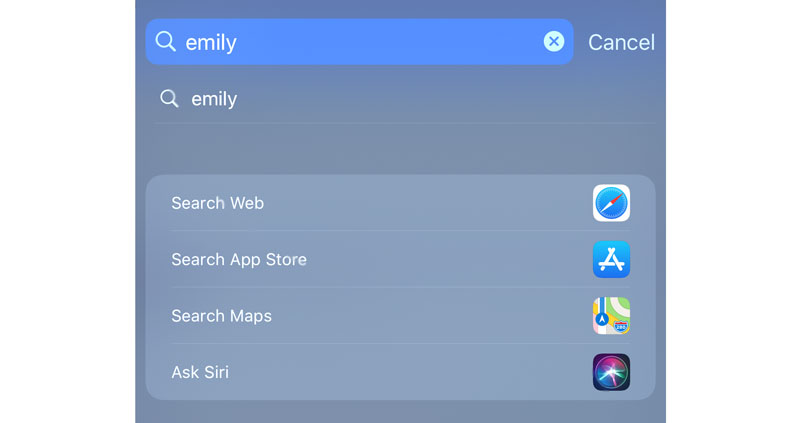
Note: Do not start to swipe from the top edge of the screen, because that will open the Notification Center, but not Spotlight Search.
not all religion or languages supporting Spotlight Search, see Spotlight suggestions to find if you are available to use it.
You may need: How to Delete Spotlight Search Suggestions
By typing your keywords in the searching bar, all applications include your input keyword will display in the list, you can find that it lets you search your contacts, text messages, notes, calendar, music, and more on your local storage.
If you want to search deleted text messages on iPhone for more than one time, then you have to use Aiseesoft iPhone Data Recovery to help you to view and search your deleted text messages, photos, contacts, and so on. You can use this iPhone Dara Searcher to find deleted text messages, contacts, photos, and more.

Downloads
Aiseesoft iPhone Data Recovery
100% Secure. No Ads.
100% Secure. No Ads.
Step 1.Free download, install and launch this program. Connect your iPhone to the computer via a USB cable.
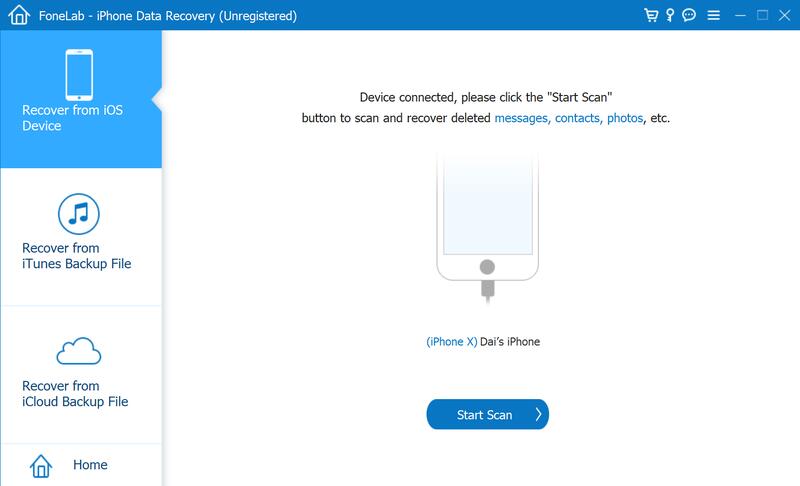
Step 2.Click Start Scan to scan all your iPhone data like text message, WhatsApp messages, photos, contacts, notes and more.
Step 3.Search data you want in the search box, and the deleted data like messages will appear. Then, select the data you want to search and click Recover to get the deleted data back.
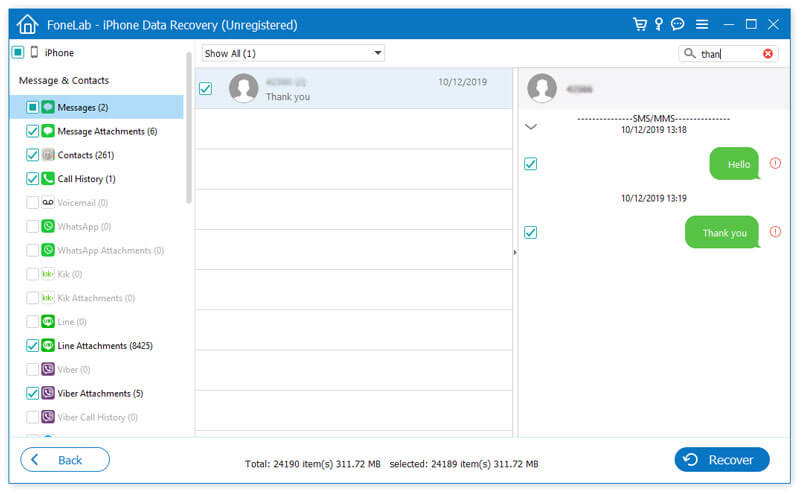
This on-device search also enables you to type words for web search or bookmark on Google or Safari, also you could get iPhone app search as you like with WLAN connection. If you do not want us who use your iPhone to see your web history, you could clear search history and cookies on iPad or iPhone.
Conclusion
After reading this article, you can get a simple summary about Spotlight Search that it is a useful iOS search tool to help you find your wanted data quickly on iPhone, iPad or iPod touch. If you want to search and recover deleted messages on your iPhone, you can try to use the powerful iPhone Data Recovery to access deleted data and get it back.
iOS Settings
Change Default Browser on iPhone Open Task Manager for Mac How to Use Spotlight Search on iPhone, iPad, or iPod touch Set Parental Controls on iPhone
The best iPhone data recovery software ever, allowing users to safely recover lost iPhone/iPad/iPod data from iOS device, iTunes/iCloud backup.
100% Secure. No Ads.
100% Secure. No Ads.