What is a SIM card for Android? Android SIM card is a tiny but powerful micro electronic circuit, which has the capability to store more than 750 Android phone contacts. When it comes to save contacts, SIM card is the first choice we will consider for most Android phone users.
Conveniently, you can transfer contacts between different phones through SIM card. However, what will you do if the contacts from SIM card has been accidentally deleted or unintendedly erased on Android phone, such as Samsung Galaxy S7 edge, Sony Xperia Z5 and more?
Is there any safe way to get back Android SIM card contacts? Yes, of course, keep reading and you will get the way to recover the deleted contacts from SIM card.
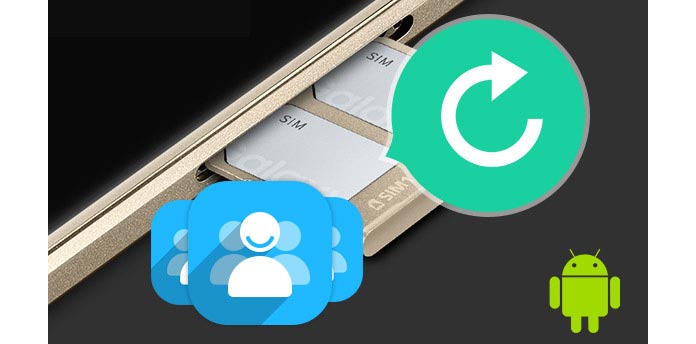
Want to easily and effectively recover SIM card contacts on Android phone? And here, we would like to sincerely recommend you a reputable and flexible SIM Card contacts recovery for Android - FoneLab for Android. With it, you can securely recover the deleted or lost SIM data from SIM memory in several clicks. Besides, it is a great Android data recovering tool to retrieving all deleted android data. Firstly, you need to download it here.
Step 1Install FoneLab for Android
After downloading this SIM card recovery software for Android on your Windows computer or Mac, and then install and run it.

Step 2Connect your Android smart phone
Connect your Android smart phone to PC or Mac with a USB cable. The SIM card recovery tool will automatically detect your Android device. If there is no response on your computer, you may need to manually download the Android device drive on it first.

1. Don't do anything on your phone during the recovery process, or your Android data may be overwritten or deleted.
2. Please do not disconnect your phone with computer.
Step 3Allow USB debugging on your phone
When the program recognizes the version of your phone, it will prompt you to allow the mode of debug USB on the Android device. Choose "Allow" then. If there is no prompt, you should turn it on by yourself.

For Android 2.3 and earlier versions: Choose "Settings" > "Applications" > "Development" > "USB debugging".
For Android 3.0 - 4.1: Select "Settings" > "Developer options" > "USB debugging".
For Android 4.2 and higher versions: Click "Settings" > "About phone". Choose "Build number" for seven times until you see a message of developer mode shows. Then return to click "Settings" > "Developer options" > "USB Debugging".
Step 4Choose contacts to get back
After your Android smartphone is successfully connected, you will enter the interface where you can choose the file type to get back. Here you can check "Contact". Besides contacts, you are able toselect call history, messages, messages attachments, WhatsApp messages and its attachments, gallery, picture library, videos as well as documents for recovery. Choose and mark what you want to recover, and then tab the button of "Next" to let the program scan your device.
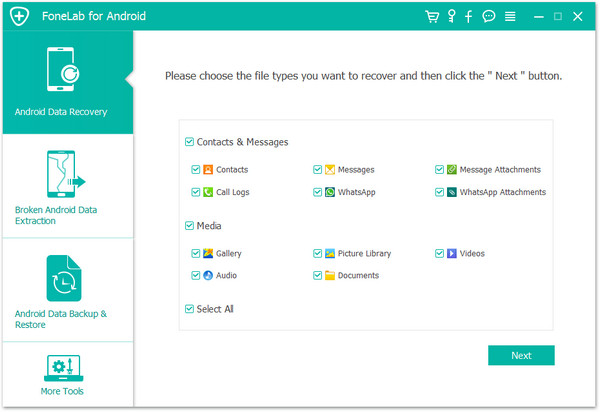
Step 5 Authorize data access permission
Then an application will pop up on your phone, FoneGo, and you should tap the "Install via USB" option in "Developer options".

After the successful installation, you need to authorize this software the permissions to access your Android phone contacts.
If you have authorized that, but the program didn't detect authorization status correctly, please click "I Have Authorized". Or you can choose "Scan authorized files" to start scanning phone data.

Step 6Preview and recover Android files
After a while, all SIM card contacts from Android will be successfully scanned and displayed into category on the left column. Choose the tab of "Contacts", and you will clearly see all SIM card contacts will display in the main window. You can preview the detailed information of each contact, including name, phone number, email address and so on. Then you can handily pick what you want to get back. Beside, you can slide the button on the top to show only the deleted contacts. Also, use the searching feature on the upper-right side to fast find the target contact.

Finally, click the button of "Recover" at the bottom-right corner and choose the destination folder to retrieve the deleted or lost contacts from SIM card on Android. The SIM card recovery tool for Android will recover contacts in the format of VCF (vCard) or HTML, so that you can save the contacts to Gmail or Microsoft Outlook on computer. This Android contacts recovery is compatible with almost any Andorid version like LG, ZTE, Samsung, Huawei, Mototrola, HTC, and more.
You may be interested in: How to Recover Deleted Photos from SD Card
You can learn the steps from the video below:

