What does "restore iPhone" mean? Is it the same as "reset iPhone"? How can you restore iPhone?
When you open iTunes and connect your iPhone with computer, and you will find a option "Restore iPhone" next to "Check for Update" in the Summary subsection. Many people have doubt the button. Then, what does "Restore iPhone" mean?
If your click on this button, will iTunes delete all data off the iPhone or even erase the backup data on computer? Is it the same as "Reset iPhone"? After you figure out those question after reading this post, you can clearly know how to restore iPhone.
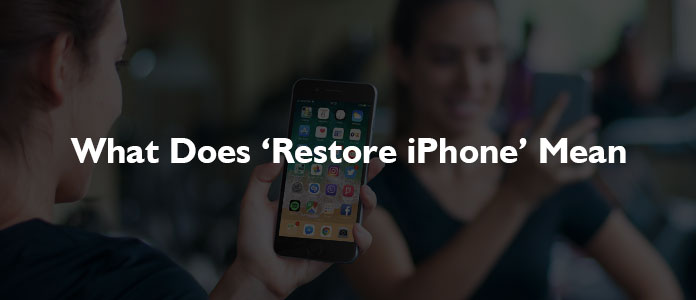
To better know the meaning of "Restore iPhone", we are going to take "Reset iPhone" as its comparison.
➤ Resetting iPhone seems like the lighter version of formatting your iPhone to factory settings. A reset can be done directly on your iPhone, that means resetting iPhone doesn't need any other tool like iTunes on a Mac or PC. When you reset iPhone, you have the option of resetting all the settings, network, or all content and settings, etc. on the device to factory default according to your need.
➤ Different with "reset iPhone", "Restore iPhone" has two meaning.
◆ "Restore iPhone" could be a deeper version of formatting your iPhone back to factory settings. We often say it "restore iPhone to factory settings". An iPhone restore will completely erase all content and settings to the default states, including the information, the settings, the OS, applications and even the firmware.
The "Restore iPhone" will remove everything on your iPhone. However, if you ever backup iPhone to iTunes or iCloud before the restore process, the backup can be back to your iPhone, including all of your apps, music, settings, etc.
"Restore iPhone" can be very useful when there's an issue with your iPhone and other solutions haven't work. In short, if the iPhone works as you'd expect, you'd better avoid clicking on the "Restore iPhone" button. If you want to get back a particular backup using iTunes, you can do it, but the current information, data, apps, etc. will be erased.
◆ "Restore iPhone" can also be the recovery meaning. In this case, we usually say "restore iPhone from a backup". For your preferences, you are able to restore iPhone from an iTunes backup or an iCloud backup.
This part is devided into three sections. We first show you how to restore iPhone to factory settings, then how to restore iPhone from an iTunes backup and last how to restore iPhone from an iCloud backup.
1 Open iTunes on your PC or Mac and connect your iPhone to your computer with the cable that came with your device.
Note: If a message asks for your iPhone passcode or to Trust This Computer, follow the onscreen steps to go on. (Password forgot? Reset iPhone password.)
2Select your iPhone when it appears in iTunes and click Restore iPhone in the Summary subsection.

3Then click Restore button to confirm on the pop-up window. Then iTunes will erase your iPhone and install the latest iOS software.
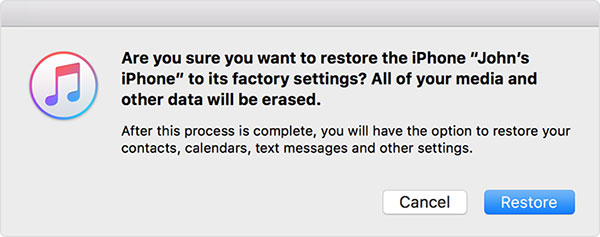
4Your iPhone will restart and it manages to be restored to factory settings. Now you can set it up as a new device.
When you restore iPhone to factory settings or you get a new iPhone, you can set it up and restore iPhone from an backup. We usually choose restore iPhone from an iTunes backup or an iCloud backup.

1You'll first need to connect iPhone into a PC or Mac running iTunes. Tap on Trust on your iPhone screen.

2From the summary panel in iTunes, you'll see a button of Restore Backup in the Backups section, Click on the button.
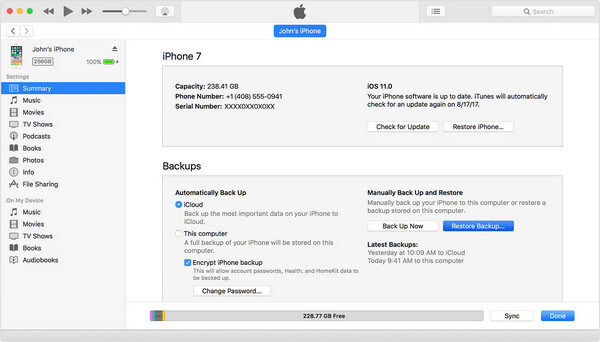
3If Find My iPhone is enabled, you will get an iTunes message telling you that Find My iPhone needs to be turned off first.
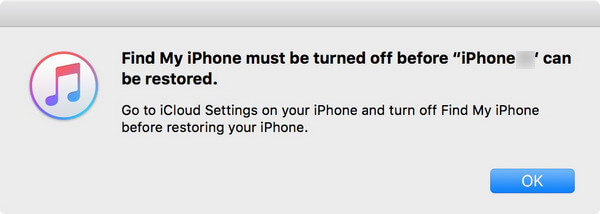
To disable Find My iPhone, go to Settings > scroll down to iCloud. Tap on it and then scroll down to find Find My iPhone option. Tap on it, toggle off the Find My iPhone switch, enter your password to confirm, and then go back to iTunes to move on.

4Click on Restore Backup button in iTunes, a pop-up window will show all available iTunes backup files. According to the backup's date and size, select the most relevant one.
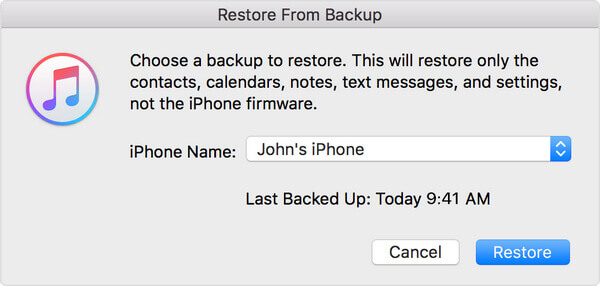
5Then click the Restore button to confirm. Now your iPhone will restore the iTunes backup. Your iPhone should be connected till it reboots and wait for it to sync with your computer.
If you restore iPhone to factory settings or you purchase a new iPhone, you can choose to restore iPhone from an iCloud backup.
1A Hello screen will show up when you get ready to set it up.
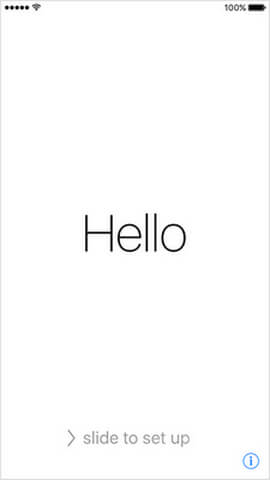
For those who have already set up device, you need to tap on Settings > General > Reset > Tap Erase All Content and Settings before restoring iPhone.

2Follow the onscreen setup steps until you see the Apps & Data screen, choose Restore from iCloud Backup.

3You'll be asked to log into iCloud with your Apple ID. Then a list of your iCloud backups will display. Check the backup date and size, choose the most relevant iCloud backup. If you are asked to update to a newer iOS version, follow the onscreen steps to do it.

4If you forget the password, you are able to tap on Skip this Step and log in later.

5iPhone will then restore iPhone from the selected iCloud backup. Let your iPhone be in the WiFi network during the process, and it costs some time depending on backup size. You may need to sign into your Apple ID account to restore applications and purchases.

6When the core elements of the backup are restored and you can use iPhone now. Other content like apps, photos, music and others will continue to restore in the background.
iPhone Data Recovery is able to let you selectively restore iPhone from iTunes backup file. With the program, you can access all available iTunes backup files you've made previously. Watch the video below to learn more:
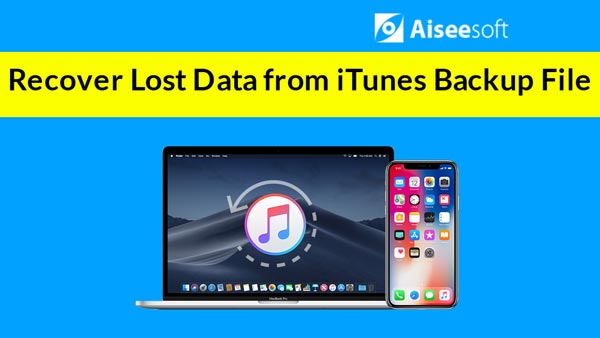

Powerfully, iPhone Data Recovery also enables you to selectively restore iPhone files from iCloud backup as long as you log into iCloud within this program. You are able to download any iCloud backup you have and choose whatever you want to restore from iCloud backup. Watch the video below to learn detailed steps:


In this article, we mainly show you what "Restore iPhone" as well as how to restore iPhone to factory settings and from an iTunes/iCloud backup. Feel free to leave comment below. If you like this post, welcome to share it.