Summary
Want to know how to convert Video to Galaxy Tab? Check the best Video Converter Ultimate in this post, and learn how to convert Video to Galaxy Tab with ease.
Summary
Want to know how to convert Video to Galaxy Tab? Check the best Video Converter Ultimate in this post, and learn how to convert Video to Galaxy Tab with ease.
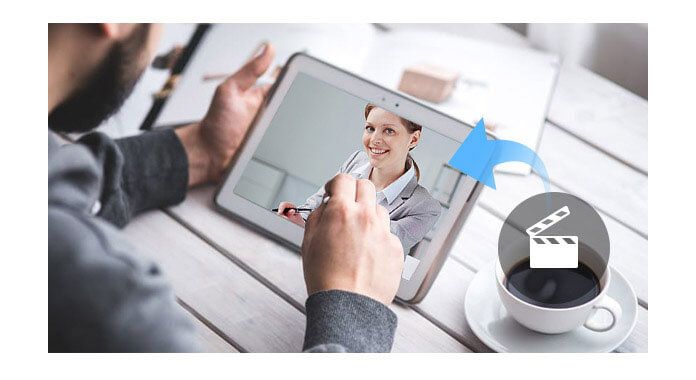
Aiseesoft Galaxy Tab Video Converter is the best video converting tool to help you convert any popular video files to Samsung Galaxy Tab compatible video and audio formats, such as DivX, XviD, MPEG4, H.264, etc. Now this guide will show you how to convert video file to Galaxy Tab step by step.
Step 1 Download and install Video Converter Ultimate.
Aiseesoft Video Converter Ultimate is the professional Galaxy Tab Video Converter. After installation, you can see the interface as below.

Step 2 Input source video
Click the "Add Files" button to input any source video. This Galaxy Tab Video Converter supports most popular video, HD video and audio files. Plus, you can add file folders to input several videos once.

Step 3 Customize video effect
This Galaxy Video Converter also possesses powerful video editing functions, such as trimming the video, cropping video clip, merging video files into one, and watermarking video.
You can click the "Effect" button to enter the "Edit" interface.
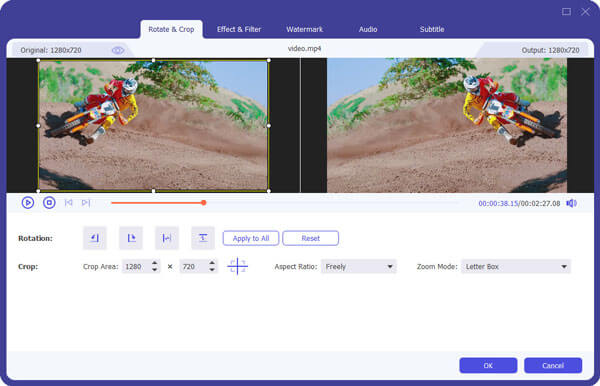
Step 4 Choose Audio track, subtitle and some other settings
If the movie has several audio tracks and subtitles, you are allowed to choose your preferred one. Also you can click the "Settings" button to do some further settings.

Step 5 Select profile
Choose the proper output video format from the profile drop-down list. Also you can define the destination folder to save the output video file.

After all these settings, you can click the "Convert" button to start convert video to your Galaxy Tab.
You can check the video tutorial as below:

