Can PS3 play MP4? Even though PS3 claims to support MP4 files, sometimes you may still suffer from MP4 cannot play on PS3 issue. Because MP4 is one of the most popular video formats, and PS3 indeed can play some specific MP4 videos, you must be more curious about why some MP4 movies are not compatible with PS3. In this article, we will mainly talk about which kind of MP4 can be playable on PS3, and how to play all kinds of MP4 on PS3.

Just like PS3 advertised, it does support MP4 format. But if you want to play MP4 on PS3, the MP4 videos must meet the following standard:
1. The video codec of MP4 does not work on PS3
If the video codec or audio codec does not work on PS3 only, you can convert the video codec of MP4 to PS3 compatible one.
2. MP4 files distributed over Internet have playback restriction.
From the first half article, you have already known the reasons why PS3 can't play MP4. In the following part, we will show you how to play MP4 on PS3 if you just run into MP4 files cannot play on PS3 issue. In order to solve the problem more efficiently, you need a professional PS3 Video Converter to help you convert the original MP4 to PS3 supported MP4. First, you should download and install it on your computer.
Step 1 Load the MP4 file
Import the MP4 file to the program by clicking the "Add File" button.

Step 2 Select the output format
Click "Profile", tab "PS3, PS4" in the left list and then select the different presets for compatible MP4 formats on PS3 from the right column. Tab "Browse" and choose the destination folder for the converted MP4 video from the pop-up window.
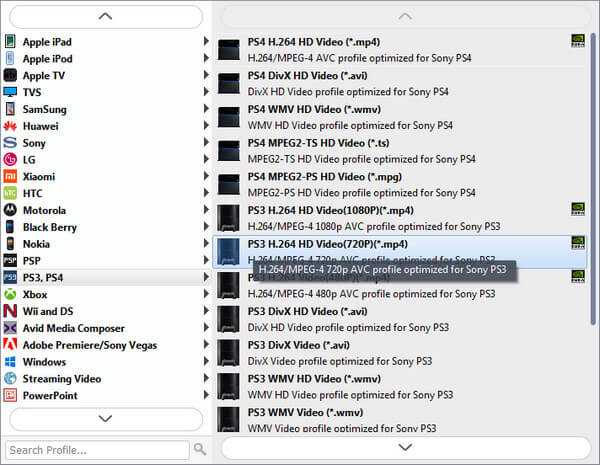
Step 3 Convert MP4 to PS3 supported codec
Click "Convert" button, you can change original MP4 file to the compatible codec MP4 file on PS3.
Step 4 Transfer the converted MP4 to PS3
When you finished conversion, you can click the "Open" button to find the file and transfer the MP4 to PS3. After that, you can freely play MP4 file on PS3.
Notes:
1. This powerful video converter highly supports 3D formats, so you can play 3D MP4 on PS3.
2. Besides MP4, this powerful video converting software can change other formats to PS3 supported MP4. In this way, you can easily play MKV on PS3.
3. It has the capability to convert MP4 to any frequently-used video/audio format. With its help, you are allowed to convert MP4 to MP3.
Method one: Make use of a USB Flash Drive.
Copy and paste the converted MP4 files to video folder on the first menu of the flash drive. If there isn't one, create a folder and name it "mp4 video" on the first menu of the flash drive.
Method two: By using the media server setting on the PS3.
Launch Windows Media Player and turn on PS3. Click "Options" on Windows Media Player where an unknown device (PS3) will appear and press "allow" button to share with the PS3.
Click "Apply Now" On the PS3, and choose "search media server". Windows Media Icon will appear automatically.
Click "Windows Media" icon on PS3 to find the converted MP4 files and copy them to PS3.
After reading this article, the problem of MP4 cannot play on PS3 will no longer bother you. Whenever you face the situation when PS3/PS4 won't play your MP4 movies, you can use the methods above to convert MP4 to suitable standard and transfer it to PS3. And then you are able to enjoy any video you like on PS3.