FLAC, the abbreviation of Free Lossless Audio Codec, is an audio format that keeps original audio quality while also compressing the file size. However, although it preserves the quality of your music file, it occupies much storage space on your Mac or PC. Compared to FLAC, MP3 can save much space without losing much quality. Meanwhile, MP3 is one of the most popular music files and enjoys universal compatibility with different devices. Thus, it is an intelligent choice to convert FLAC to MP3 to unburden your computer or Mac. In this article, we recommend the 6 ways to turn FLAC into an MP3 audio file with a detailed tutorial, aiming to help you choose a suitable tool for you.
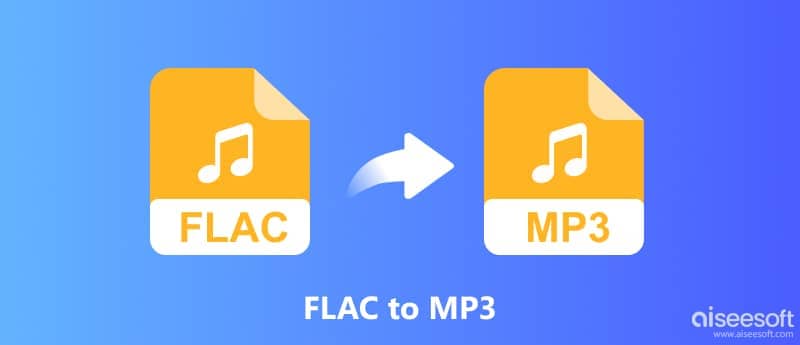
Here are detailed steps to change FLAC to MP3 with 3 professional converters on the computer and Mac. Almost in 3 steps, including importing your FLAC audio file to the program, selecting the output format, making some edits to the file as needed, and then starting the conversion process, you can get an MP3 audio file from FLAC. Keep reading to see more details.
Aiseesoft Video Converter Ultimate is a potent video converter capable of turning FLAC audio files into MP3 while also preserving the original quality of the music files. With the world's leading technology, the conversion speed has been improved to 120×. You can convert almost any video in a few minutes, even for 4K and HD video. In addition to converting, this tool also provides you with powerful editing features, allowing you to make and design audio and videos based on your preference.
Best for: beginners who prefer a less steep learning curve; professional users who want more advanced audio editing tools; business users who desire batch conversion, high conversion speed, and cost-effective tool.

Downloads
100% Secure. No Ads.
100% Secure. No Ads.
Here are detailed steps to change your FLAC into MP3.
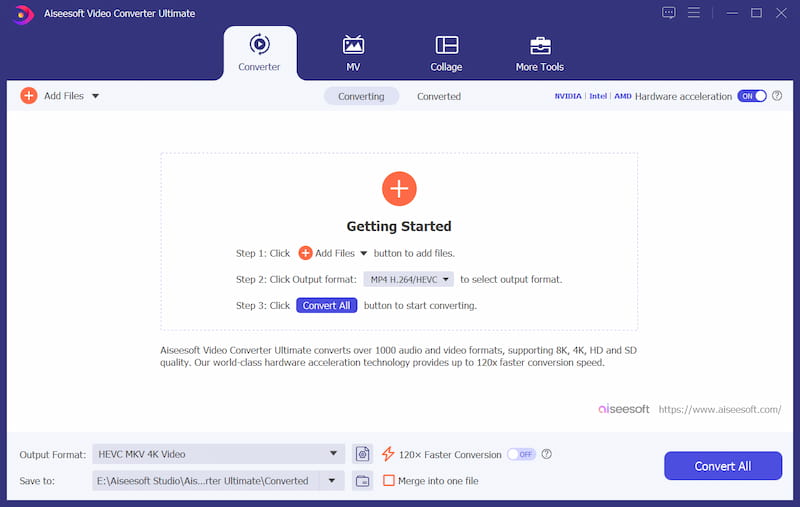
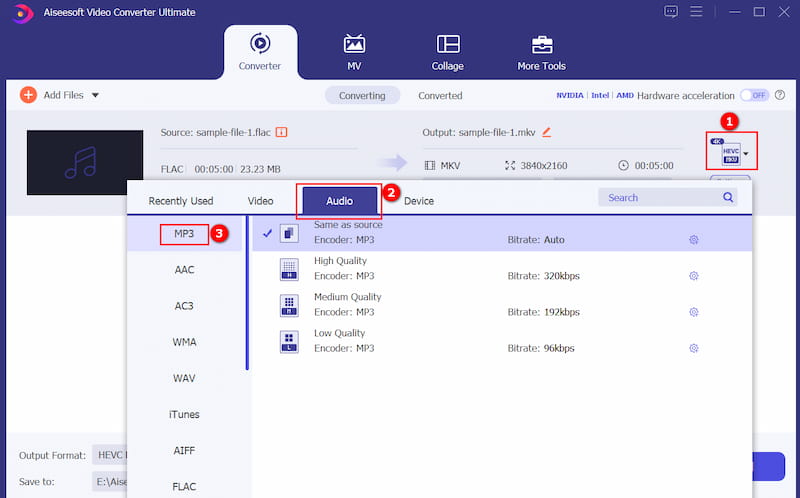
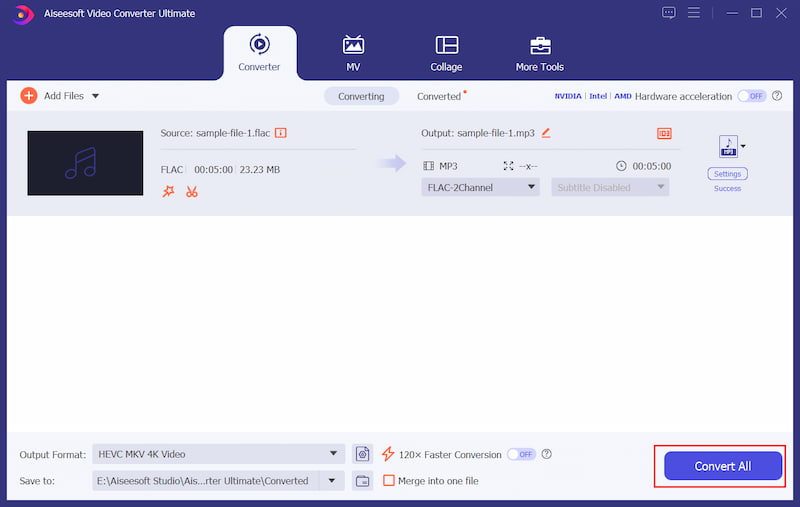
Audacity, another well-known tool among audiophiles, can also serve as an excellent FLAC Converter. It is available for Windows, macOS, and Linux users. It has potent customizable editing features such as audio trimming, splitting, and merging. However, Audacity does have a learning curve, and you need to download an external file to convert FLAC to MP3 as Audacity requires the LAME to encode MP3s.
Best for: beginners who prefer a less steep learning curve; professional users who want more advanced audio editing tools
Here are the steps for converting FLAC to MP3 with Audacity.
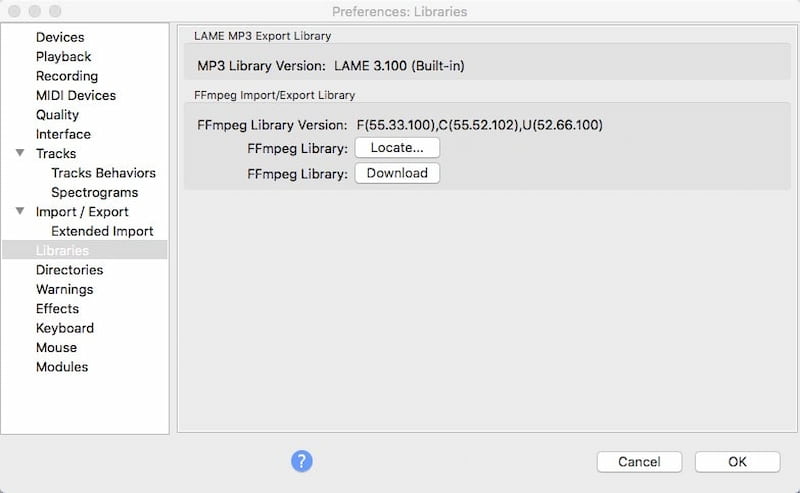

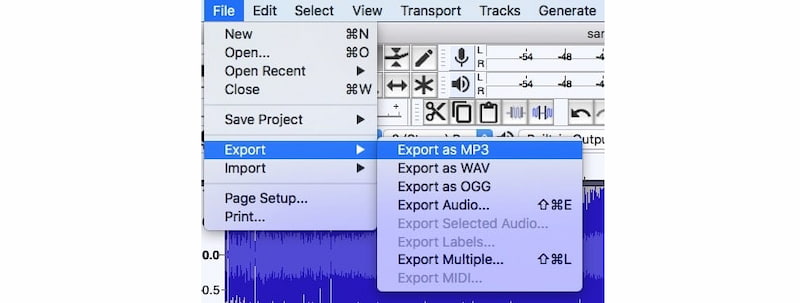
Many people also think of VLC Media Player when it comes to free audio software. VLC handles various video formats and excels at converting audio formats, including popular conversions like FLAC to MP3, M4A, WAV, and more. You can follow these steps to get MP3 from FLAC.
Best for those who prefer free software and wide compatibility across different OS platforms.
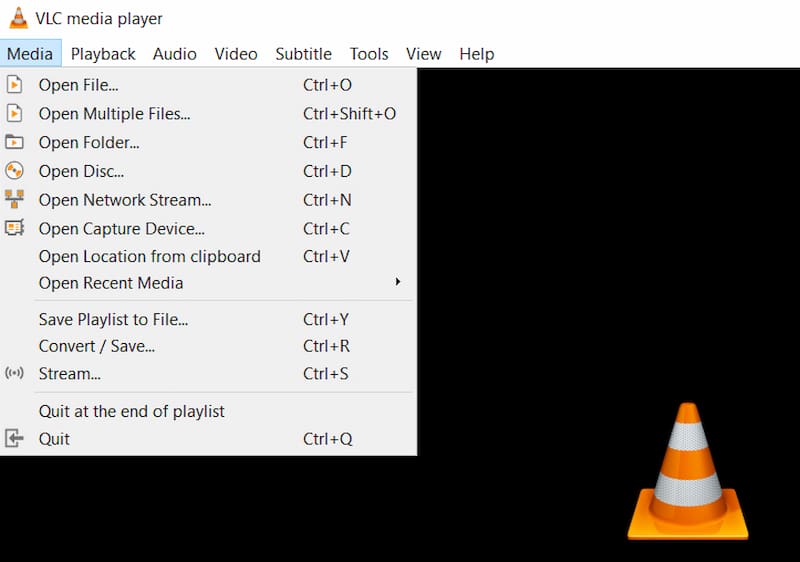
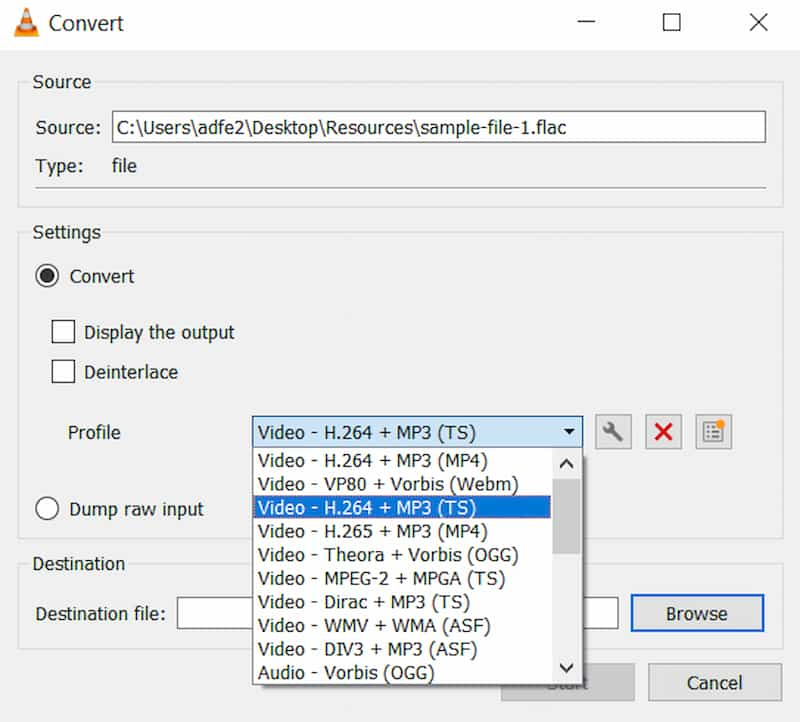
If you don't want to install any third-party program on your computer, here are some online converters you can use to convert FLAC to MP3 without occupying much of your computer's storage space. This section guides you through 3 online converters with detailed steps. Just have a close look.
Aiseesoft Online Audio Converter is a good choice to help you convert audio formats for free without occupying much storage space on your computer or Mac. It supports converting the most popular formats, including MP3, AAC, AC3, WMA, WAV, AIFF, FLAC, MKA, M4A, M4B, M4R, etc. Besides the basic features of conversion, it also allows you to adjust sample rate, bitrate, and audio quality effortlessly. I believe you will love this tool because it has no plug-ins/ads for converting, and you don't need to worry about the security of your imported audio because all data has been highly protected. Following these easy 3 steps, you can freely get MP3 from FLAC audio files.
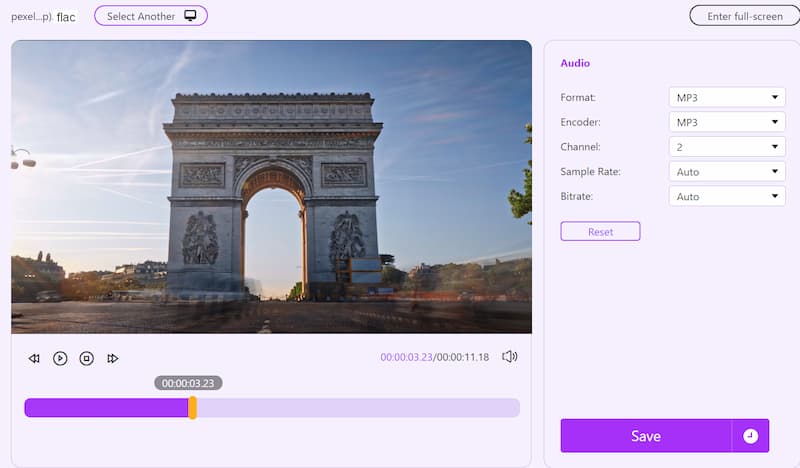
Convertio, another online file conversion platform, allows you to convert FLAC to MP3 easily. It can convert various file types such as documents, images, audio, video, and more. With a user-friendly interface and versatile capabilities, Convertio simplifies the conversion process for users of all levels. One of the verdicts of this converter is that it gives you a detailed explanation of each file format that you import and export. Here are detailed steps of this tool
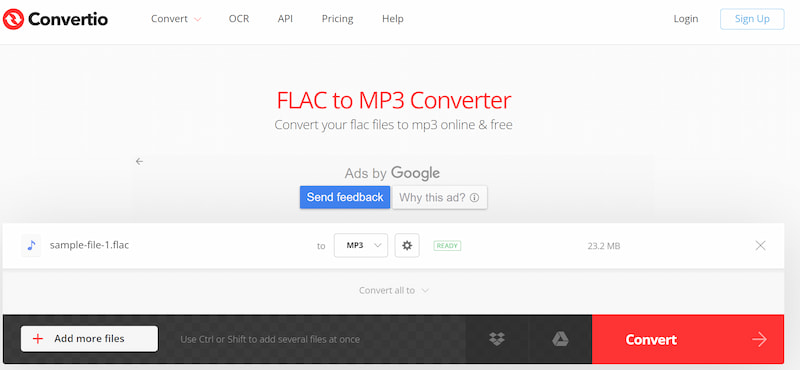
Zamzar is another online audio converter for Mac & PC. It allows you to upload audio files not exceeding 50MB (sign up to get 100MB). It can convert documents, images, videos, and sound in more than 1100 formats. If you want to convert to a large FLAC size and enjoy more features, you need to upgrade to a professional version. Here are detailed steps for using Zamzar.
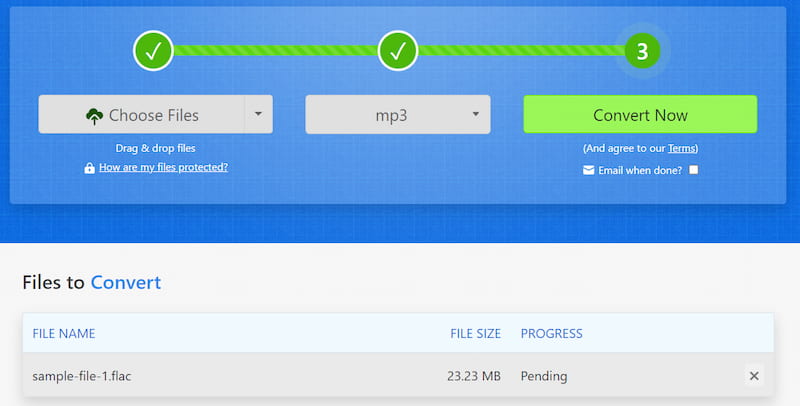
Can the iPhone play FLAC?
iPhones do not natively support the FLAC (Free Lossless Audio Codec) format. However, you can install a third-party music player on the App Store that supports FLAC. You can also choose to convert FLAC audio files to AAC or MP3, which is compatible with iPhone with Aiseesoft Video Converter Ultimate.
How do I convert FLAC into MP3 in iTunes?
iTunes does not natively support the FLAC format. You can convert FLAC files to MP3 formats that are compatible with iTunes with third-party software and then import the FLAC-converted files into iTunes.
Is FLAC better than MP3?
Both FLAC and MP3 have their own verdicts, and the choice between FLAC and MP3 depends on your priorities. If the highest audio quality is crucial for you and storage space is not a concern, FLAC may be preferable. However, for practicality in terms of storage and compatibility, MP3 is a widely used and accepted format.
Conclusion
This article guides you on how to convert FLAC format to MP3 online and offline, and each offers detailed steps. If you have constant demands for video and audio converting, editing, compressing, and trimming, the all-in-one solution of Aiseesoft Video Converter Ultimate is an excellent choice. If you don't want to install any third-party software on your computer or Mac, you can visit online tools to convert audio formats. If this article is helpful to you, be free to share it with your friends.

Video Converter Ultimate is excellent video converter, editor and enhancer to convert, enhance and edit videos and music in 1000 formats and more.
100% Secure. No Ads.
100% Secure. No Ads.