Nowadays, WMV is all the rage as a video format for Windows users. It is compatible with Windows PC, tablets and more other devices. Admittedly, GIF is also a mainstream photo format, which is used on different online streaming sites and smartphones. If you want to further edit the GIF downloaded online, you may need to convert GIF to WMV. The article introduces several effective GIF to Video converters according to your needs.

GIF to WMV
Aiseesoft GIF to WMV Converter is an integrated and versatile program, which enables users to convert GIF to WMV for free. It is able to clip or merge videos or GIFs, rotate and flip the files, and add audios, subtitle and watermark to your files. Alter the Audio effect and video effects altered according to your needs. Due to its intuitive and straight forward interface and thought tooltips, it's very convenient and easy to convert GIF to WMV, edit your files and adjusting some settings. In addition, this software provides with the function of batch conversion.
Step 1 Download and install the program
Aiseesoft GIF to Video Converter is compatible with both Mac and Windows. You can download and install the program on your computer, then launch it on your computer.

Step 2 Add GIF files to the program
Select "Add File" and you can opt to "Add file(s)" or "Add Folder". You can also load a set of selective files by pressing the "Ctrl" button while you are selecting files.
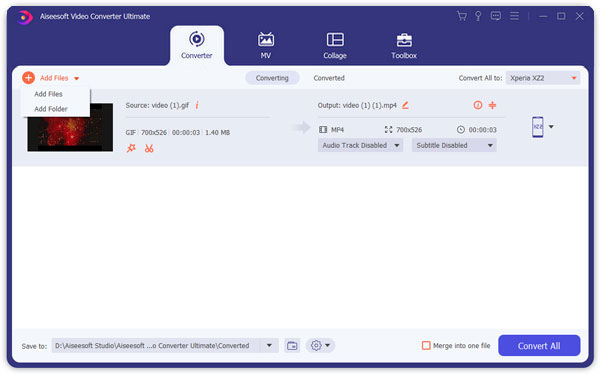
Step 3 Select WMV as the output
Browse through the pull-down menu of "Profile", hit "General Video", "WMV Windows Media Video" respectively. You can also choose convert GIF to WMV compatible devices.

Step 4 Alter settings for WMV
Hit the "Setting" button and a "Profile Settings" window would be prompted, which you can adjust the audio codec and video codec for the WMV format.
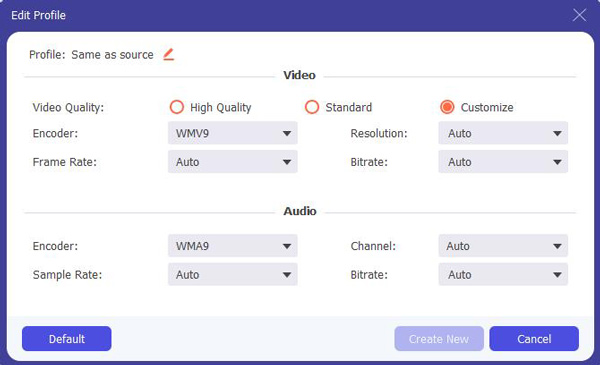
Step 5 Set the destination for outputs
On the bottom of the interface, there is a "Destination" tab. Choose where you want to save your files. You are capable of opening the output folder by clicking "Open Folder".
Step 6 Convert GIF to WMV
Hit the "Convert" button to convert GIF to WMV. If you combine all the GIF files for one WMV file, you can select "Merge into one file".
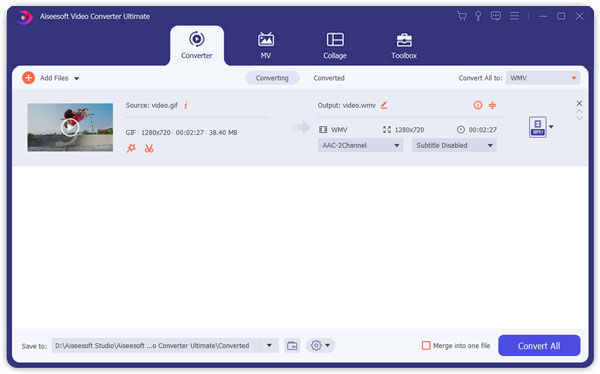
Here are more alternatives on the market to turn animated GIF to WMV. In the following content, you can find 3 effective and efficient GIF to WMV converters.
Filmora video editor is a great GIF to WMV converter compatible with both Windows and Mac OS X systems. It also allows users to edit the imported files by adding text, title and audio tracts, clipping files or merging these files into one, and adjusting settings like frame rates, Kbps and audio settings accordingly. In addition, the GIF to WMV converter functions well without Internet connection.
The steps concerning conversion from GIF to WMV are as follows.
Step 1 Download and install the program to your computer. Launch it up.
Step 2 Get to the interface
As you can see, there are two options for us. One is "EASY MODE", the other is "FULL FEATURE MODE". The former mode would be enough if you just want to have the program on trial. Otherwise you could register to get the life-license for the program.
Step 3 Add GIF files to the program
Click "Add Media Files" or drag and drop files to import desired files to the program lists.
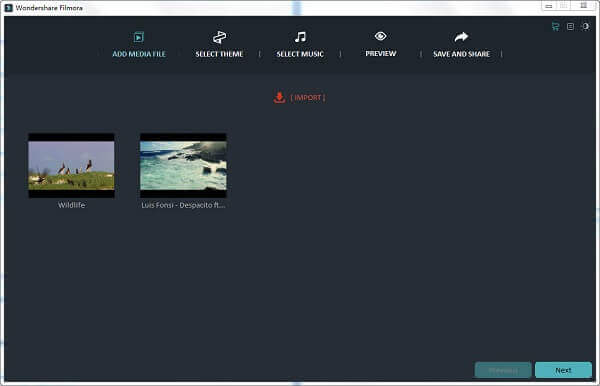
Step 4 Select WMV as the output format
Enter the "Save And Share" page. On the left column, click "WMV" so that the conversion from GIF to WMV would be prepared for.
Step 5 Convert GIF images to WMV videos.
You can opt to type the name of your output files, set the destination to save the output or adjust some settings. Hit "Export", then the conversion processing will be done in a few minutes.
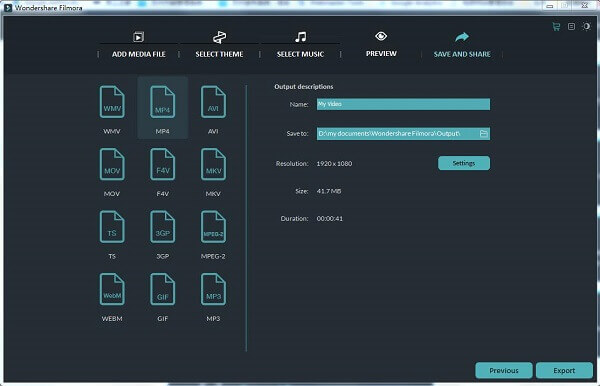
File Conversion has been given credit for its simplicity. Despite that, it is very effective and powerful when it comes to converting GIF to WMV. It's a free online website offering the functions of conversion between any formats. Apart from conversion, you are even free to choose the quality and size of your output files.
Here are the steps about the conversion from GIF to WMV.
Step 1 Add files. Simply click "Select a File", and then navigate for the files you want to convert from GIF to WMV.
Step 2 Select "Windows Media Video" as the target format.
Step 3 Choose the quality of your output files. The higher the quality reaches, the longer the conversion processing takes.
Step 4 Adjust the size of the exported files.
Step 5 Convert GIF to WMV by simply hit "Convert".
Note: The conversion processing would be a little time-consuming.
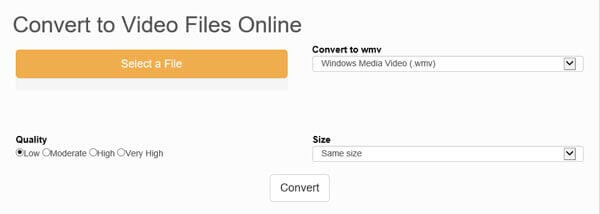
Format Factory achieved fame for its freeness, convenience and effectiveness to perform conversion tasks. Almost all types of video, audio and image files are compatible with this software. It also supports batch conversion. By virtue of those merits, Format Factory would be an ideal GIF to WMV converter. The interface is very intuitive and straightforward, let alone you're permitted to change its appearance with different skins.
The instructions would be presented on the following text.
Step 1 Download and install the program. Then launch it up.
Step 2 Select WMV as the output format
Click the "All to MKV". As you've done so, MKV would be the destination format for your exported files.
Step 3 Add GIF files to the program.
Either click "Add File" or drag and drop files to the program can have your desired files in the list.
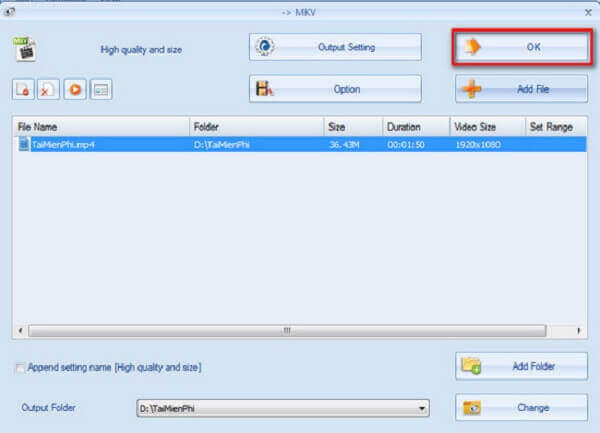
Step 4 Alter some settings and set the destination
Before you convert your file formats from GIF to WMV, you may want to adjust some output settings and set your preferred folder for your exported files. If you have no intention of either of them, hit "OK" to get to the next move.
Step 5 Start converting GIF to WMV
Click the "Start" button on the toolbar, and then the GIF files would be converted to WMV files.
This article introduces 4 best GIF to WMV converters. Those converters are recommended for their simplicity and effectiveness. Only when you have those programs on trial can you realize their excellence in converting GIF to WMV.