Summary
How to delete Snapchat messages and conversation? This post is going to show you several useful ways. Let's check out.
Summary
How to delete Snapchat messages and conversation? This post is going to show you several useful ways. Let's check out.
Snapchat is one of the most popular chatting apps on the market. Maybe like many other users, you want to get instant responses from your friends. Snapchat works in such a way that it sends photos, texts to people but automatically vanish after a few seconds of viewing. This makes Snapchat a perfect choice to keep in touch with your friends and quickly sending pictures back and forth without junking up your phone memory and keep your privacy safe.
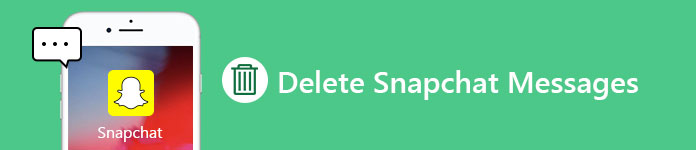
How to Delete Snapchat Messages
Though the fundamental idea of Snapchat is all about photos, videos and texts that disappear, deleting Snapchat messages isn't as straightforward as you'd think. Over the years, more and more ways to save messages are added to Snapchat. Therefore, here's how to delete Snapchat messages. If you are looking for the answer, just keep reading.
Now Snapchat lets you delete a sent message even before it's viewed by others, which become much more useful if you sent one by mistake or have regrets about what you sent and even with the knowledge that it isn't permanent. With the latest Snapchat features, you are allowed to delete any unopened and unread Snapchat messages you sent to others.
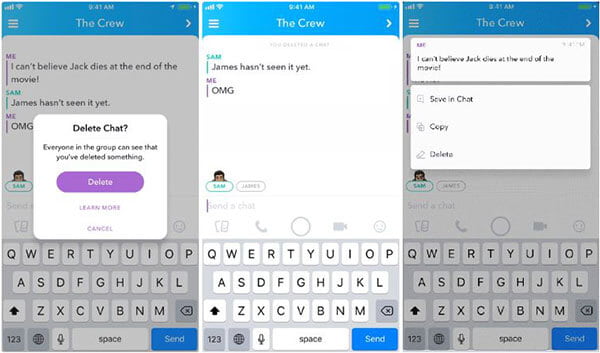
How to delete a sent and unopened Snapchat message
Step 1 Open Snapchat App on your iPhone or Android phone.
Step 2 Visit the Friends page and find the message you want to delete.
Step 3 Press and hold on the message and pop up the "Delete Chat" notice.
Step 4 Select "Delete" and the message will disappear.
After deleting, the person you sent the message will get a notification that something was sent to them and deleted. Happily, the message you deleted was never opened and read by others.
Besides deleting sent and unopened messages, the newest version of Snapchat also allows you to delete saved messages by others. As the latest Snapchat can help you save messages: on the chat, long press the message you want to save, the text will become bold and highlighted and the background will turn gray, which means that the message is saved on both your device and the device of your sender/receiver. This means that Snapchat can be used like a traditional messaging app where are the messages are saved in one single long thread. So the below steps are tell you how to delete the saved messages on Snapchat.
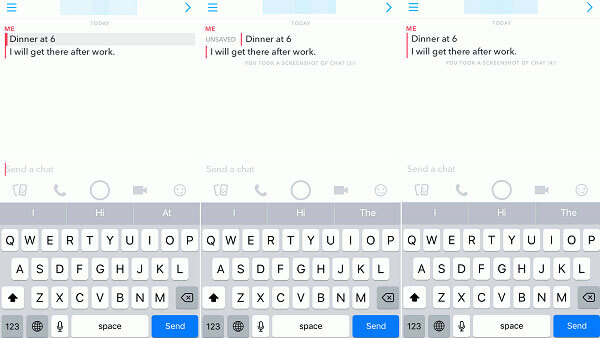
How to delete saved messages on Snapchat
Step 1 Long press on the individual saved message and the bold styling back to normal.
Step 2 After unhighlighting the saved message, close Snapchat.
Step 3 Go into the Snapchat again, and the message is disappeared.
If the Snapchat message won't disappear, it may be saved by the other contact. And the message will stay in your Snapchat until the other contact unsave it.
Deleting messages one by one will be a long process, if you want to delete the entire conversation at once, you can use this method. We will show you how to clear all conversations on Snapchat in the following guide, whether they're ones you've sent or received.
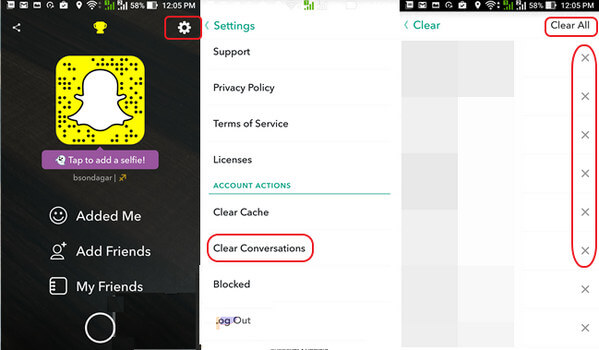
How to Delete Snapchat Messages - Clear Conversations from Snapchat Settings
Step 1 Open Snapchat app and tap on "Settings" button.
Step 2 Under the "ACCOUNT ACTIONS" section, choose "Clear Conversations".
Step 3 A new page labeled "Clear" should pop up. You can see the list of names of the friends show up in the interface. You can delete Snapchat messages one after the other by tapping the "X". You should the know that, this step will only clear the local record of the conversation.
Step 4 You can also select "Clear All" to delete all Snapchat conversations with one click.
With just a few taps, you can handily delete Snapchat messages and conversation history on your iPhone or Android phone.
With the method above, you can easily delete Snapchat messages on iPhone/Android. However, it is necessary to mention that you can't remove Snapchat conversation history clearly with that way. You can still find many traces of Snapchat like saved files, videos, pictures and more on your device. Here we sincerely recommend the professional Snapchat Eraser to help you clear up the messages on Snapchat. You can free download it and have a try.
Step 1 Launch Snapchat Eraser
Free download and install the iPhone Cleaner on your computer. Run it and then connect your iPhone to it with a lightning USB cable. To help your computer quickly recognize this iOS device, you need to tap "Trust" on your iPhone screen.

Step 2 Scan out data
You can view your iPhone storage. Then click "Quick Scan" button to scan out the space for cleanup.

Step 3 Uninstall app
You can erase junk files, uninstall applications, delete large files, or clean up photos. To delete Snapchat messages, you can click the "Erase" button next to "Uninstall Applications" option.

Step 4 Erase Snapchat messages
Find the Snapchat app, and click "Uninstall" button next to it to delete Snapchat app and erase Snapchat messages on iPhone.

After a while, all the Snapchat messages will also be removed clearly. If you want to clear other data on your iPhone clearly, you can use "Erase All Data" feature in iPhone Cleaner.
How long do saved messages stay on Snapchat?
What happens to saved messages when you delete Snapchat?
How can I find deleted Snapcaht accounts?
No. You can't find a deleted Snapchat account back. Once you delete your Snapchat, all data will be deleted as well.
In this post, we mainly talk about how to delete Snapchat messages. Moreover, we show you a simple way to clear up all trash files on your iOS device. Hope you find what you need after reading this article.