Without doubt, HTC Lock Screen protects your privacy and you think it is great idea of HTC. However, once you forgot password, PIN or Pattern, it is annoying that you cannot use your HTC phone anymore. So here, we will show you 3 ways to remove HTC Lock Screen when you forgot password, PIN or Pattern.
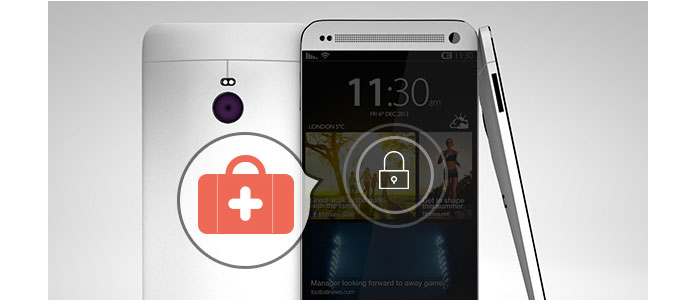
Remove HTC Lock Screen
If you forgot password and your phone Lock Screen prevented you from entering your Android, here is a quick and safe method to remove Lock Screen. First, you need one Android fix tool - Broken Android Phone Data Extraction, to help you fix this problem. Just download and try it for free!
1Install and open Broken Android Data Extraction on computer.
After downloading it, install and open Broken Android Data Extraction, and connect your Android phone with computer. Select "Broken Android Data Extraction".

2Choose "Start" on the left option.
3You can see different issues about screen, and choose choose "Others" according to Android phone Lock Screen problem.

Choose your Android model.

4Enter Download Mode according to the picture below.

5Fix that your phone keeps restarting.
After entering download mode, click "Start" to enter the repairing process. In just a few minutes, you can get your phone back to normal.

After that, you can fix your Android phone lock screen problem and get a normal Samsung phone. This is the easiest and safest way.
You can learn the steps from the video below:


Note: This Android fix tool currently supports Samsung phone only, and to remove locked HTC phone, you should read on.
If you want to unlock your HTC Lock Screen with Android Device Manager, you must have a Google account associated with your HTC phone. With this condition, you can follow us to do this unlocking.
1Turn on your HTC and ensure it is connected to the Internet.
2Log in Android Device Manager.
Go to Android Device Manager website and log in your Google account. This is important for you to fix HTC lock screen problem.
3Create a new password.
Once Android Device Manager found your HTC, click "Block" button for unlocking your HTC, and enter the new password to replace your current Lock Screen in the pop-up window.
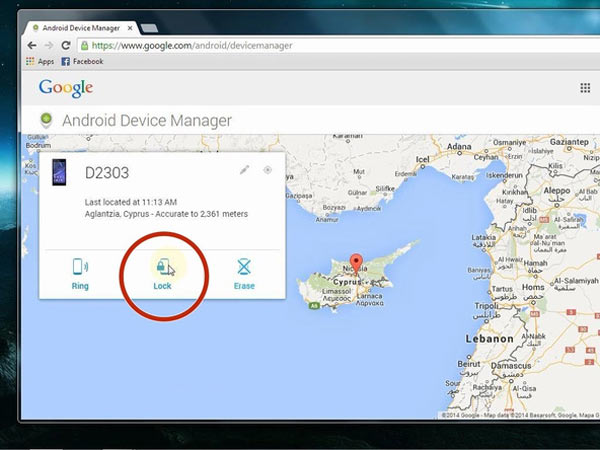
4Change your HTC Lock Screen.
Use the new temporary password to log in your phone and go to "Settings" to change HTC Lock Screen.
Ok, if you have not a Google account, maybe you need to use Factory Reset to remove HTC Lock Screen. But Factory Reset will delete all your HTC data. Before perform Factory Reset, you need to back up your HTC first, and then follow the steps below to fix HTC Lock Screen problem.
1Enter Recovery mode.
Hold and press "Power" / "Home" button and "Volume +" button simultaneously until you enter Android Recovery Mode.
2Choose Factory Reset.
choose "wipe data/factory reset" and "wipe cache partition" to remove all Android data and settings.

3Reboot your HTC.
After that, reboot your phone and you can find the pattern lock or password has gone and you need to set up your HTC as a new one.
Can I unlock HTC hone without losing data?
Yes. If you have a Google account associated with your HTC phone, you can use Android Device Manager to unlock your HTC without losing data.
Can I unlock iPhone without password?
Yes. You can wipe your iPhone password with Aiseesoft iPhone Unloker. Just select Wipe Passcode mode in iPhone Unlocker. Connect your iPhoneto computer via a USB cable. Then click Start button to start downloading the firmware package. After that, click Unlock button to unlock your iPhone.
Can I unlock Samsung phone without password?
Yes. You can use Find My Mobile to unlock your Samsung phone. Just go to Samsung Find My Mobile, and sign in using your Samsung information. Then click Unlock my screen to start unlocking.
Now, all 3 ways to fix HTC and other Android phone Lock Screen problems have been told you. You can choose one according to your need. Good luck to you!