Most people would ask how to put iPod into Recovery mode when they are not able to update or have trouble in restoring iOS devices. In this article, we will show you how to get iPod touch in or out of Recovery mode step by step. In addition, we also offers a useful tips in case your iPod touch is stuck in Recovery mode.
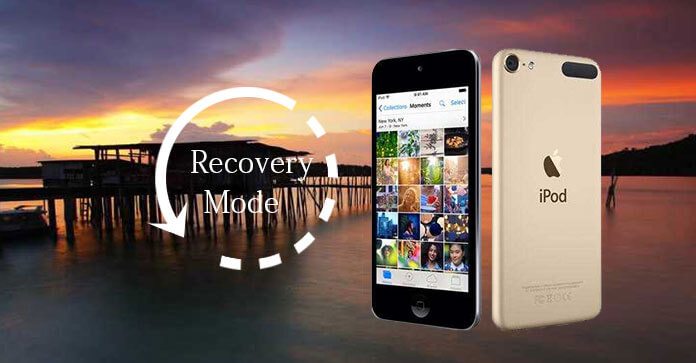
iPod Recovery mode is a state of iBoot which is used to refresh the device with a new operating system. This method is usually for the old iOS is somehow damaged or the device is undergoing an upgrade with iTunes.
If you want to change the device's firmware, or update iOS, or your iPhone, iPod touch, iPad won't even show up in iTunes, or your iPhone, iPad, iPod doesn't response, you can downgrade your iOS. Then you need to put iPhone/iPad/iPod in recovery mode. Once your device is in recovery mode, you can proceed to the restoration process.
When you need to update iOS, change the iPod firmware, or iPod does not show up in iTunes, etc., you can choose to downgrade the iOS for iPod. Then you have to put iPod into Recovery mode. But pay attention, once you iPod enters the Recovery mode, you have to proceed to the restoring process. That's to say, the current data and information from iPod would be totally gone. You'd better back up your iPod touch at first.
Step 1Turn off your iPod touch. Press and hold down the "Sleep/Wake" button (Also referred to Side button) for about 3-4 seconds until the slider shows on screen. Then slide to power off your iPod touch.

Notes: If you are not able turn off iPod touch using the above way, press and hold the "Sleep/Wake" and "Home" buttons simultaneously. When the device has been turned off, release the both buttons.
Step 2 Don't connect the lightning USB cable with the iPod touch, but connect the other end of the cable to your computer's USB port.
Step 3While holding the Home button for about 10 seconds or more, and connect the lightning USB cable to your iPod until you see the "Connect to iTunes" screen. When you see this, you can let go of the Home button.
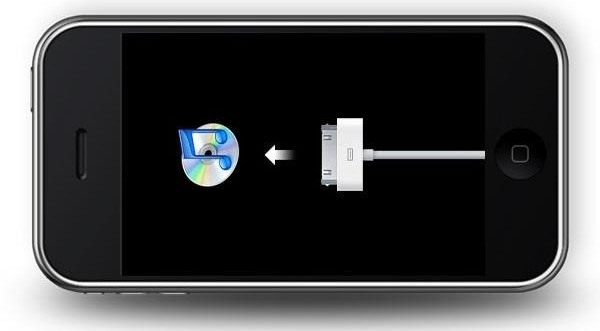
Step 4Launch the latest iTunes on computer. You should see a pop-up iTunes message saying that there is an iPod which is into Recovery Mode and that first needs to be restored in order to use it. Choose to restore iPhone or update iPhone.
Step 5Your iPod touch has been into Recovery mode. Use iTunes to restore the device. If you don't see the "Connect to iTunes" screen, start over again.
Exiting iPod touch Recovery mode is simple t but please pay attention that Recovery mode will let you lose all data, such as contacts, messages, photos, videos... All files will be erased. If you ever backed up iPod to iTunes or iCloud, that is not a question.
Step 1Unplug the iPod from your computer while it is in Recovery mode. Now, turn off iPod device. Press and hold the Sleep/Wake button. Then slide to power it off. If you fails, press and hold the Sleep/Wake and Home buttons at the same time to turn off iPod touch.
Step 2Connect the iPod with the USB cable while continuing to hold the 'Home' button down. Do not release the button till you see the iTunes logo and a graphic of the USB cable.
Why is my iPod is stuck in Recovery mode? There are many reasons:
Don't worry. When your iPod is stuck in the Recovery mode, you can use FoneLab - iOS System Recovery program to help you.
Step 1Launch iOS System Recovery
Download and install FoneLab. Connect your iPod to computer with USB cable. Choose the "iOS System Recovery" option in the interface.

Step 2Detect iPad recovery mode
Hit "Start" button. Then iOS System Recovery will detect your iPod is stuck in Recovery mode.

Step 3Download iOS firmware
The program will soon detect your iPod model. Then click "Repair" button to download the appropriate iPod firmware.

Then the firmware will be quickly downloaded.

Step 4Fix iPod stuck in recovery mode
When the firmware download is complete, iOS System Recovery can automatically fix iPad trapped in Recovery mode and get iPad out of Recovery mode quickly.

For more details about how to solve iPod stuck in Recovery mode, you can watch the video:


In this article, we mainly show you everything about iPod Recovery mode. We describe how to put iPod in Recovery mdoe and get iPod out of Recovery mode as well. If your iPod is stuck in Recovery mode, you can use FoneLab - iOS System Recovery.