What is jailbreak iPhone? How to jailbreak iPhone? You start to think about this kind of questions when you are not satisfied with the relatively closed iOS system. Eventually, you can jailbreak iPhone with methods and programs from the internet and get a jailbroken iPhone. However, besides various benefits, breaking iPhone also brings you a lot of problems. So you may want to reset jailbroken iPhone to remove the jailbreak features.

How to Reset Jailbroken iPhone
For the following reason, you may want to reset jailbroken iPhone.
Reset jailbroken iPhone to continue update iOS normally
Reset jailbroken iPhone to keep iPhone safer
Reset jailbroken iPhone to get iPhone warranty service
If you want to reset jailbroken iPhone, you can take the following guide to lose jailbreak features. Before you do that, you need to back up iPhone data first.
1Launch the latest version of iTunes on your computer and connect your jailbroken iPhone to it with USB cable.
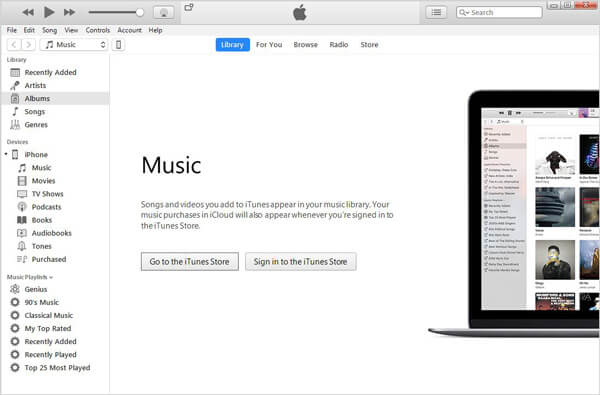
2Click on your iPhone icon and then navigate to "Summary".
3Choose "Restore iPhone" on the right main interface. During this step, you need to turn off "Find My iPhone" before you reset jailbroken iPhone.
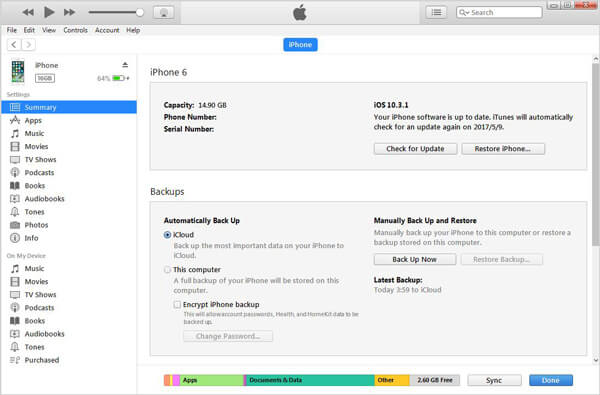
4Click "Restore" again when you see the prompt message comes up.
After resetting jailbroken iPhone, it will automatically reboot.
When you jailbreak iPhone or reset jailbroken iPhone, you may meet some iOS system errors. To solve them and get your iPhone back to normal condition, you rely on the professional iOS System Recovery. You can free download it and have a try.
1Launch iOS System Recovery

Launch iOS system recovering software on your PC/Mac. Connect your iPhone to it with USB cable.
2Choose iPhone repair tool
Click "More tools" on the left column and then tab the "iPhone System Recovery" on the preview window. Then you will enter the "iPhone System Recovery" window.
3Start to fix iPhone errors

Click "Start" button to begin to fix iPhone errors. This professional program can detect your iOS system issue and fix it immediately.
4Led iPhone into Recovery/DFU mode

Click "Question" button and follow the guide to put iPhone into Recovery or DFU mode.
5Download firmware package

Select the right iPhone model and then click "Download" to download the repaired device plug-in. It will take a few minutes to complete the downloading.
6Fix iOS system error

When the plug-in downloading is over, it will automatically fix your iPhone issue. Then your iPhone will back to normal condition.
In this post, we mainly talk about jailbroken iPhone. We show you a simple way to reset jailbroken iPhone. What's more, we introduce you with a powerful tool to deal with various iOS system errors.