Many people would like to use DVD to record daily life. DV is also one format for recording digital video camera recorder in Sony, Panasonic, JVC and soon. Some camera recorders are able to record videos to DVD directly, but some camcorders are not, like mini DV camcorders. The videos recorded by mini DVD camcorders cannot be able to be saved to DVD. You may wonder how to convert mini DV to DVD and save the DV video into DVD from Panasonic VDR-D300, Sony DCR-DVD403, Panasonic DVR-D150, Sony DCR-HC30E, etc. How to convert min DV to DVD on Windows computer or Mac? You can find the way here.

For Windows users who want to convert min DV video to DVD, Burnova is a perfect choice. Burnova isone professional DVD creator, and it is able to convert videos from mini DV or other DV to DVD with great video quality. In addtion, it make DVD folder or ISO file from local or downloaded video. Various DVD types are supported, like DVD-R, DVD+R, DVD-RW, DVD+RW, DVD+R DL, DVD-R DL, DVD-5, DVD-9, etc.
Step 1 To begin with, you need to transfer videos from mini DVD to computer.Almost all DV camcorders provide IEEE 1394 (FireWire, i.LINK) ports to transfer video to computer. Connect your camcorder to your computer, turn it on (switch to Play (VCR) more if exists) and finally capture video to computer with software like Windows Movie Maker or iMovie.
Step 2 Launch Burnova, and insert a blank DVD disc to the DVD drive. Click "Add Media File(s)" in the interface or from the menu to add the mini DV videos into Burnova.

Step 3 Before converting mini DV to DVD, you can click "Edit" button to edit min DVD videos.

Step 4 Click "Next" button to edit DVD menu. Burnova offers many a DVD menu for you to choose from.

Step 5 Click "Next" to personalize the DVD settings.
Here you can make the DVD settings as the following:

Step 6 After making all settings, click "Start" to burn your videos to DVD.
By the way, Burnova also enables you to download videos from video-sharing sites.
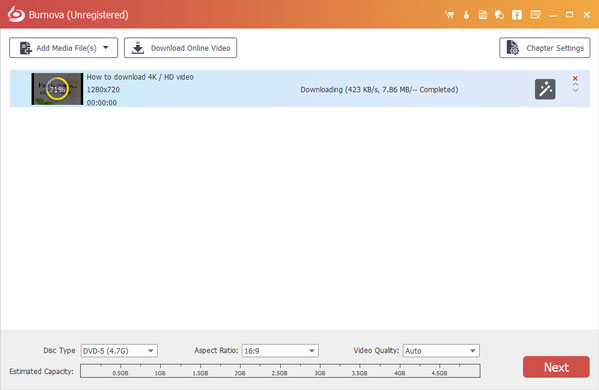
For Mac users, there is one great mini DV to DVD converter for you, Mac DVD Creator. This software can also help you convert video from mini DV to DVD with ease on Mac. Besides, it also has Windows version. Free download DVD creator on your Mac and get ready to convert mini DV to DVD. to help you burn DVD on Mac. First, you can free download and install it on your Mac.
Step 1 Launch mini DV to DVD Converter
Download, install and run this powerful mini DV to DVD program on your Mac.

Step 2 Add mini DV video
Click "Add Files" on the top list to import mini DV to this software.

Step 3 Insert DVD disc
Insert a blank DVD disc to your DVD drive. Select the target DVD disc from the "Destination" drop-down list. If you just need to create DVD folder or ISO image file, you can choose to save as DVD Folder or save as ISO (*.iso) and set the destination folder.
Step 4 Edit menu
Also you can click "Menu" button to edit DVD before converting mini DV to DVD, like menu style, frame, button, background music/picture, etc.

Step 5 Convert mini DV to DVD on Mac
Finally click the "Burn" button and convert mini DV to DVD on Mac.

DV: The content like video, audio or metadata will be stored in the blocks of Digital Interface Format (DIF). These DIF blocks are the main units of DV streams, and they can be saved as in raw DIF format (*.dv, or *.dif) or be encoded to widely used format like MOV, AVI or MXF. Magnetic tape is the media used by camcorders to record videos, including DVCAM-L, DVCPRO-M, MiniDV, Digital8, etc.
Mini DV: Mini DV is the media content or the tape that you record from camcorders. While DV is the standard format complied with by all camcorder manufacturers who use MiniDV tape as recording media.
In this article, we mainly show you to use Burnova and DVD Creator for Mac to help you convert mini DV to DVD.


For more information about Video Converter Ultimate, you can watch the video:
Free to leave your comment if you have any suggestion or advice about AVI Splitter.