Why do you want to convert MP3 to AIFF?
MP3 is a compressed format which is widely supported by many devices. AIFF is an audio format which is developed by Apple company, so AIFF can be supported by most iOS devices like QuickTime and iTunes. Compared with MP3 format, the sound quality of AIFF format is much better. AIFF often be used as car music to play in car. If you want to enhance the sound quality of the MP3 file by converting MP3 to AIFF, this article may be suitable for you. In this article, we will show you three ways to easily convert MP3 to AIFF.

In the first part, we will introduce the best MP3 to AIFF Converter to you. You can read below part to learn more about how to convert MP3 to AIFF.
We will show you one of the best MP3 to AIFF Converter to you. Aiseesoft MP3 to AIFF Converter is a useful video converter which can not only convert MP3 to AIFF with high quality and fast speed, but also convert MP3 or some other formats to any popular formats as you like, such as M4A, MP4, AVI, WMV, AAC, WAV, FLV, MKV, OGG, etc.
Moreover, this program can also edit the MP3 file before converting MP3 to AIFF. You can clip video, enhance video quality, rotate video, adjust video effect, crop video, add watermark to video, etc.
You can follow below detailed steps to learn how to use this program.
Step 1Download MP3 to AIFF Converter
You are able to download and install MP3 to AIFF Converter on your computer by clicking above downloading button, and then launch it.
Step 2Add the MP3 file
Click "Add Files" to import the MP3 file on MP3 to AIFF Converter. As this program can support several files, so you are able to upload several MP3 files on this program according to your own needs.

Step 3Choose output format
After adding MP3 files on this video converter, you are able to click "Custom Profile" to choose AIFF or any other format you like as the output format, because there are nearly 300 formats can be supported by this useful converter.

Step 4Convert MP3 to AIFF
After selecting the output format, you need to click "Convert All" to start converting MP3 to AIFF. After clicking "Convert", you just need to wait a few seconds, and you will get the conversion from MP3 to AIFF.
Following below video to learn more about how to use this program:


In addition to MP3 to AIFF Converter, you can also choose online converters to free convert MP3 to AIFF. If you search online MP3 to AIFF converters, you can easily find that there are many online MP3 to AIFF converters like Convertio, OnlineConverter, Media, etc. In this part, we will mainly show you the detailed steps on Convertio to you.
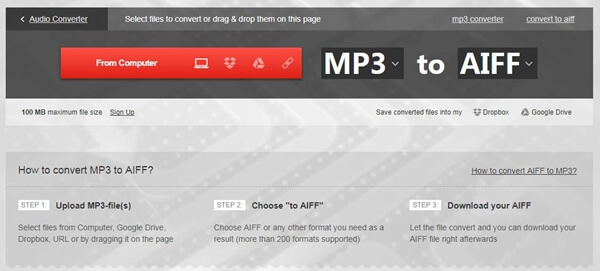
Step 1Select the MP3 file from computer, Dropbox, Google Drive URL or by dragging the MP3 file on this page.
Step 2Choose "to AIFF" as the output format. Or you can also choose any other popular format you like as the output format(more than 200 formats can be supported by this converter).
Step 3After selecting output format, you can click "Convert" to start convert converting MP3 to AIFF. You may need to wait several minutes to finish the conversion from MP3 to AIFF.
Apart from converting MP3 to AIFF with above two ways, you can also use iTunes to get the conversion from MP3 to AIFF. With iTunes, you can convert any popular MP3 file to AIFF as you like, and the converted file is more suitable for playing on iOS devices. You can follow below steps to learn how to convert MP3 to AIFF with iTunes.
Step 1Open iTunes
You need to open iTunes on your computer, and then click Edit to choose "Preferences".
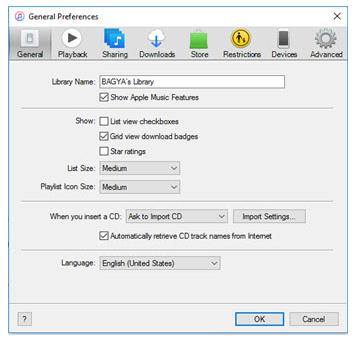
Step 2Select AIFF as output format
After opening "Preferences", you need to choose "Import Settings". You are able to choose any popular format you like, such as AIFF, ACC, WAV, etc. And then click "OK".
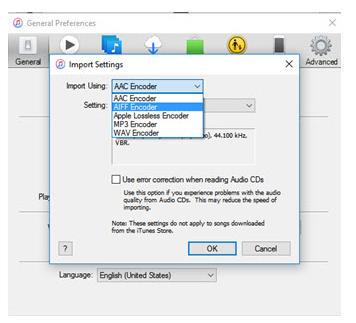
Step 3Start to convert MP3 to AIFF
After uploading MP3 file, Click "File" and select "Convert" > choose "Create AIFF Version" to convert MP3 to AIFF.
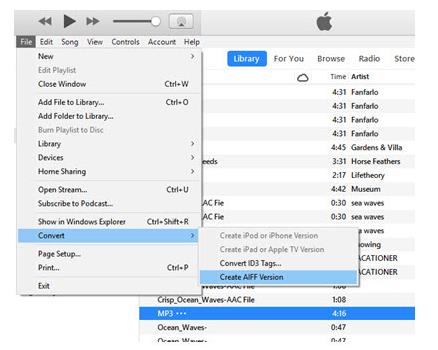
This article mainly introduce several ways of how to convert MP3 to AIFF. We recommend the best MP3 to AIFF Converter to you in the first part. With this useful converter, you are able to easily convert MP3 to AIFF with fast speed and high quality. In the second part, we introduce online converters to you. You can search online MP3 to AIFF Converters on Google as there are many online converters can be easily found. And we finally introduce the detailed steps of how to convert MP3 to AIFF in iTunes.