"I want to open .sub and .srt subtitle files so I can read the dialogue. I tried opening them up with notepad but that doesn't work. I tried Google already but can't find anything." – Andre477
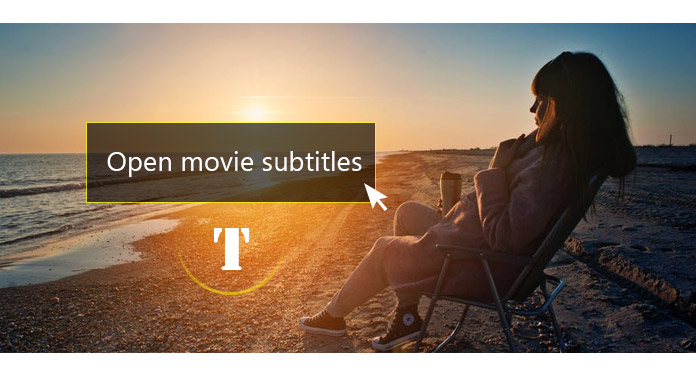
If you are dealing with movie subtitles, you would probably run into issues like above. Indeed, to open subtitles is not easy if you don't have a proper tool. In the following article, I'll introduce the best subtitle editor to help you open subtitles.
Now assuming that you are not opening the subtitle file to watch movies, but only want to edit the subtitles, you can turn to a professional subtitle editor. There are many subtitles editors you could find, here we recommend you the best one called Subtitle Edit.
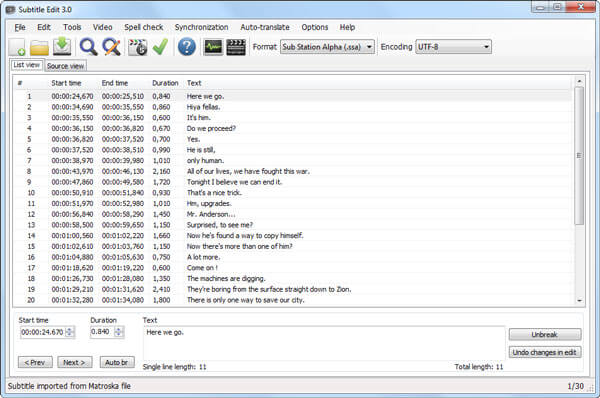
Subtitle Edit is an open-source subtitle editor which can help you create, open, edit, convert subtitles for videos. After you open subtitles with Subtitle Edit, you can easily adjust the start time of any subtitle and correct the subtitles as you like. It highly supports more than 200 subtitle formats, such as SubRib, MicroDVD, SubStation Alpha, D-Cinema, Timed Text, SAMI, D-Cinem, etc. Subtitle Edit is available in 29 languages and contains most of the features of a subtitle editor. If you intend to open and edit subtitles, this powerful subtitle editor can always be a good option.
If you want to open subtitle while watching movie, you should try a useful media player. You can find a lot of media players to watch movies nowadays, and most of them claim that you are able to select multiple subtitles files to play with your movie. But sometimes you just can't load the subtitles. Here we strongly recommend the best media player, Video Converter Ultimate, which enables you open subtitles with ease. Now free download this subtitles opener and see how it works.
Step 1 Launch Video Converter Ultimate
Download, install and run this all-featured subtitles adding software on your PC/Mac.

Step 2 Import video file(s)
Click "Add File" on the menu bar to load the video to this program.

Step 3 Open subtitles
Click "Edit" icon to open the Edit window and then add subtitle to the movie. You can also add audio tracks to the output video.

Step 4 Confirm the operation
Choose the suitable output video format from the drop-down list of "profile". Then click "Convert All" button to confirm the operation of opening subtitles. When the converting process is done, you'll see the video along with the subtitles directly!
In this post, we mainly recommend two best subtitle editing tools to help you open subtitles and add subtitles to the video. Still have more questions? Feel free to leave your comments down below.