From iCloud photos to App Store purchases, Apple ID is a gateway to various Apple services. Forgetting your Apple ID password can be a frustrating experience. It locks you out of your beloved iPhone, iPad, Mac, and all the perks that come with your Apple ecosystem. Luckily, you can reset your Apple ID password to regain access.
Resetting your Apple ID password is easier than you think, and this guide will share five effective solutions to reset the Apple ID password, with or without access to your recovery email or phone number.
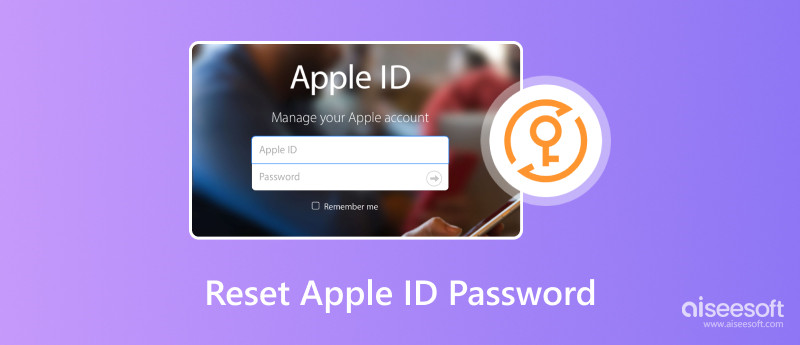
If you have access to your registered email address or phone number, you can handily change or reset the password for your Apple account.
Open Settings and tap your Apple account name at the top of the screen. Scroll down and tap the Sign-In & Security option.
Tap Change Password and follow the on-screen prompts. If the Two-Factor Authentication function is enabled, you can enter your lock screen passcode to directly reset your Apple ID password.
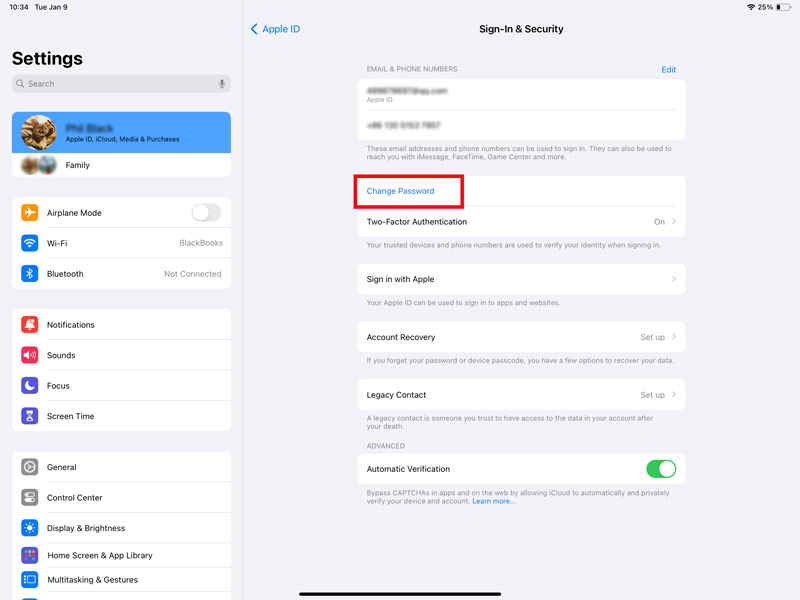
If you don’t have a trusted Apple device or a device you aren't signed in to with your Apple ID, choose the Forgot password or don't have an Apple ID option. Select either Get Password Reset email or Get Text Message with Reset Code based on your need. Open the email or text message from Apple and click the reset link or enter the code. Follow the instructions to create a strong, unique password for your Apple ID.
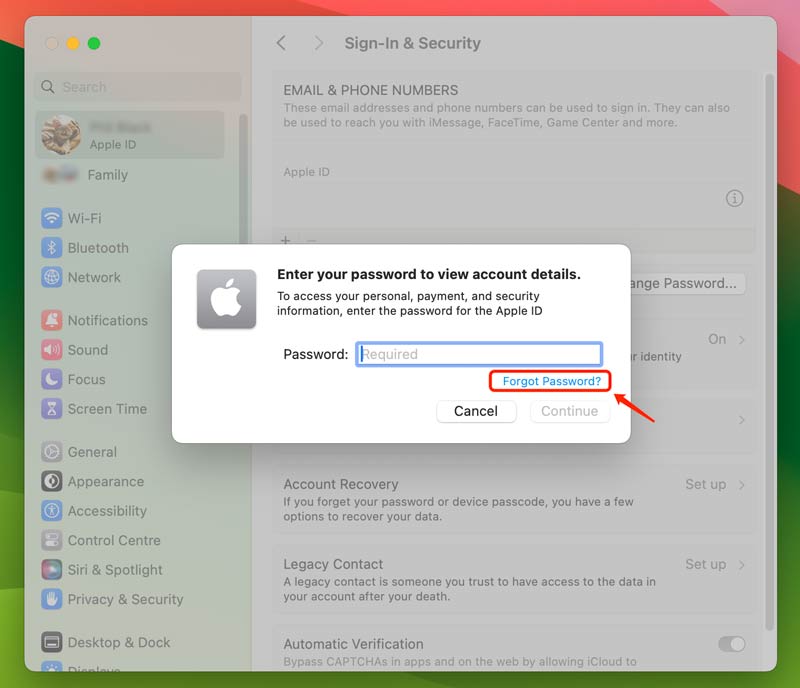
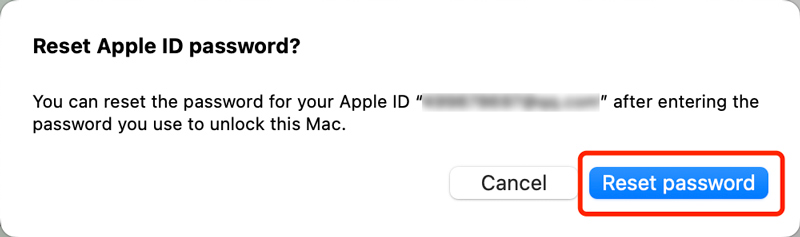
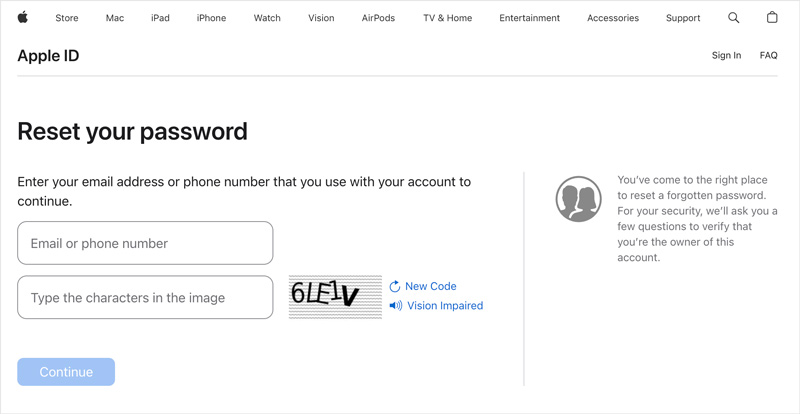
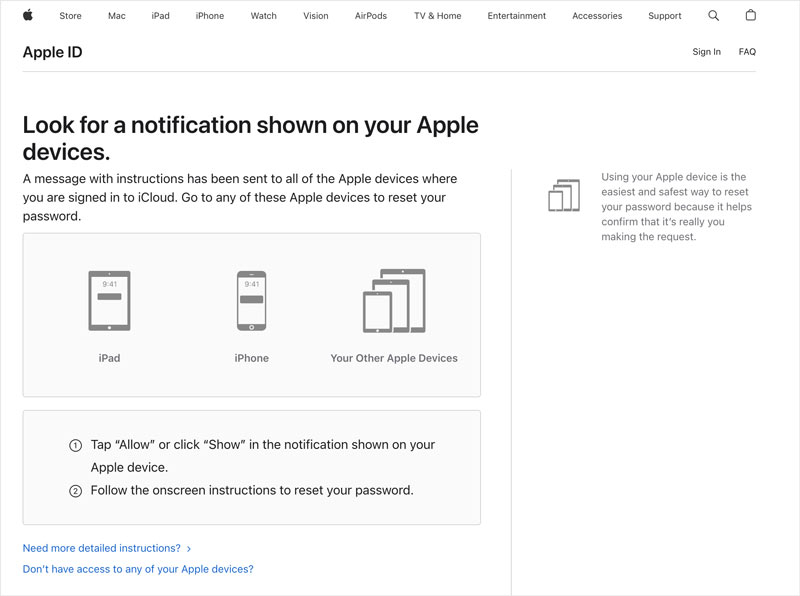
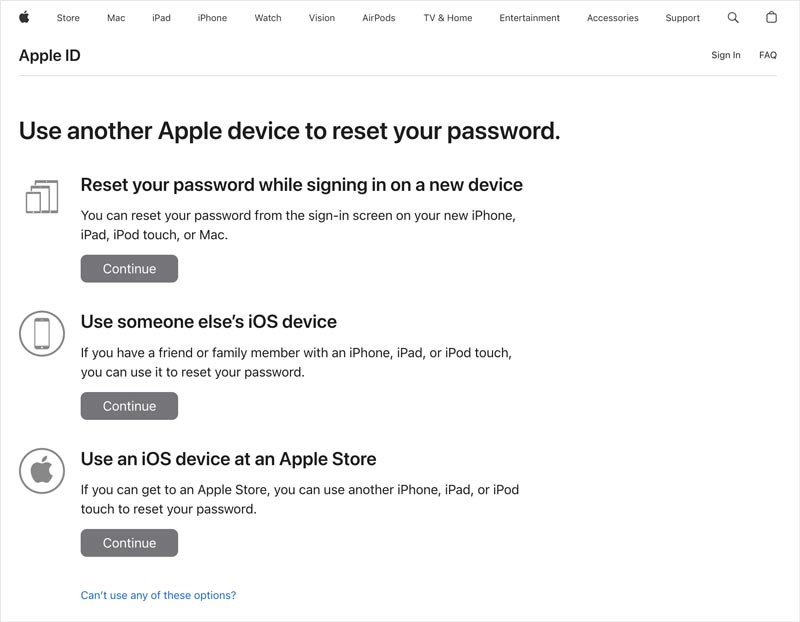
If you no longer have access to the email address or phone number connected to your Apple ID, things get a bit trickier but still not impossible. You can use the Account Recovery tool or some Apple ID password resetting services or apps to reset your passcode.
Apple offers an Account Recovery Tool that helps you regain access to your Apple ID even without email or phone number verification. This tool requires you to answer a series of security questions you set up during your Apple ID creation. Be warned, though, the questions can be challenging, and you will need to answer most of them correctly to regain access.
Aiseesoft iPad Unlocker can effectively unlock your Apple ID when you have forgotten the password. It helps you regain control of your device if you are locked out due to Screen Time restrictions. Moreover, it enables you to easily remove the lock screen passcode from your iPhone, iPad, and iPod touch.

Downloads
iPad Unlocker - Remove Passcode from iPhone
100% Secure. No Ads.
100% Secure. No Ads.
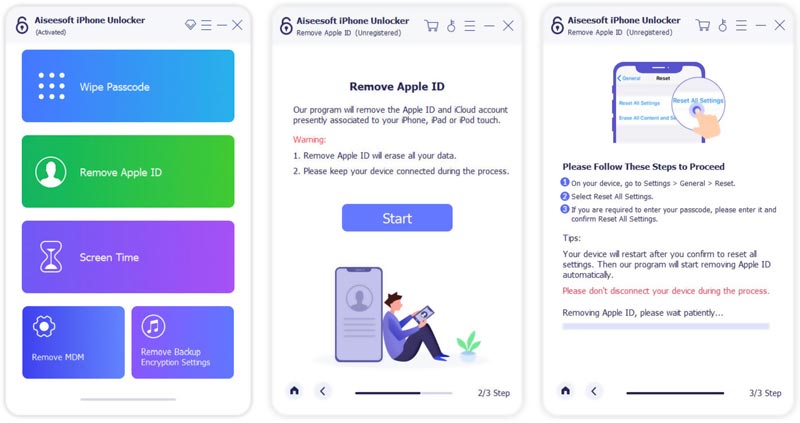
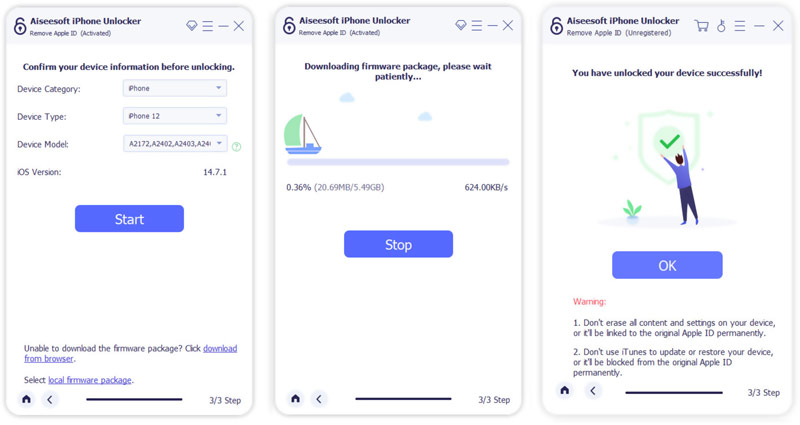
You can also contact Apple Support and get help resetting your Apple ID password. They will verify your identity and help you reset your password. Be prepared to provide additional information like your date of birth, billing address, and device purchase history.
There are several reasons why you might be facing difficulties resetting your Apple ID password. This part lists some common culprits.
Mistyped Apple ID or Email Address: Ensure you are using the correct login information for your Apple ID. Typographical errors in the email address or ID can prevent you from receiving reset instructions.
Network Problems: A bad internet connection can disrupt the Apple ID password reset process.
Out-of-date Recovery Information: Ensure your email address and phone number associated with your Apple ID are current. If you have changed them recently, update them on the Apple ID account page before attempting to reset your password.
Forgotten Security Questions: If you opted for security questions as your secondary recovery method, ensure you remember the answers exactly. Minor variations in spelling or capitalization can lead to unsuccessful attempts.
Two-Factor Authentication Issues: If two-factor authentication (2FA) is enabled, receiving the verification code might be delayed or blocked due to issues with your trusted devices or phone carrier.
Apple Account Locked: If you have made too many incorrect login attempts, your Apple ID might be temporarily locked. Wait for the specified unlocking period before attempting to reset your password again.
How to find the Apple ID password without resetting it?
If you have enabled iCloud Keychain and have previously accessed your Apple ID password on a trusted device (iPhone, iPad, Mac), you might be able to find it saved there. Also, you can use Aiseesoft iPhone Password Manager to find your Apple ID password with ease.
Can you log out of the Apple ID account without a password?
In most cases, you cannot log out of your Apple ID account without a password. Apple prioritizes security and requires password verification to ensure it's the rightful owner making changes to the account.
What if I entered the wrong Apple ID password too many times?
After entering the wrong password more than 5 times within a short period, your Apple ID will be temporarily locked in security reasons. It typically lasts for a few hours. During this time, you won't be able to sign into any Apple services or devices using that Apple ID. If you make numerous incorrect passwords attempts after the temporary lockout, your Apple ID might get disabled. That is a more serious situation, and it could take several days to recover your account.
Conclusion
For most of us, Apple devices are gateways to entire ecosystems: photos, music, messages, memories, and apps all intertwined with our Apple ID. But what happens when you forget the password? This post tells five proven methods to reset your Apple ID password safely. Use your preferred way to regain access to your Apple account.
Reset iOS Devices
Restart Reset iPhone Reset iPhone Without Passcord Reset Locked iPhone Reset iPhone Network Settings Reset iPhone Restrictions Passcode Reset iPhone Apple ID Reset iPad Reset iPod Touch
To fix iPhone screen locked, wiping password function can help you a lot. And you also can clear Apple ID or Screen Time password easily.
100% Secure. No Ads.
100% Secure. No Ads.