Note
If you don't have the iCloud backup, you can also choose "Recover from iTunes Backup File" to restore contacts from iTunes, or choose "Recover from iOS Device" to restore contacts directly on iPhone without any backup.
Contact list is probably the most valuable thing on your smartphone. As we get used to store every contact in our phone, it becomes extremely annoying when we accidentally delete one or two contacts or lose all contacts after factory reset. But don't worry, in most cases, you can still restore contacts using a proper method.
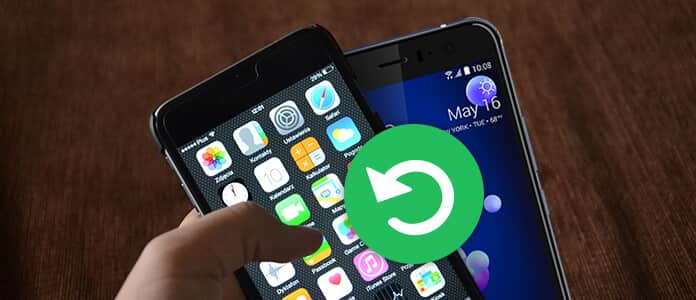
Then, how to restore deleted contacts? In the following article, I'll show you several popular and easy-to-use methods to help you recover contacts, Methods in Part 1 apply to Android users, while methods in Part 2 apply to iPhone users.
For Android users, there are two common methods you could adopt to restore deleted contacts. If your Android device is synced with your Google account, you can easily to restore contacts with Gmail. Or, you can use an Android data recovery tool to retrieve deleted/lost contacts from Android phone memory or SIM Card.
With Gmail auto-adding every contact you communicate with, it becomes super convenient to restore contacts with Gmail if you happen to delete a contact in error.
Step 1 Go to Gmail in your browser.
Step 2 Click Gmail in the top left and choose Contacts from the drop-down menu.
Step 3 Click "More" in the drop-down list from your contacts list.
Step 4 Select Restore contacts.

To recover deleted or formatted contacts on Android phone with ease and safety, we suggest you to use an Android contacts Recovery tool. Here you can consider the most professional Android Data Recovery software.
Key features:
Now free download this Android Contacts Recovery program and follow the steps below to restore your contacts on Android phone.
Step 1 Connect Android to computer
Connect your Android phone to computer via USB cable. The phone will be detected automatically by the computer.

Step 2 Open USB debugging mode
There will be a pop-up message to allow USB debugging on the Android phone/tablet in order to get access to the connected device.
For Android 2.3 and former versions: Tap "Settings" app > "Applications" > "Development" > "USB debugging".
For Android 3.0 - 4.1: Navigate to "Settings" > "Developer options" > "USB debugging".
For Android 4.2 and later versions: Choose "Settings"> "About phone". Choose "Build number" for several times until the message of "You are under developer mode" shows. Return to "Settings" > "Developer options" > "USB Debugging".

Step 3 Select Contact to scan device
When you manage to connect Android to computer, you will be asked to choose file types to recover. The program allows you to restore contacts, messages, call logs, pictures, videos, audios, documents, etc. Click Contacts, then tab the "Next" button to scan the device.

Step 4 Restore contacts
Within seconds, the scanning process will be completed. Click Contacts in the left list and you can preview all the contacts in your phone. The deleted ones are marked in red. Check the contacts you need and click Recover, soon you will save deleted contacts in your computer. This program also lets you recover contacts on your Samsung.

If you mistakenly erase the contacts on iPhone or upgrade to a new iPhone, you'd need to restore contacts.
The most common way to restore contacts on iPhone would be through iCloud, since most iOS users choose backup their contacts on iPhone. However, if you choose to restore iCloud contacts on iPhone, it may cause data overwritten or data loss. Alternatively, you can use iPhone Data Recovery software to extract iCloud backup file and selectively restore contacts from iCloud.
Key features:
Now free download iPhone Data Recovery and follow the tutorial below to restore contacts from iCloud.
Step 1 Select Recover from iCloud Backup File
Launch this iCloud Backup Extractor on your computer, select Recover from iCloud Backup File and sign in to your Apple ID to load the latest iPhone backup. Click "Download" download your iCloud backup file.

Step 2 Select iCloud backup and file type
Choose file type you want to recover. In this case, click Contacts, then click "Next" to scan your iCloud contacts backup.

Step 3 Restore deleted contacts
After the scanning process, you can preview the entire contacts backup, including deleted ones. Select the contact you want to retrieve, click Recover to extract and save your iPhone contacts in your computer.

Note
If you don't have the iCloud backup, you can also choose "Recover from iTunes Backup File" to restore contacts from iTunes, or choose "Recover from iOS Device" to restore contacts directly on iPhone without any backup.
In this article, we have mainly showed you how to restore contacts on iPhone or Android phone. Still have more questions? Feel free to leave your comments down below.