Changing your smartphone password is essential to keep information secured. But changing too often can be problematic because you can quickly forget the recent one. In this case, using an iPhone gives you another choice to unlock the device: Face ID. But this, too, raises another concern. You might have not set up Face ID, or the device does not have the feature. Yet, for more ways how to unlock an iPhone without a passcode and Face ID, stick around and see the best solutions that satisify your needs.
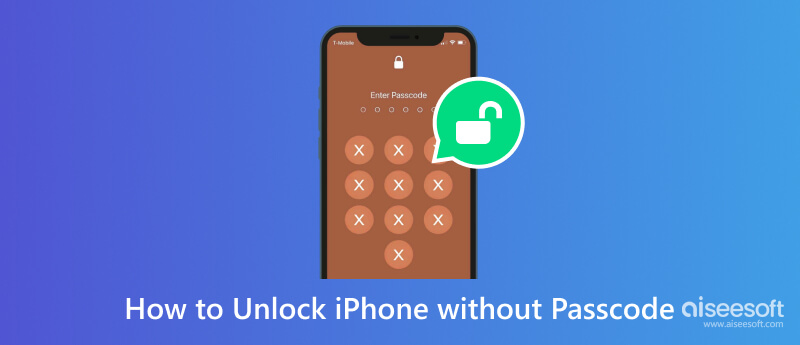
Apple offers many features for iPhones. Aside from entering a passcode, there are more ways of unlocking the iOS device, including Face ID and Touch ID. In November 2017, Face ID was first introduced on the iPhone X. It is a biometric authentication to unlock a device, access important information, use Animoji tracking, and make payments. Meanwhile, Touch ID is an older feature of iPhone, first introduced in 2013’s iPhone 5S. It enables users to unlock Apple devices by simply tapping a fingerprint. Similar to Face ID, it helps to make payments and authenticate online purchases. Now, you will learn how to unlock an iPhone using passcode, Face ID, and Touch ID as default methods.
Setting a passcode on an iOS device is important. You will need it to set up other features, including Face ID and Touch ID. Here are the following steps:
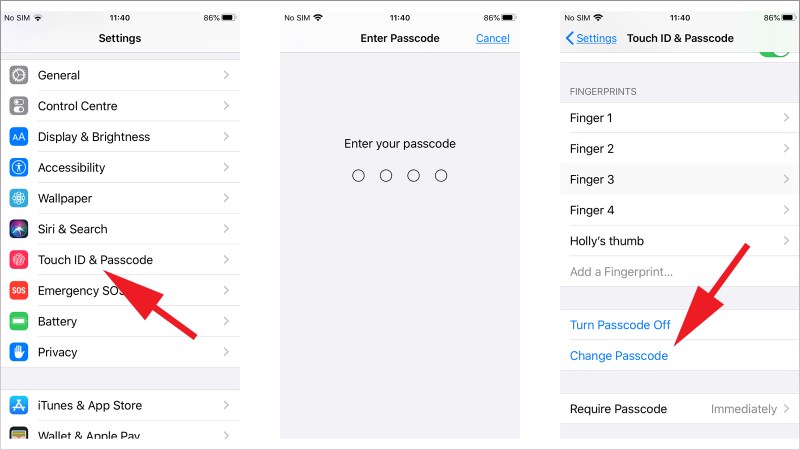
Face ID allows you to unlock your smartphone without typing on the screen. You can set up the feature with the steps below:
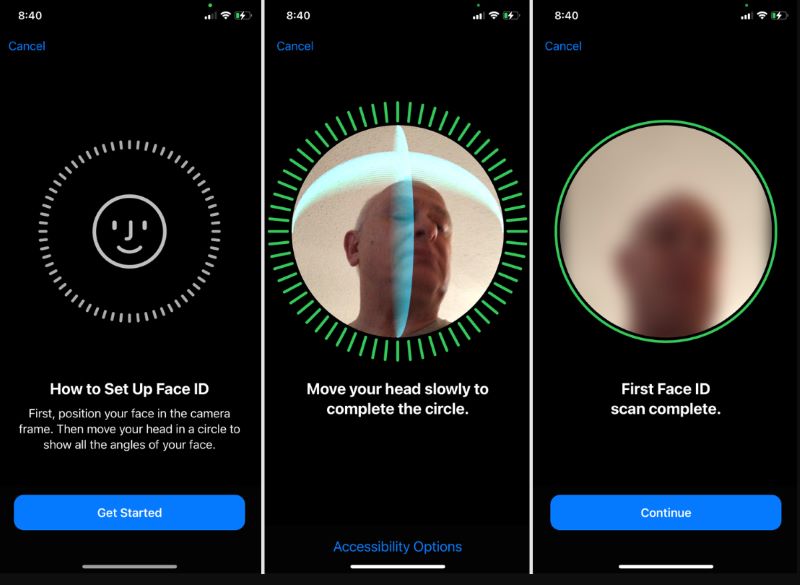
There are many reasons to have a locked iPhone. First, you can forget the 4-digit passcode, especially when you change it too often. Second, you can’t use the Face ID function because of a broken or cracked screen. Ultimately, the mobile device was bought second-hand, and the last owner forgot the passcode. But now, you can unlock the iPhone in six ways with easy steps. Let’s get into them.
The desktop software provides an easier way to unlock iPhones without a passcode, Face ID, or Touch ID. It supports iOS versions, including 14 Pro max, 14 Plus, 13 mini, iPhone SE 3/2/1, etc., and all iPad models. Rather than using different tools to unlock smartphones, Aissesoft iPhone Unlocker can offer to wipe passcode, Touch ID, and Face ID, allowing you to access the iPhone in seconds. Its convenience brings pass to open the App Store, Facetime, iCloud, iMessage, and many more. Meanwhile, it reminds users that passcode removal will not get disturbed from the old Apple ID, make the device untraceable, and can backup data via iCloud and computer. Experience quicker device unlocking with Aiseesoft iPhone Locker.

Downloads
100% Secure. No Ads.
100% Secure. No Ads.
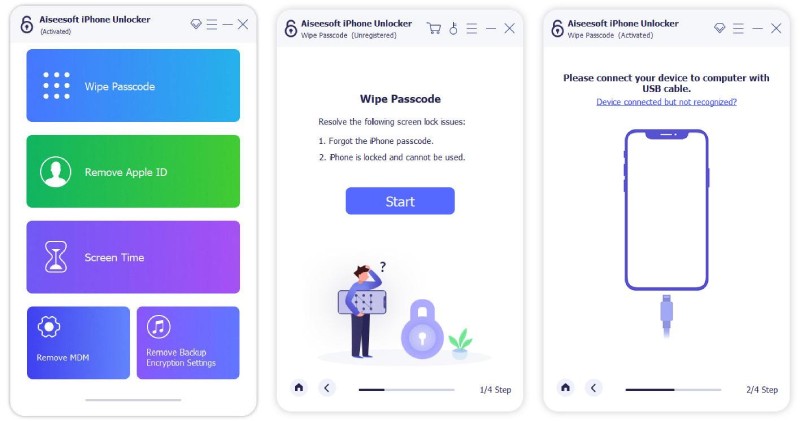
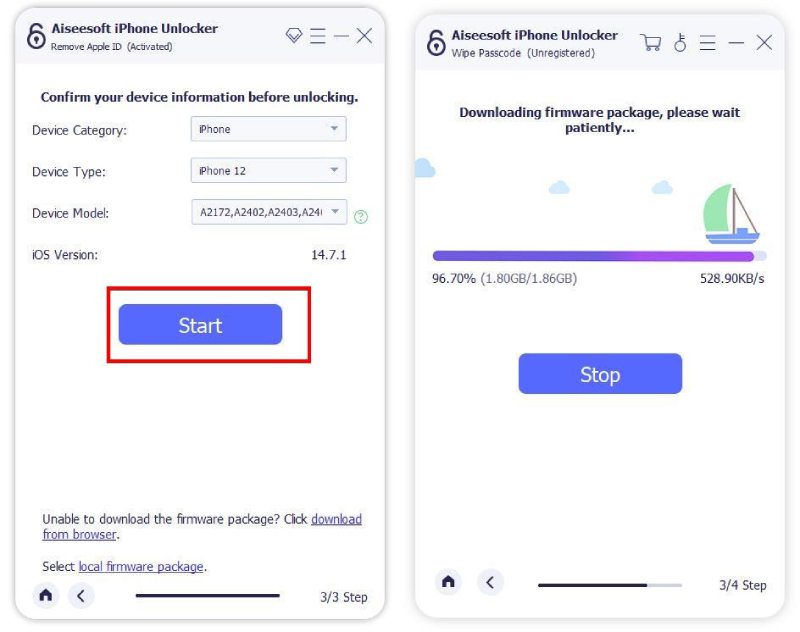
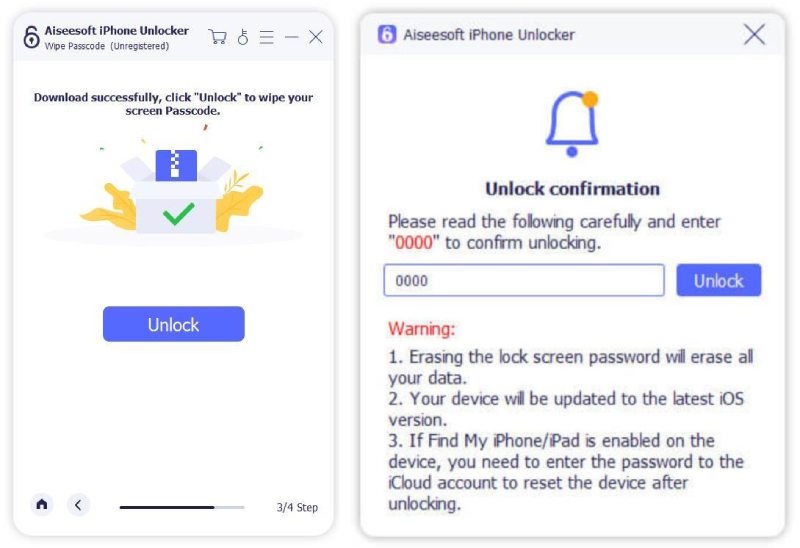
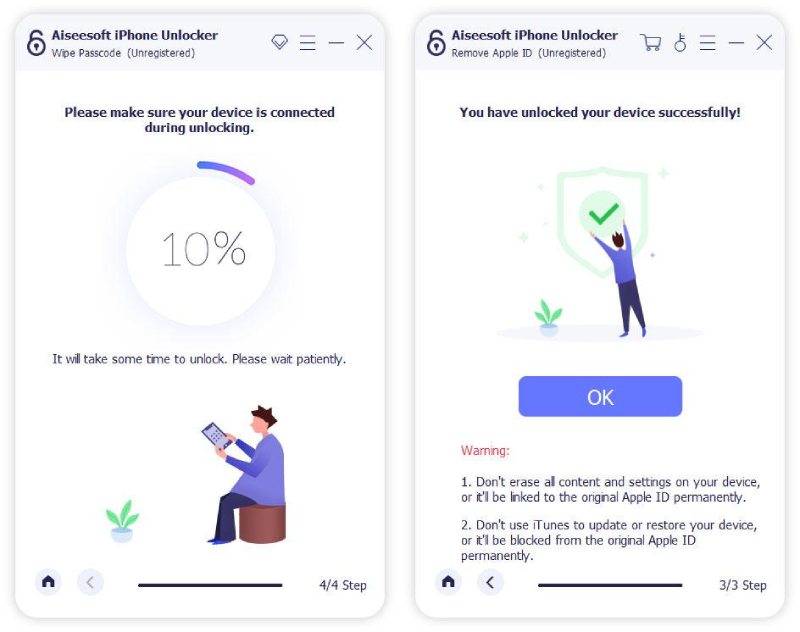
iTunes is known as an all-around program for Apple. It offers the latest entertainment, while users can watch movies, listen to podcasts, and download files easily. One of its perks is to access a locked device, which means it can unlock the iPhone even if you can’t recall the passcode. It is used when the device shows ‘iPhone is disabled, connect to iTunes,’ which you can say is a default solution. The drawback with iTunes is it cannot directly open the iPhone. Rather, it will erase the data. But it is a good choice if you have made a backup before. Here’s how to use iTunes for a locked device.
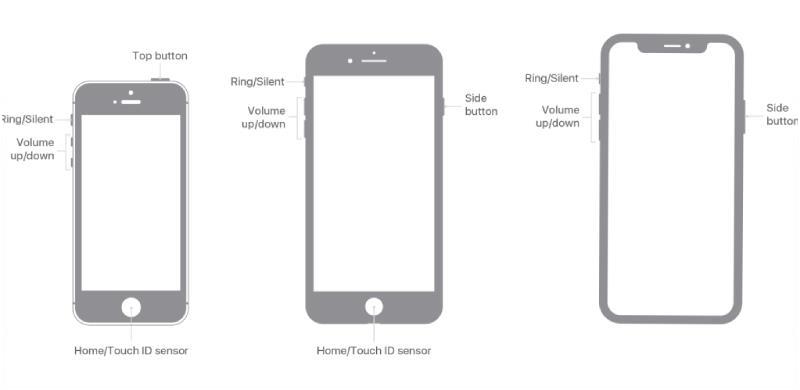
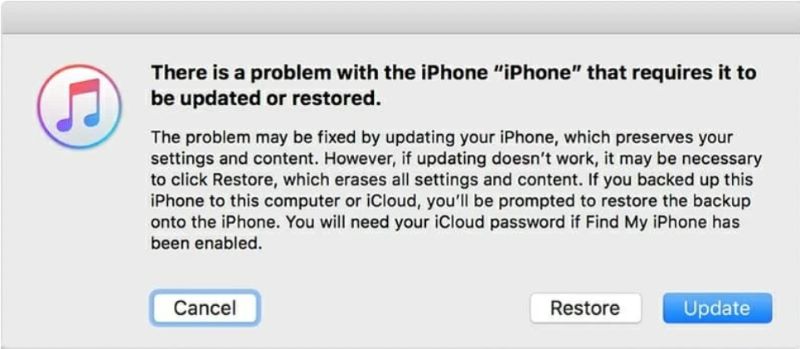
Now, you’ve got all the necessary steps for unlocking the iPhone without using a pssword. You can check if your iPhone is unlocked after following these steps above.
iCloud is your companion when it comes to data backup and restore. Apart from checking backup on iCloud, you can also unlock an iPhone on it even without a passscode or Face ID.
Like iTunes, you will need a computer to use this method and login with an Apple ID. This is suitable if you have already enabled the Find Me function on the device; otherwise, use another method. All you have to do is to:
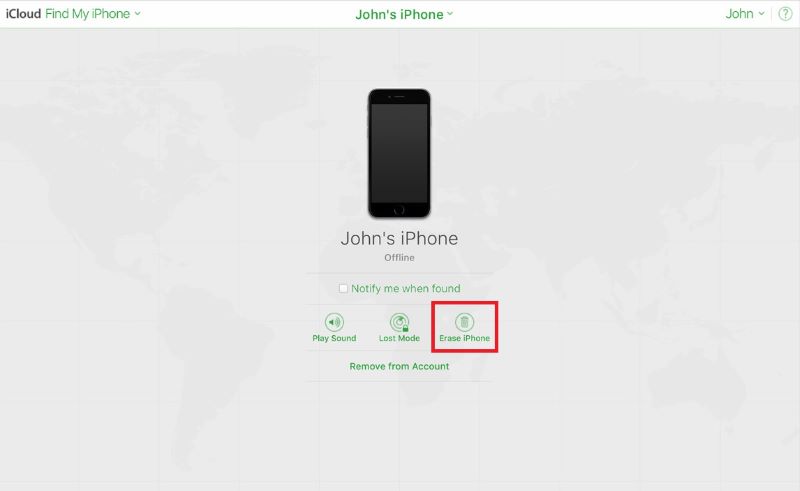
Surprisingly, you can unlock the mobile device with an Apple Watch. But it is a dangerous method for the two devices. It will erase the iPhone and Apple Watch data since it will perform a factory reset. Indeed, it is a great alternative, especially if you don’t have a choice, but it is more workable when there are too many attempts to enter the wrong passcode. With that said, here’s how to do it:
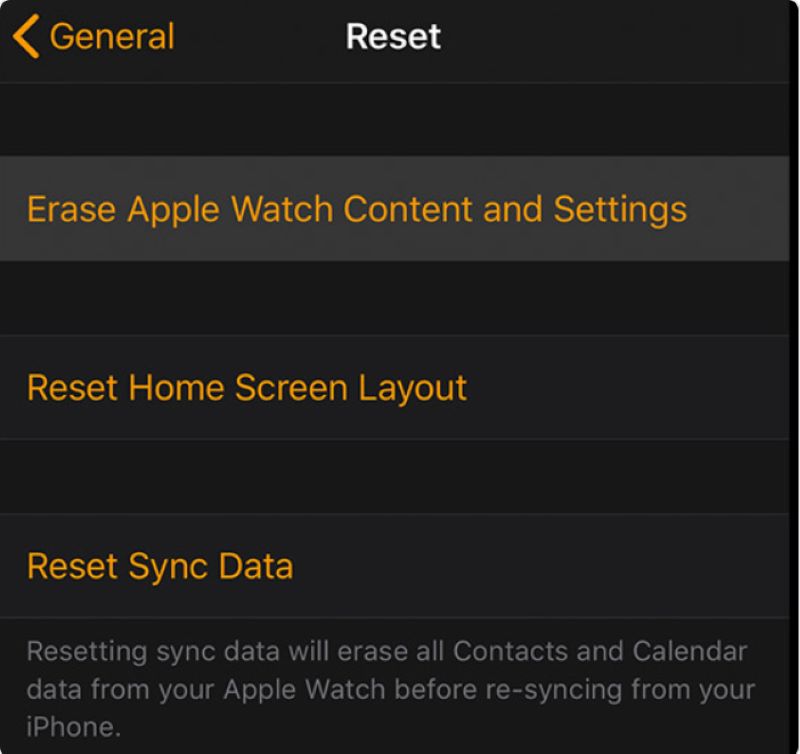
The good thing about the iOS Siri app is you can also command it to unlock your phone. This method is excellent if you have already enabled the feature from the settings. Before using this option, ensure the device has iOS 10.3.2 or 10.3.3, then you can follow the steps below for unlocking:
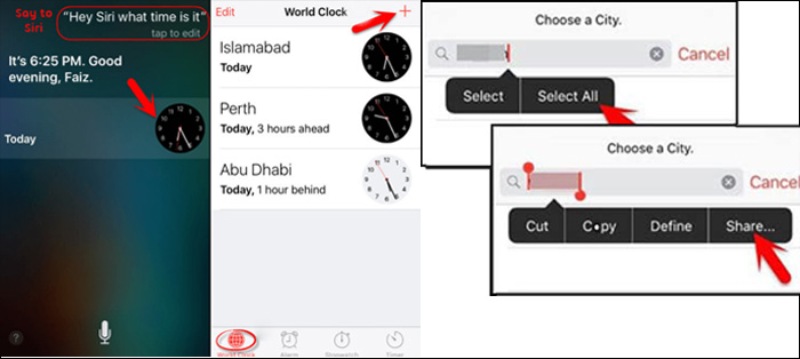
Can you unlock an iPhone with a picture?
No, a picture will not work for Face ID. The feature uses 3D technology, and since photos are all 2D, you can’t use them to unlock the device. Remember that the TrueDepth camera can only detect and map the user’s face in real time.
Is it possible to unlock an iPhone using an Android device?
Yes. iCloud is accessible to all devices, so you can use an Android device to erase the data. All you need to do is log in to iCloud on Android with Apple credentials. Choose the iPhone from the All Device menu, then choose the Erase iPhone option.
How to unlock an iPhone with a Macbook?
Make sure the Macbook has the latest iTunes downloaded. Turn off your phone and then keep on pressing the Volume Down button while connecting the smartphone to the Mac. Once the Recovery mode appears, let go of the button, and it will restart again.
What is the risk when unlocking an iPhone without a passcode?
All methods for unlocking an iOS device will erase the data. This is inevitable unless you backed up the data on iCloud. You can restore all the information once you access the smartphone.
What happens when I turn off the passcode on my iPhone?
It will deactivate other functions, such as Face ID and Touch ID. You can risk losing a recovery option for the Apple ID password or being unable to use Apple Pay. Also, your personal information is at risk openly.
Conclusion
At last, you have learned how to unlock iPhone without losing data when foregtting the password in many ways. Although the risk is erasing the phone’s data, it is not worrying if you back it up on iCloud. Meanwhile, the quickest way to unlock the iPhone is through Aiseesoft iPhone Unlocker with a professional system for accessing devices. Try it now by downloading it for free.
Unlock iPhone/iPad
Unlock iPhone Without Password Unlock iCloud Locked iPhone How to Unlock a Disabled iPhone Factory Unlock iPhone Unlock iPad Without Password Remove Apple ID from iPhone Remove Apple ID From iPad Remove Passcode from iPad
To fix iPhone screen locked, wiping password function can help you a lot. And you also can clear Apple ID or Screen Time password easily.
100% Secure. No Ads.
100% Secure. No Ads.