When you want to add text into the video you made, this page provides you top 9 ways to achieve that goal. Adding captions to a video on Windows, Mac, iPhone, Android and online can be done easily.
There are many reasons that you want to add text in videos.
Before sharing a homemade movie, for example, you may want to add text on videos to prevent others from using it without permission. Or when you make a game video, you may need to add some subtitles to the video to show the tricks clearly. Even when you download a video without subtitle, then you may want to add the subtitle for it to get an easy playback.
Luckily, we are going to show you how to add text to videos in details below in 9 ways.
To be more precisely, you can get the top 9 apps to help you to add the text to a video, Video Converter Ultimate, Slideshow Maker, Windows Movie Maker, iMovie, Photoshop, Adobe Premiere, Video ToolBox, Splice and AndroVid.
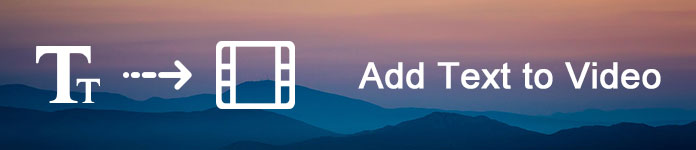
Add Text into Video
Aiseesoft Video Converter Ultimate is a simple tool to add subtitle text to videos on Windows and Mac OS. The biggest advantage is to keep original quality during adding subtitles.
Platform: Windows, Mac
Step 1 Import the video to add text into the video converter
Download and install Video Converter Ultimate to your computer and launch the program. On the home interface, click "Add Files" button on top ribbon to import the video to add text. Or you can download an online video to add text.
Step 2 Add subtitle text in video
After imported, click the "Add Subtitle" button to add the subtitle text on your video. And you can add audio track to your video by clicking the "Add Audio" option. More video editing tools are in the "Edit" menu.
Step 3 Save the resulting video
Finally, locate to the bottom area, select a proper format or target device, drop a destination and click "Convert All" button to complete it.

Cons
The free trial of this software has the limited times for using.
Platform: Windows
SlideShow Creator, as its name points, is the photo and video maker. It lets you add the text effects to the video you made.
1Free download, install and run Slideshow Creator on your computer. Click the add file button to import the video file that you want to add text.
2From the right window to select "Text" and elect the text effect that you want to apply.
3Find the "T" tab under the video editing window, and click the edit button to edit the text in details like content, font, size, color, motion, etc.
Pros
1. It provides you with 31 different text effects to edit different styles' video files.
2. It lets you adjust the text font, size, color, and duration time freely.
3. You can set the motion for your text effect to apply.
Cons
This software is not free to use and you need to pay for it.
Here's the video about making slideshows for you. Click it to check.


Platform: Windows
Windows Movie Maker is a simple video editor with rich features.
You can add text on video's any position, and customize the font, size, transparency, background color and other parameters of the text. Additionally, you are able to set the start time and duration the text appearing on your video. It also includes basic video editing tools, like trim, rotate, crop and more.
1Run Windows Movie Maker on your computer. Import your videos and pictures to this software.
2Navigate to the place in your project where you want to add the title. Click "Home" tab, and choose "Title" in the "Add" section to open an editable caption slide you have selected.
3Edit the movie, like content, font, duration time, etc. to add the title to the movie.
Pros
1. This video editor is free of charge.
2. The interface is user-friendly.
3. Add multiple titles to your movie.
Cons
WMM is not downloadable in Microsoft app store anymore.
Platform: Mac
iMovie is a good option to add text in videos on Mac. You can write down some words on videos with the Text tool, decide the position of the text and transfer videos between Apple devices.
It also provides a variety of styles and effects for the text, and plentiful video editing tools.
1Run iMovie on Mac and add the video files into this app.
2Click the "Titles" tab above the browser. Browse the titles to find the one you want to use, or use the search field to search for the name of a particular title.
3Drag the title to the timeline, over the clip where you want it to appear. When you're finished, click the Apply button.
Pros
1. This video editor is free to download in Apple website.
2. The interface is concise.
Cons
This adding text on video app is only available to Mac.
Platform: Windows, Mac
Photoshop is not only a picture editor but also a simple video editor. It lets you add text to entire video or certain frames, and place the text on any position of the video. You can change font, size, style and other parameters of the text, and edit the video frame by frame.
1Run Photoshop on your computer. Add the video file to Photoshop immediately.
2Navigate the timeline, and click thes Text tab from the left toolbar.
3Type the content and set the font, size, color, and style to make the title display in the video file.
Pros
1. The output quality is great.
2. The interface is straightforward.
Cons
1. To use this video editor, you should have subscribed it.
2. It is a bit difficult for beginners.
Platform: Windows, Mac
Adobe Premiere is a professional video editor. It lets you add text on any position of the video clips on the timeline. You can also customize text's style, color and other parameters. Moreover, you can use the preset themes to make text looking professional.
1Run Adobe Premiere on your computer, and drag the video file into this program.
2From the top most toolbar, select "Titles" > "New Title" > "Default Still" > Enter the name of your project and "OK" to open the title tool window.
3Set the text color, font, size, style, and other properties to edit the title and text.
Pros
1. This video editor includes almost all video editing tools.
2. It has a customized interface.
Cons
This video editor is a bit expensive and difficult to beginners.
Platform: Online
Video Toolbox is a popular way to edit videos online. You can adjust the position text on the video online. It offers free 1500MB storage for each account. You can customize text font, color, size, and more freely.
1Sign up on this online site, log in it, and upload the video file to this online tool.
2Navigate the video file, and select "Add subtitle" or "Add watermark" to get the text into this video file.
3After applying the effects, click "Download" to save the file into your computer.
Pros
1. This video editor supports most commonly used multimedia formats.
2. It lets you add subtitle (hard-coded) and watermark text to video.
Cons
1. You have to register with your personal information.
2. The video editing tools are limited.
3. Edit a video clip up to 600MB at one time.
Platform: iPhone, iPad
Splice is a versatile video editing app for both iPhone and iPad. It lets you add the text into the video file on iPhone directly, and select the color and style for the text. It also provides basic video editing tools, like trim, cut, rotate or crop, and saves the resulting video up to 1080p HD.
1Download Splice from App Store to your iPhone. Run it and add the video file from your Camera Roll.
2Tap the video file, and select "Edit Video" option to start to clip, adjust the speed, crop, duplicate, or edit the text.
3Select the fourth option to input the text, select color, and set font, size, potions, and more.
Pros
1. It is free to download in App Store.
2. It offers a variety of video editing tools for free.
Cons
It only lets you import video from Camera Roll.
Platform: Android
AndroVid is a simple way to add text on videos for Android devices. You can write down text on your videos on Android phone, and use the editing tools to trim video. For the edited video with text, you can directly share the result to social networks directly.
1Download AndroVid from Google Play to your Android phone. Open it and add the video file to this software.
2Tap the video file to enter the editing interface, where you are able to add music, merge, reverse, adjust effects, crop, add text, and more
3Hit the Text tab to set the text size, style, position, and more.
Pros
1. This adding text to video app is free to use.
2. The interface is intuitive.
Cons
1. The output quality is a little poor.
2. The ads are distracting and annoying.
Based on the top 9 tutorials above, you might understand how to add text in videos on Windows, Mac, iPhone and Android. As you can see, it is not difficult to add text on videos, if you pick the right video editing utility, you can add the title/text/captions to video easily.