Have you ever wanted to change someone's face in your photos or videos? Is it difficult to do this job? Absolutely not. With the help of good face changers, it is possible for you to change the face in your video at ease. In this article, we will recommend you the top 10 face changers for you and introduce the best way to change a face in your video in detail.
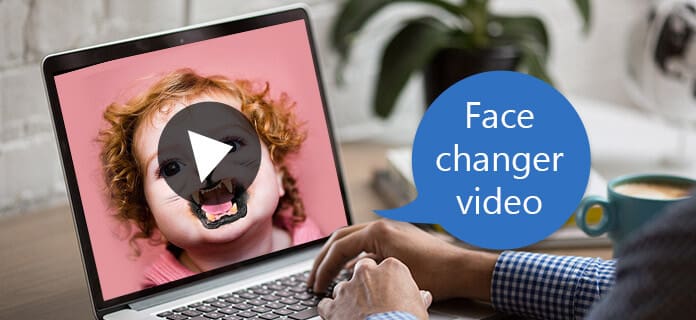
Change a Face in Photo or Video
Face Changer Video is an app that supports you to modify a picture of your face. You can change the mouth, eyes, and other facial features by adding different elements.
Step 1 Download Face Changer Video and install it.
Step 2 Run it and open a photo to add all kinds of elements on your facial features.
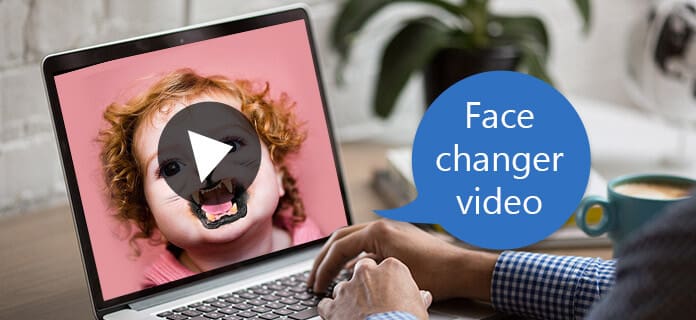
Face Changer Video
Fun Face Changer is a wonderful app on your phone to change the face of photos. With this app, you can add many elements to make your photo much funnier.
Step 1 Download Fun Face Changer: Photo Studio on your phone.
Step 2 Open the photo after running it. Then you can add the elements you like.

Fun Face Changer
Face Photo Changer is a delightful app which lets you add fun stickers to your photos to create funny pictures, and you can share them to your friends as well.
Step 1 Download Face Photo Changer on your phone.
Step 2 Launch it and select one photo to edit. Just choose the stickers you like and add them to your photos.
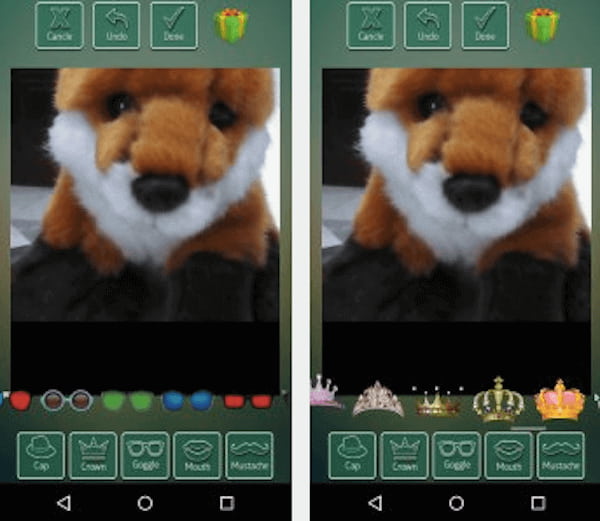
Face Photo Changer
Fun Face Changer: Pro Effects can help you add many interesting elements on your photos and make your photos look more attractive.
Step 1 Download Fun Face Changer: Pro Effects on your phone.
Step 2 Select the photo you want to edit after running this app, then add your wanted elements on it.

Fun Face Changer
Face Hair Changer is an app which enables you to change the haircut of the person in the photo. Just select the hair you like and have a new hair style.
Step 1 Download Face Hair Changer on your phone.
Step 2 Launch it and then open you photo. Choose the hair you like and edit your photo.
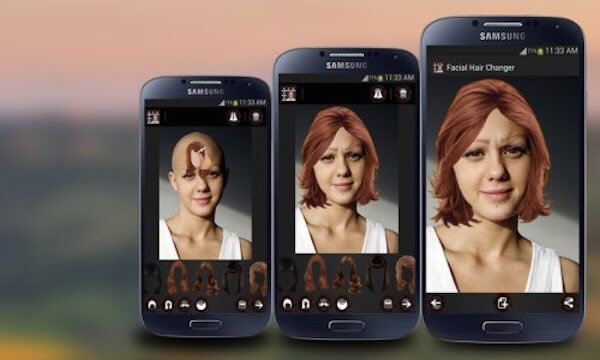
Face Hair Changer
Make Me Old is a magical app which supports you to make the person in your photo look older. You can spoof with this app.
Step 1 Download Make Me Old and run it.
Step 2 Open the photo and begin to edit it to make the person older.
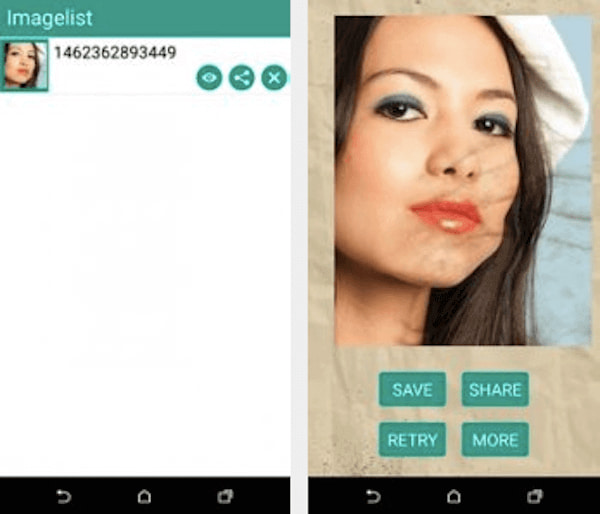
Make Me Old
With Super Hero Face Changer, you can make a photo with your face and super hero's body. It is very popular with super hero fans.
Step 1 Download Super Hero Face Changer and run it on your phone.
Step 2 Open you photo and choose one of the bodies of super hero, then you can edit your photo.
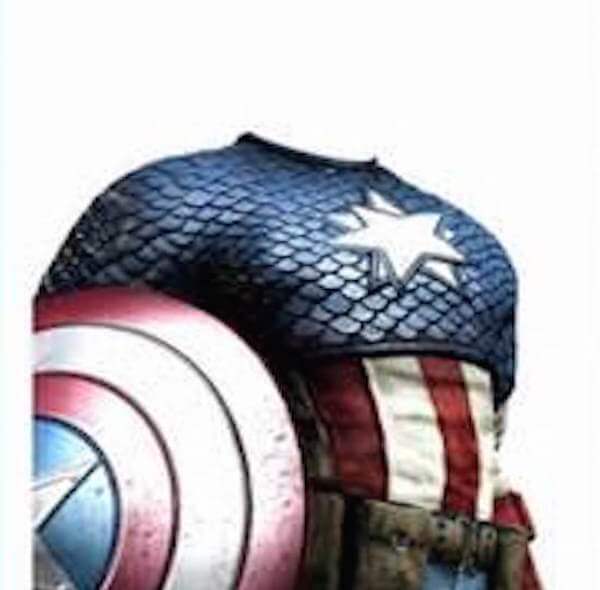
Super Hero Face Changer
Haunted Face Changer is an app which is very suitable for Hallowmas. With this app, you can make some faces with haunted effect.
Step 1 Download Haunted Face Changer on your phone.
Step 2 Run it, then open you photo to add the haunted effects.
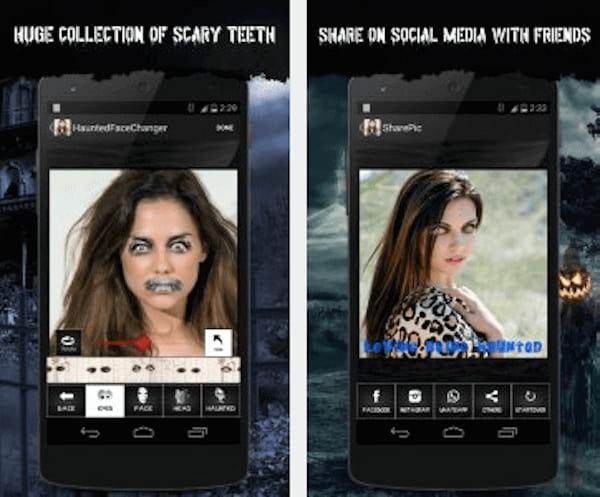
Haunted Face Changer
Face Changer Prank is a good app you can change the effects of your photos by adding some funny elements.
Step 1 Download Face Changer Prank on your phone and open it.
Step 2 Open your photo in this app and edit it by adding the effect you like.

Face Changer Prank
Animal Face Changer Joke is an app you can change the face into animal. You can play jokes on your close friends with this program.
Step 1 Download Animal Face Changer Joke and run it.
Step 2 Choose the photo you want to change and open it, then edit it with animal.

Animal Face Changer Joke
To change a face in video, here is the best face changer recommended for you to edit you video. Filmore Video Editor has the powerful function that allows you to add favorite pictures as well as mosaic to replace someone's face. What's more, it is comprehensive software that comes with advanced video editing functions. Just download and begin to enjoy the benefits of changing a face in your video with this face changer.
Step 1 Download Filmora Video Editor
The first step to make a video with face changer is to download Filmora Video Editor from the official website, and then install it on your computer according the instructions.
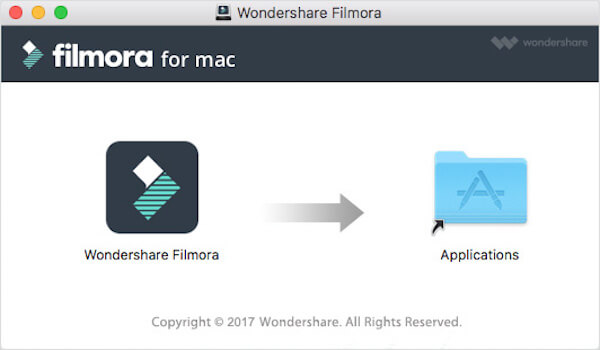
Download Filmora Video Editor
Step 2 Add video to program
Once the installation finished, you can launch Filmora Video Editor on your computer. Now you are allowed to add the video in the new project window. You can drag and drop the video to the Media Library or click "Import Media Files" to import the video you want to edit by this face changer.
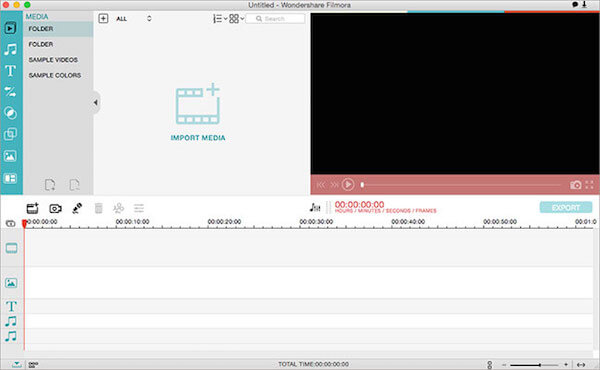
Add video to program
Step 3 Drag the video to timeline
After you add all your wanted videos to this program, it is time for you to drag and drop the video to the Timeline where you can change face in the videos. Just right-click on the video to select "Power Tool", and then click the "Face Off" tab. You can click the "Power Tool" icon which is above the timeline as well to change the face of this video by face changer.
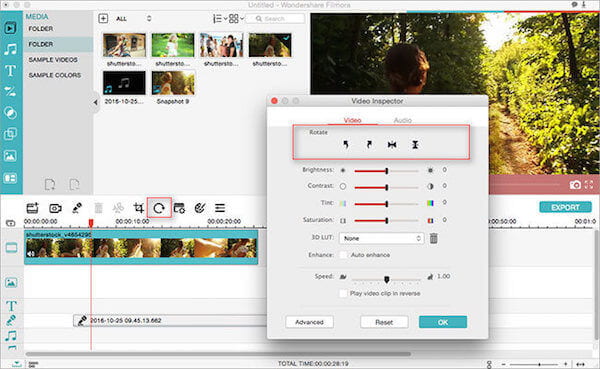
Drag the video to timeline
Step 4 Begin to change face
When you click "Face Off" in the menu bar, it will detect the video file you are using automatically so that you can add new faces to the detected faces easily. There are several face options, check all of the faces carefully and then select the one that you want to have for your whole video. Click on the selected face you have chosen, it will be added to your video automatically. After that, you are allowed to preview the video by clicking the "Play" button. Be careful with the edited video because there may have some flaws in the process of face change.
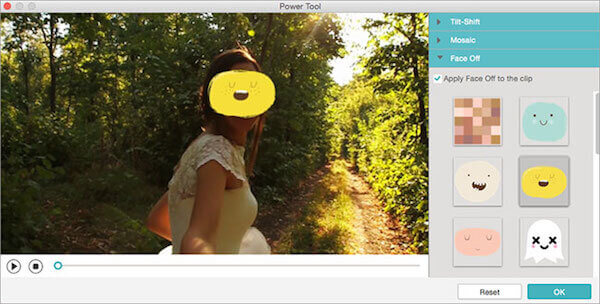
Animal Face Changer Joke
Step 5 Export the video with face changer
When you complete the video editing with this software, click "Export" and then you can type the name, select the position and format in this interface as well as resolution and frame rate. Click "Create" button to export the video with this face changer.
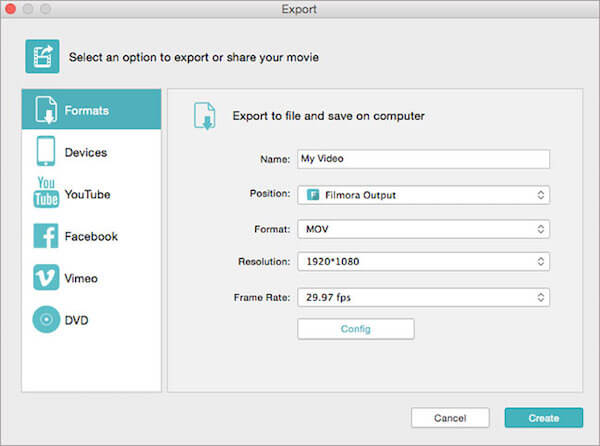
Export
The top 10 face changers we listed for you can help you change the face in your photos easily. And the best way to change faces in video we mentioned above can assist you in the biggest degree. Hope you can gain something useful in this article.