TikTok is one of the most popular short-video sharing apps. It provides users with a simple way to quickly capture, edit, and then share videos. Are you looking for a way to make a TikTok video with your photos? How to add a picture to a video for TikTok?
Besides directly recording a video within the TikTok app, in some cases, you may also want to make a collage-type video by adding pictures from the camera roll. This post will share 2 easy methods to make a video with photos for TikTok.
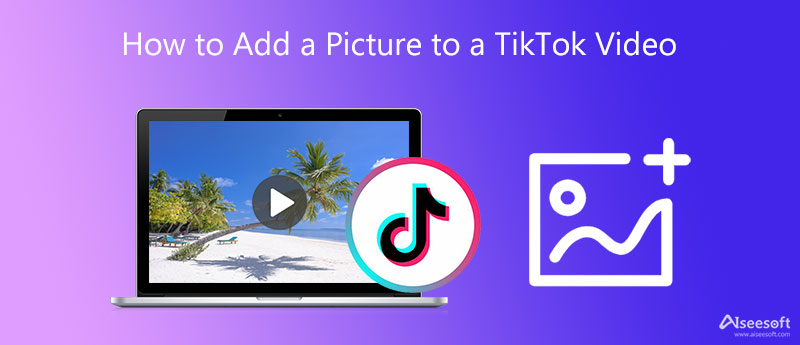
You can follow the steps below when you want to make a video with your photos for TikTok, whether you are an iOS or Android user.
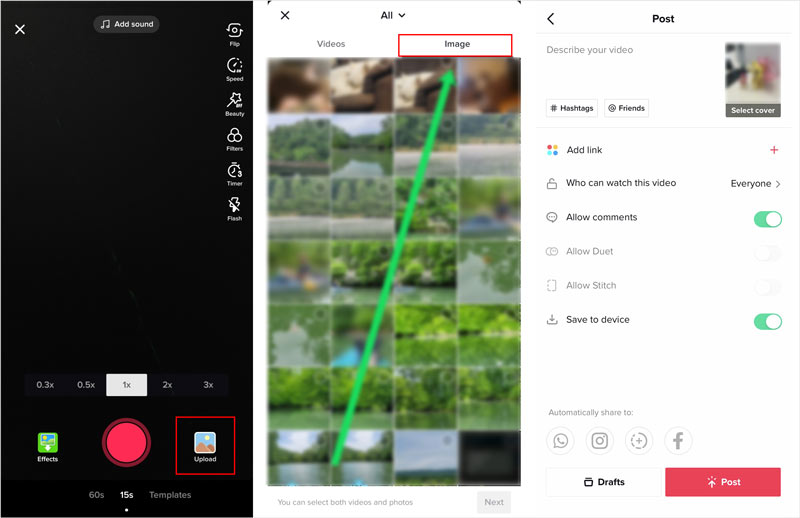
To make a video with pictures for TikTok, you can also choose to make it on your computer, and then upload the video to TikTok for sharing. Here we recommended an easy-to-use TikTok video editing tool, Video Converter Ultimate for you to make a with photos and videos for TikTok.

Downloads
Aiseesoft Video Converter Ultimate
100% Secure. No Ads.
100% Secure. No Ads.



1. How to use a photo as a green screen in the TikTok app?
You can open the TikTok app, tap + to create a new video. Choose Effects and then tap the Green Screen tab. Now you can simply use a photo as a green screen.
2. Can I place a photo inside a video for TikTok?
Yes. Open TikTok app and tap on the + icon. Tap and choose Effects, then choose the Inset Photo feature to put your picture inside a video for TikTok.
3. How to add pictures to Templates on TikTok?
Start the TikTok app, tap the + icon to move on. Select the Photo Templates option, and then tap on the Select photos button to start browsing and adding your photos Templates.
4. How to add TikTok watermark in video?
While editing a video in TikTok app, you can use its Text feature to add a personal watermark to this TikTok video. Moreover, after you download a TikTok video, the saved video will be automatically inserted with a TikTok watermark.
Conclusion
This post tells 2 easy ways to add a picture to a video for TikTok. You can use either way to easily add images to a video for TikTok. If you still have any questions about adding photos to a video for TikTok, you can leave us a message.

Video Converter Ultimate is excellent video converter, editor and enhancer to convert, enhance and edit videos and music in 1000 formats and more.
100% Secure. No Ads.
100% Secure. No Ads.