Whether it's a funny cat compilation or a professional presentation, we share video content more than ever. But when it comes to email, sharing videos can be tricky. Most email providers have attachment size limits, making it impossible to send large video files directly. This post shares three different methods to compress a video for email, ensuring smooth delivery without sacrificing quality.
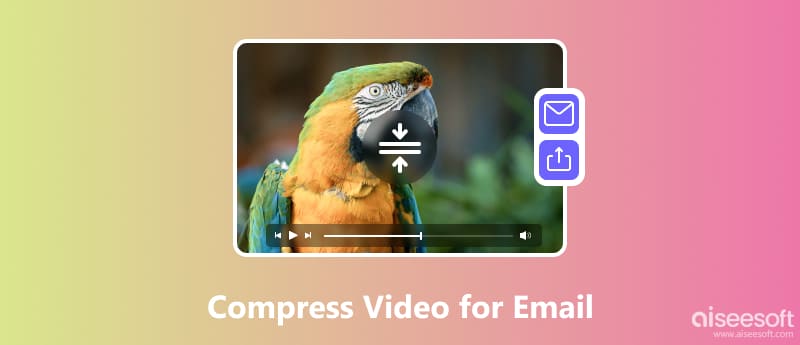
Email providers impose file size limits for several reasons. By compressing your videos, you respect these limitations and ensure smooth delivery for both you and the recipient. Dedicated software offers the most control and flexibility when compressing videos. This part recommends the powerful Aiseesoft Video Converter Ultimate for you to compress your videos for email sending. It goes beyond basic video compression, providing a comprehensive set of features.

Downloads
100% Secure. No Ads.
100% Secure. No Ads.
Download and install the video compressor software. Launch it and import the video you want to shrink its file size. Click the Cut button to access its built-in video editor. You can trim unwanted segments to make a video smaller to email without losing the source quality.
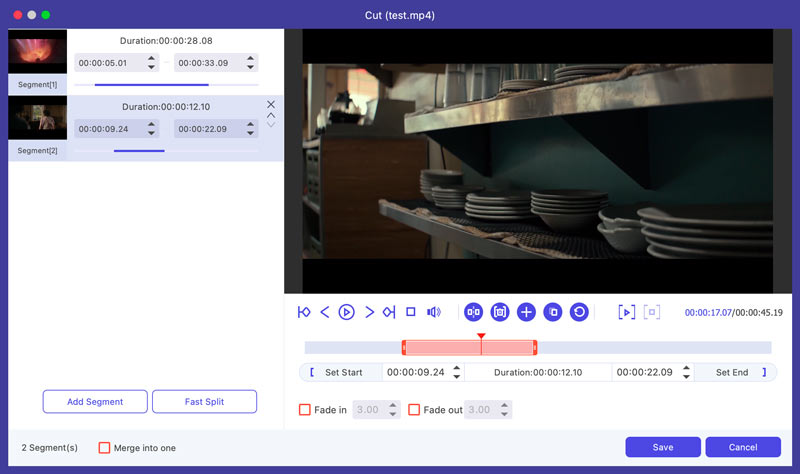
Click Output Format and choose from preset profiles for email or customize settings like resolution, bitrate, and encoder for precise control. You can select MP4 for optimal email compatibility. Then, click Convert All to condense the video for email sharing.
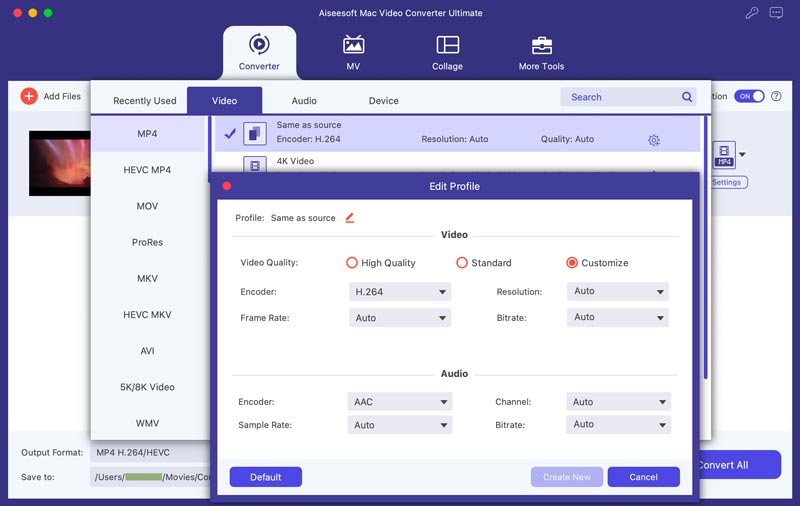
A specially-designed Video Compressor is offered in its toolbox for you to easily compress video for email sending and other purposes. Click More Tools to find and open it.
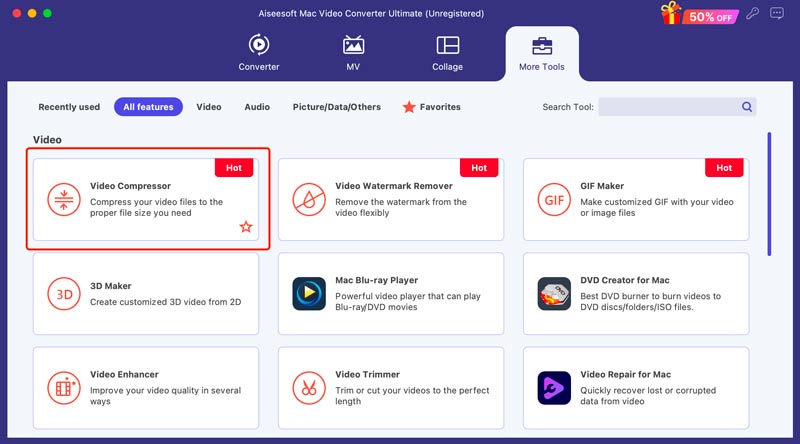
Add your video and control the compression level based on your needs. You can directly reduce the video to the required file size. In addition, you can adjust the output format, resolution, bitrate, and more.
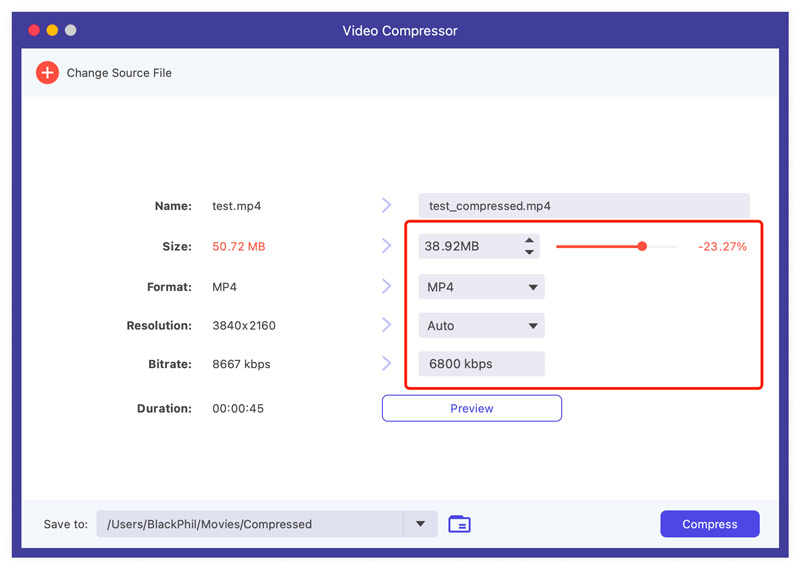
The introduced software combines video conversion, editing, compression, and more in one program, eliminating the need for multiple tools. Its batch processing and hardware acceleration ensure rapid conversion and compression. With it, you can effortlessly compress your videos for email delivery, ensuring smooth communication.
While zipping a video file does not actually compress the video itself, it can be a helpful strategy for sending larger videos through email. Here is how to make a video smaller to email using a zip file.
Find the video you want to send on your device. As a Windows user, you can right-click on it, choose Send to, and then choose Compressed (zipped) folder. A new zipped file will be created in the same location as the original video. On a Mac, you can right-click on the video and select Compress (file name). A new zipped file will be created with the same name as the original video, followed by .zip.
Open your email client and compose your message. Attach the zipped video file instead of the original video. The zipped video file will be smaller than the original, allowing you to send it through email more easily. Note that zipping doesn't significantly reduce the video size, typically only by 5-10%.
Sending videos via cloud links is a fantastic way to share large files without exceeding email attachment size limitations. Popular cloud storage services include Google Drive, Dropbox, and OneDrive. You can select the preferred option to send your videos.
Open your chosen cloud service and upload your video file. Most platforms have drag-and-drop functionality or a dedicated upload button. Once uploaded, locate the sharing options for your file. Hit the Share button or link button. Choose the appropriate settings, generate a shareable link, and copy it. Open your email client and draft your message. Instead of attaching the video, paste the cloud link in the email body.
This solution bypasses email attachment size restrictions and shares large videos with ease. Recipients can access the video from any device with an internet connection, eliminating compatibility issues.
What is the video size limit for all email servers?
Unfortunately, there isn't a single, universal video size limit for all email servers. Each email provider sets its own individual limits, and these can vary significantly. It's crucial to check the specific attachment size limit of your email provider before sending a video. Most providers display this information on their help pages or support sections.
Does Gmail compress videos?
Gmail does not automatically compress videos when you attach them to emails. Their file sizes will remain the same when you send them.
How do I email a bunch of videos without condensing them?
Unfortunately, sending multiple videos without condensing them can be tricky due to email attachment size limits. Most email providers, including Gmail, have limitations of around 20-25 MB.
Conclusion
Sharing videos through email is a fantastic way to add a personal touch or convey information engagingly. But email attachment restrictions can quickly turn excitement into frustration. This post shares three effective ways to make a video smaller. You can use your preferred solution to compress videos for smooth email delivery.

Video Converter Ultimate is excellent video converter, editor and enhancer to convert, enhance and edit videos and music in 1000 formats and more.
100% Secure. No Ads.
100% Secure. No Ads.