SVG is a popular format, especially when you are dealing with displaying high-quality 2D photographic images on websites that suit for scaled up or down without diversifying the overall quality. It makes sense because the image is part of a vector file and is known for being scalable.
Since it is under the vector family, its quality isn't as good as what you can get on most raster images like JPG. Many users are now seeking ways to change the format into the best digital photographic image widely supported across devices. Here, we already test and hand-pick the best SVG to JPG apps you can use to convert it effectively; read the info below to know what these are.
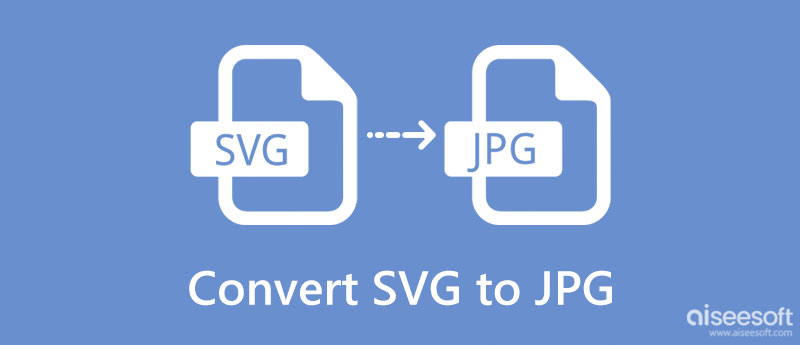
It is clear that most need to convert SVG to JPG, especially if you have long been dealing with these formats. But what if this is your first time handling this situation? To those who don't know about these popular image formats, you can look at the pros and cons of the said formats with a short description.
SVGs are web-friendly image format that uses mathematical formulas to determine the point and lines on a grid in creating the photo display we can identify. With SVG, you can also store XML code that can help your website ranks better for different search engines, such as Google able to read the keyword of the file.
What are the Advantages of SVG?
What are the Disadvantages of SVG?
JPG or JPEG is the most commonly used high-quality image format for saving images captured using digital cameras, especially on most phones. It executes the best and details quality compared to what you can get on vector images such as SVG. When a user tries decoding SVG to JPG high resolution, expect every inch of details on that image will become even more refined and fined tune.
What are the Advantages of JPGs?
What are the Disadvantages of JPGs?
When a user needs to convert SVG to JPG, the most reliable application that is accessible online to use is the Aiseesoft Free Image Converter Online. This converter process the SVG file into the most popular output image format, like JPG, easily without needing a high-end processor for every operation done on the cloud.
Instead of downloading a converter on your desktop, it is better to use this app than anything else. Need to process multiple SVG files? There is no problem when you are using this. The tutorial below will teach you how to deal with the problem quickly.
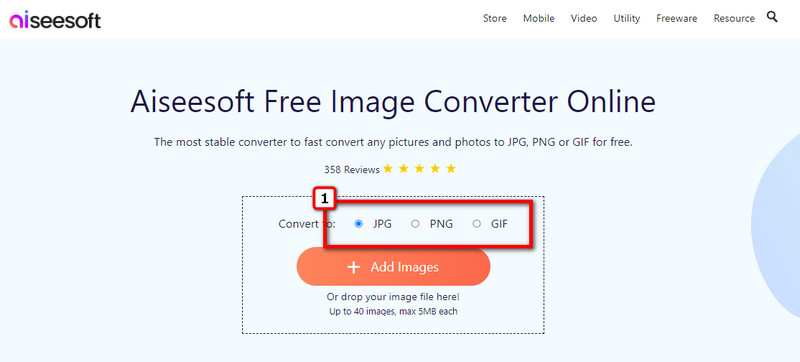
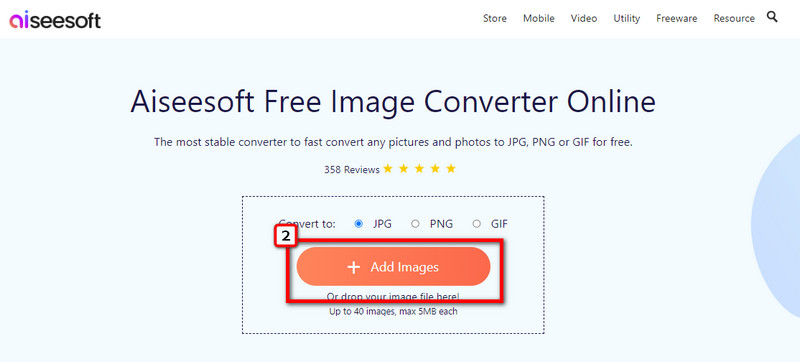
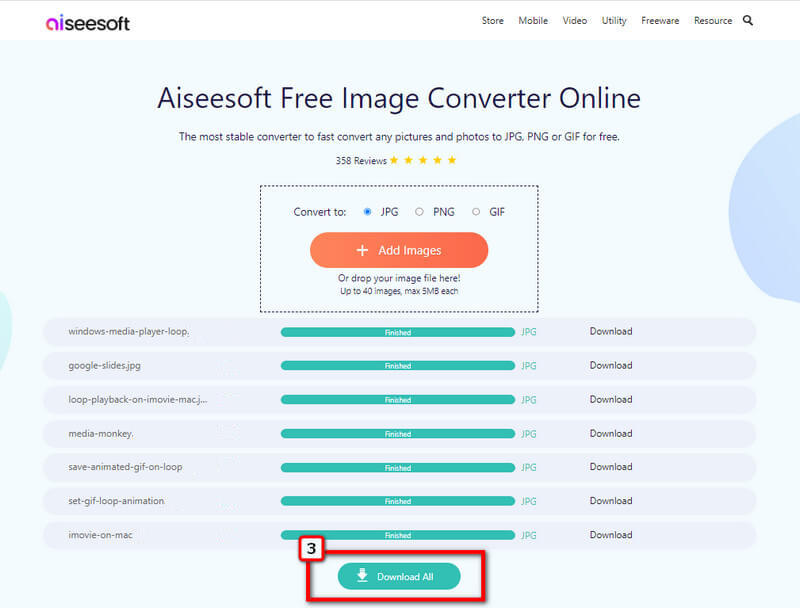
How to convert SVG to JPG for free? Well, you can try using Converseen to do the conversion. It is a dependable batch converter app you can download on your desktop for free. With it, you can see the sample preview of the output file and change the image settings when needed. Plus, you can convert SVG to PNG with it if you want to save the output as PNG instead of JPG. Nevertheless, if you use this, follow the steps below.
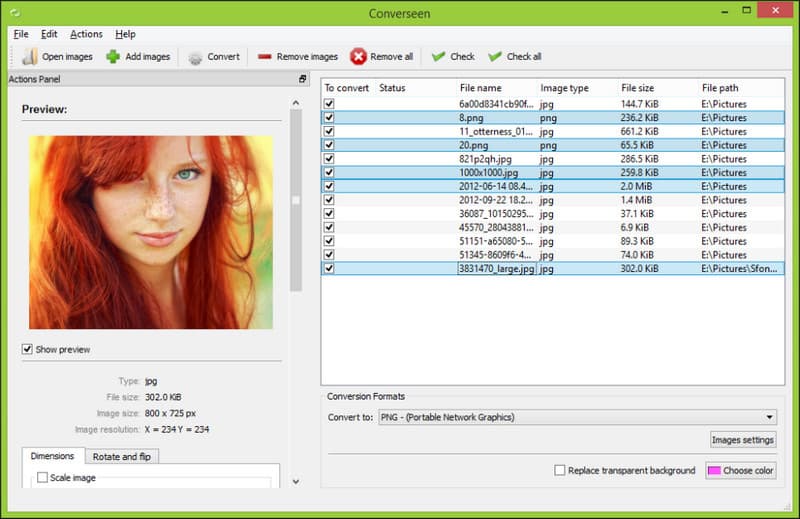
batch convert and free to download
Paint.net is a free app to quickly alternate the SVG to JPG high resolution. It is a Window only based converter that allows you also to edit the SVG file. Also, you can use this app to crop JPG when you need to reduce the dimension of it. Despite being an editor, the app doesn't natively support the SVG, so you better download a folder for this app's extension. After you have downloaded that, proceed to the next steps.
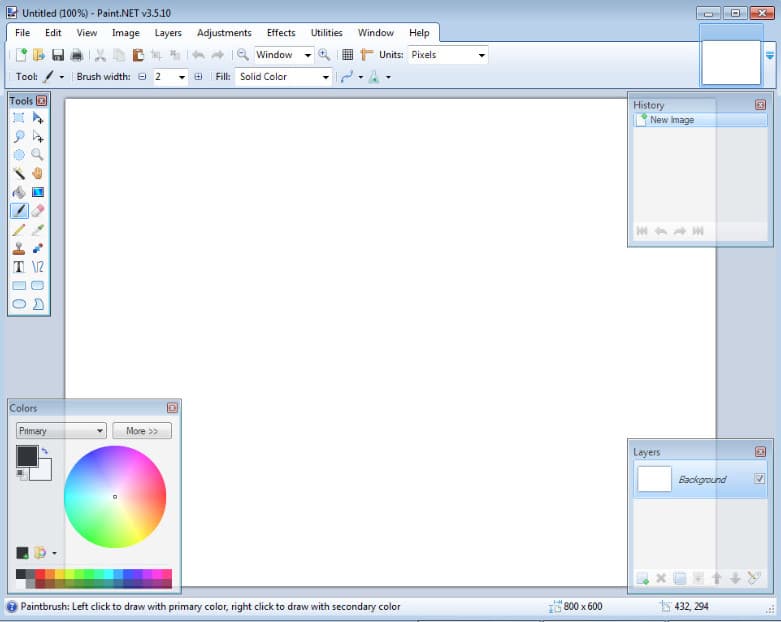
Aspose SVG to JPG is a download-free application that you can easily change SVG to JPG or into another format. It is a web-based application like the first app we introduced. However, since it needs an internet connection, the converter processes the SVG file much slower, especially when you do the batch conversion. But overall, the app is essential; here are the steps to use it.
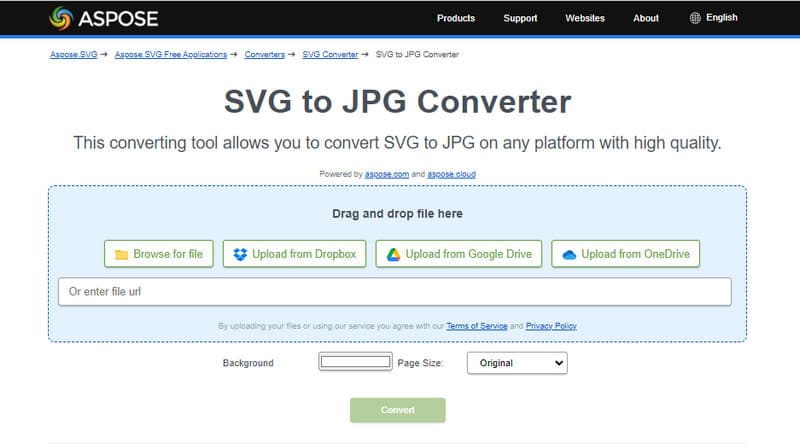
Advanced Batch Image Convert is an open-source converter you can download on your Windows, macOS, and Linux. Since the name has a batch, you can convert multiple SVG files here and convert them into your desired output other than the JPG. To teach you how to convert SVG to JPG, here is the tutorial on how to use it.
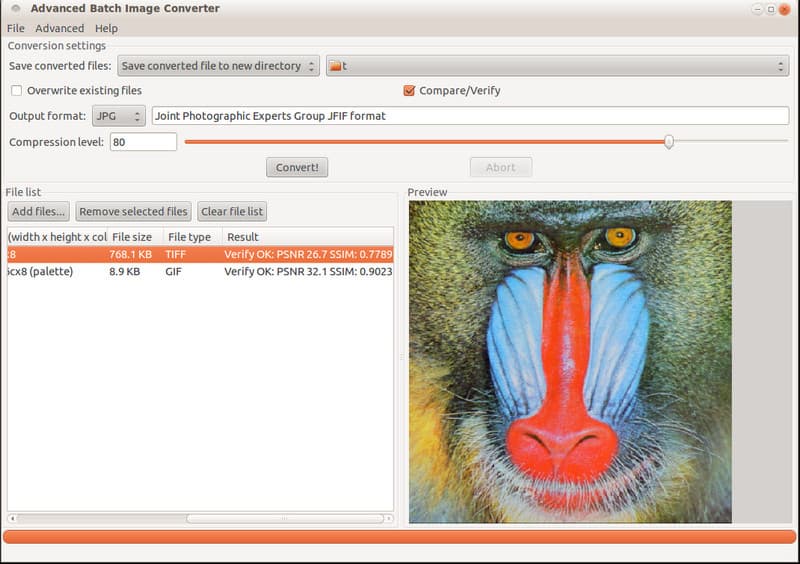
Is there any difference between JPG and JPEG?
Visually speaking? There is no significant difference between the JPG and JPEG. But understanding why there are JPG and JPEG is needed so you can spare a short time reading some related articles about JPG vs JPEG to know the difference.
Why did the converted JPG image have a large file size?
The image file container you use uses a different compression method that isn't similar to the JPG. So, when this happens, you will need to compress JPEG with the help of compressors to downsize the original file size of JPG.
Can I embed an encoded text into JPG?
Yes, you can embed an encoded text into a JPG; however, you will need to do this manually and with an application. You can start by using the XML file on a JPG to do the job.
Conclusion
So what do you think about the five methods of altering SVG to JPG high resolution? Did this article help you? Please leave feedback in the comment section.

Video Converter Ultimate is excellent video converter, editor and enhancer to convert, enhance and edit videos and music in 1000 formats and more.
100% Secure. No Ads.
100% Secure. No Ads.