You will not mind a few applications to be installed on your phone, especially if they come as helpful as you need them. Game apps are almost essential if you are an avid mobile game player or just need them for your free time. But as time passes, you must delete games on your iPhone to free up more space or simply lose interest in them. This is an important task since the app data impacts the device's performance. Find out how to manage your apps with this post.

There are many ways to manage your apps to prevent having issues on your device. As for this part, it will present three methods to effectively delete game apps you don’t need on your iPhone.
When you don’t like a game anymore, you tend to uninstall it to free up the space it consumes. This is the easiest way to remove it from your app list on iPhone:
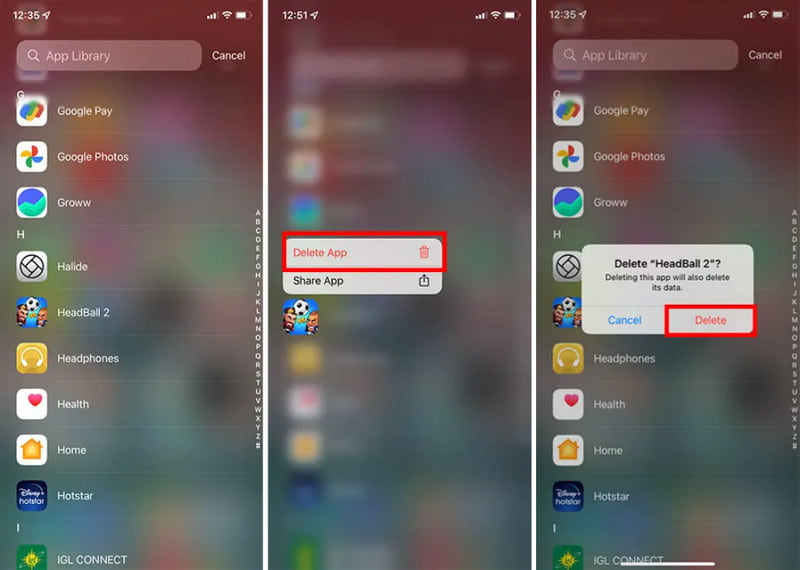
Do you want to easily uninstall games on your iPhone, but you don’t want to do it manually? You can expect Aiseesoft iPhone Cleaner to do it for you! With just a few clicks, the software will scan your iPhone and reveal the apps you don’t, as well as photos, videos, music, etc. Its user-friendly UI lets you quickly manage the long list of apps while keeping track of the space you free up. Furthermore, this solution is capable of erasing private data without recovery mode to protect the information, making it irresistible for a straightforward deletion process.

Downloads
Aiseesoft iPhone Cleaner – Delete Games from iPhone
100% Secure. No Ads.
100% Secure. No Ads.
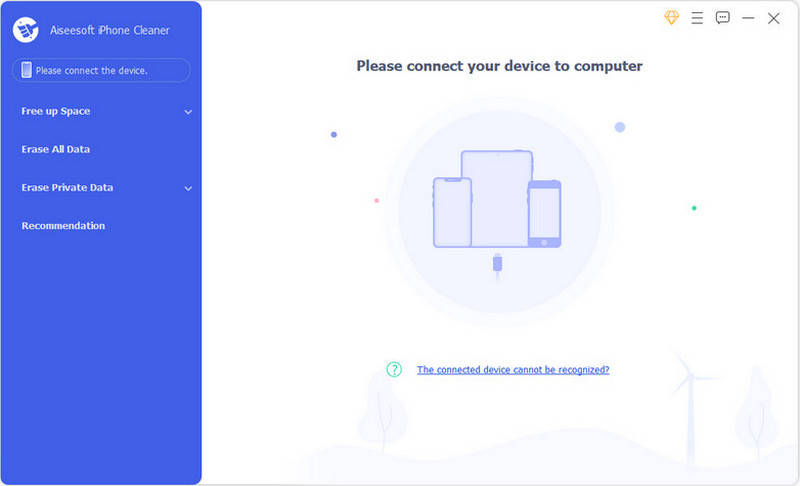
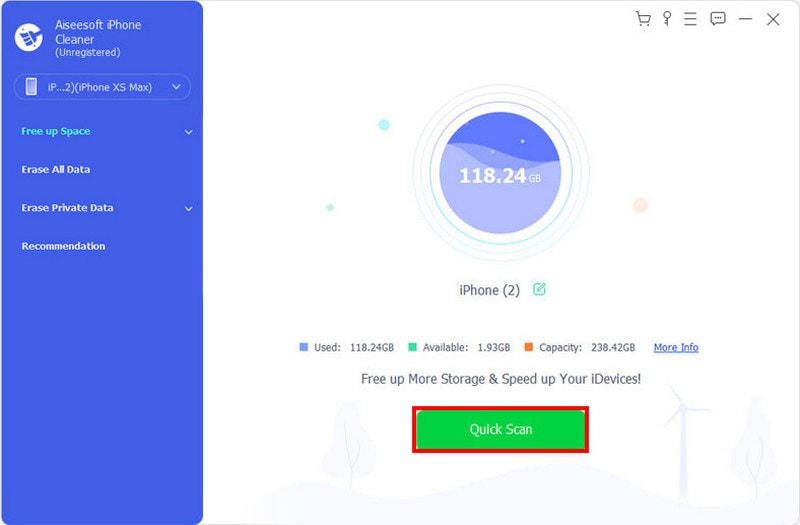
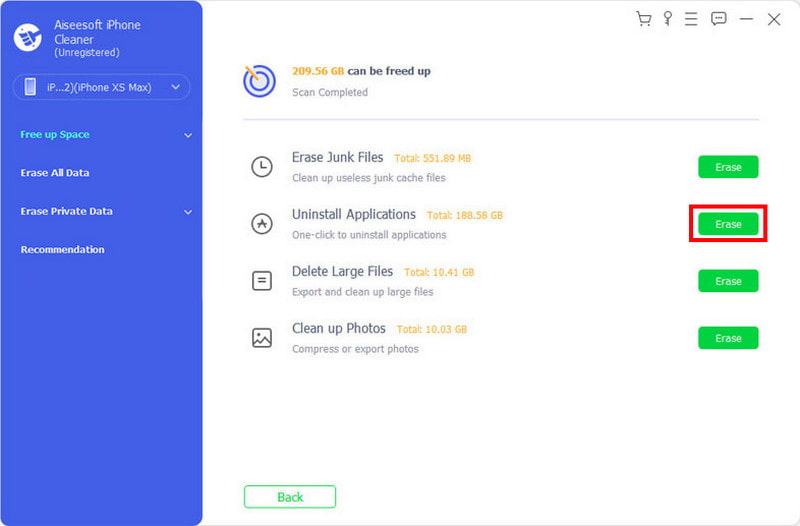
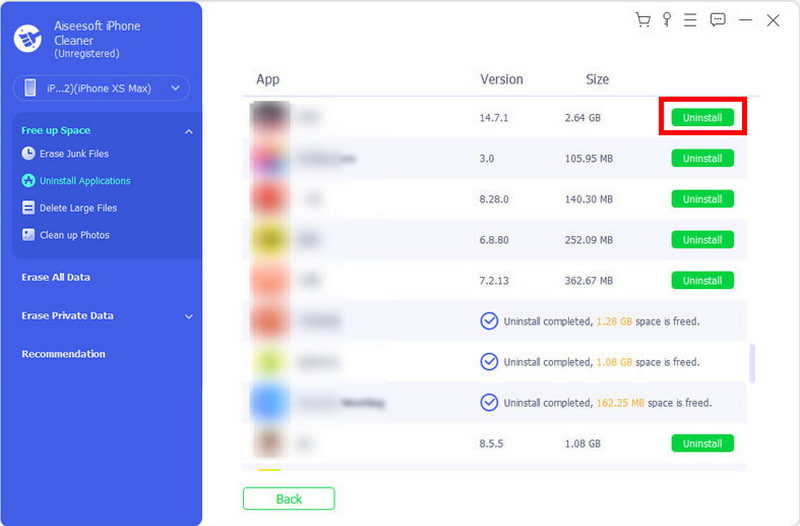
To eliminate any information about the game, you can go to your device's settings. The following demonstration will show you how to delete games from the Settings app:
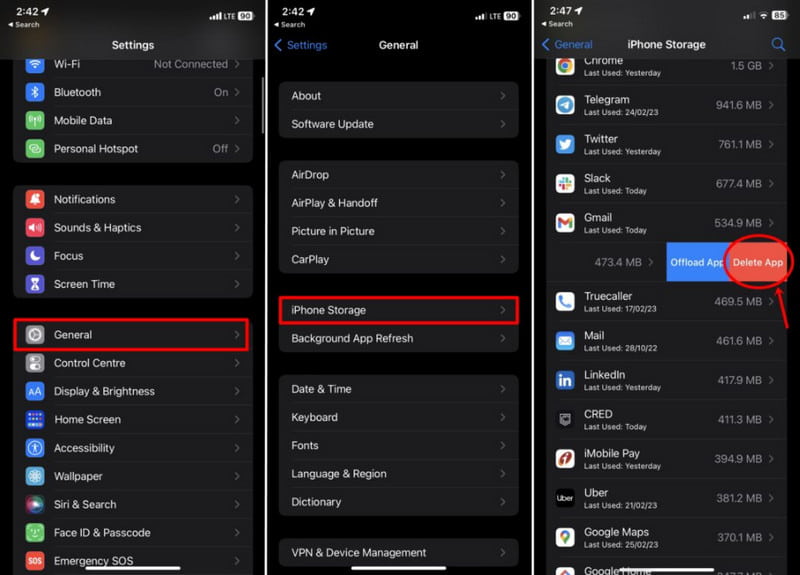
Are you in a situation where you want to keep your game progress while deleting the app? The good thing is iPhone specializes in keeping your progress but allows you to uninstall the application. The Offload App is a great choice to free up space on the mobile device, but you can come back to the game later with the same progress. In this case, see the steps below to delete the game data from your iPhone:
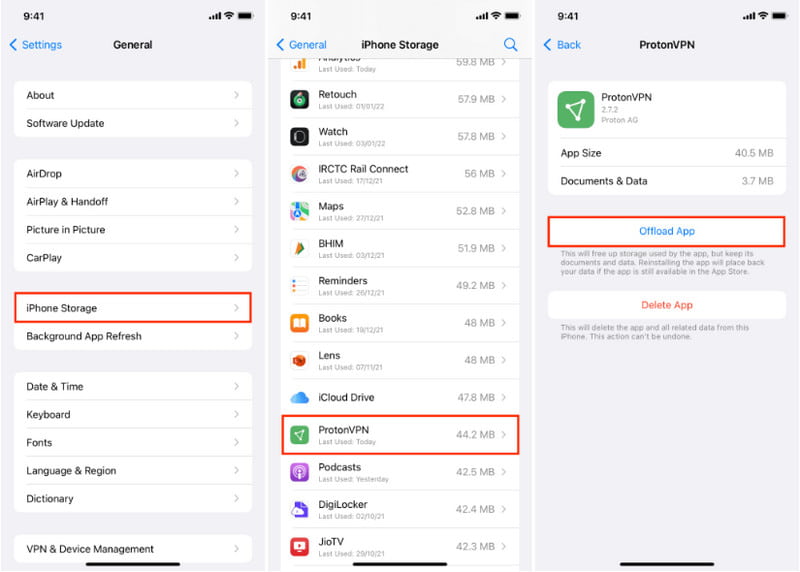
Why can't I delete games on my iPhone?
Screen Time might be the reason why you can’t remove an app from your phone. Change it by visiting the settings app and navigating the Screen Time menu. Choose the Content & Privacy Restrictions option, then enter your passcode. Select iTunes & Apps Store Purchases, then allow the Deleting Apps function to remove any app.
How do I delete a game folder on my iPhone?
If you have a folder with all the games, you can delete it by long-pressing it. Then, tap the Remove Folder button. Alternatively, empty the folder, and it will be removed automatically.
How do I delete purchased games on my iPhone?
Launch App Store and tap the Updates button from the lower part of your screen. Press the Purchased button to see the My Purchases menu, Swipe an app from right to left to delete it.
Do game apps damage my iPhone?
There won’t be a problem if you download the apps directly from the App Store. If you experience performance issues when playing, you need to delete the game app from your iPhone because it does not meet the game's minimum requirements.
Does deleting an app from an iPhone affect progress from another device?
No. When you delete an app, you only locally remove data from that device. If the same app is associated with another iPhone or iPad, it will not delete its app data.
Conclusion
In the end, you have to manage your device to maintain its stability and performance. This post showed the best ways to delete games from iPhones via the default ways. Ultimately, use Aiseesoft iPhone Cleaner to quickly scan and uninstall the apps you don’t use. See more of its promising features by downloading it for free.

iPhone Cleaner can clean up useless data on your device selectively. You can also use it to wipe your private data and keep your iPhone/iPad/iPod Touch fast and safe.
100% Secure. No Ads.
100% Secure. No Ads.