Every device and hardware can't survive the non-stopping innovation, invention, and upgrades happening in our technology, which is why they have a shelf life. The longer you use the devices, the more you can see that they will encounter problems such as lagging, crashes, and slow performance, unlike when it was fresh from the box. That is where formatting can become handy.
Even with PS4, you will get a performance degradation when you have used this console for a particular duration. Most of us cross our fingers and wishes that the console performs like it was out of a newer box. Instead of purchasing another PS4 console, it should format the hard drive of it so that it will have better performance and reduce the errors that happen. Here we included the best way to format a hard drive for PS4 with a complete tutorial.

When the performance of a 2.5-inch SATA HDD (the PS4 hard drive) doesn't work the same as before, then formatting PS4 hard drive is needed. If you don't format the hard drive, you will experience repetitive crashes and generate errors every time it is in use. You can also dispose of the hard drive if you don't want to format but ensure to delete all of the files on it and buy another hard drive that will cost you a couple of hundred dollars.
After you format extended storage on the console, you can move applications on your internal storage into the extended storage so that the hard drive will not suffer from processing. Here is the process of how to do it effectively.
A factory reset can help your PS4 perform better when you do it. Unlike format, the entire drive will return to zero when the process is done, but resetting it will erase all of the user's data and settings. If you want to know how to do it, here's how.
Aiseesoft Mac Cleaner is used to clean all of the files of the HDD/SDD on Mac; does formatting PS4 hard drive included? Yes, it is. It is a professional cleaner you can download to start cleaning every junk file, large, old files, and many files that are saved on your internal and external drives. Aside from cleaning, you can access the drive's status to see the information about the drive and many more. Less talking and let's move; follow the instruction below to help you solve the problem.
100% Secure. No Ads.
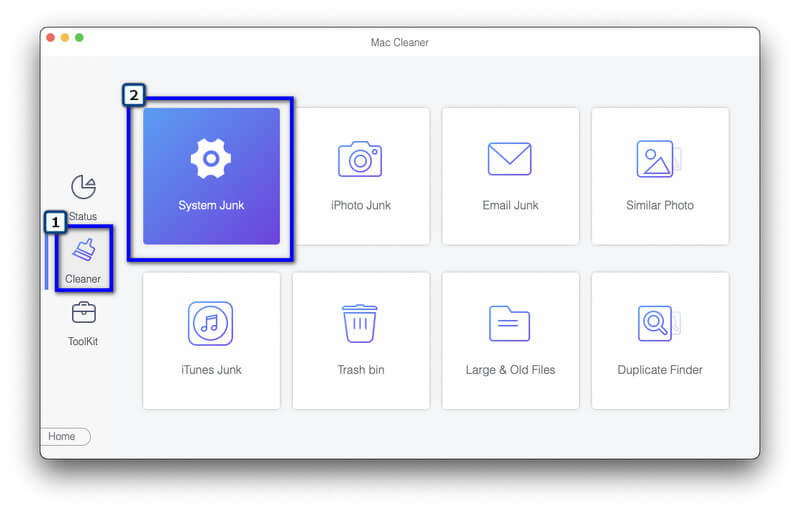
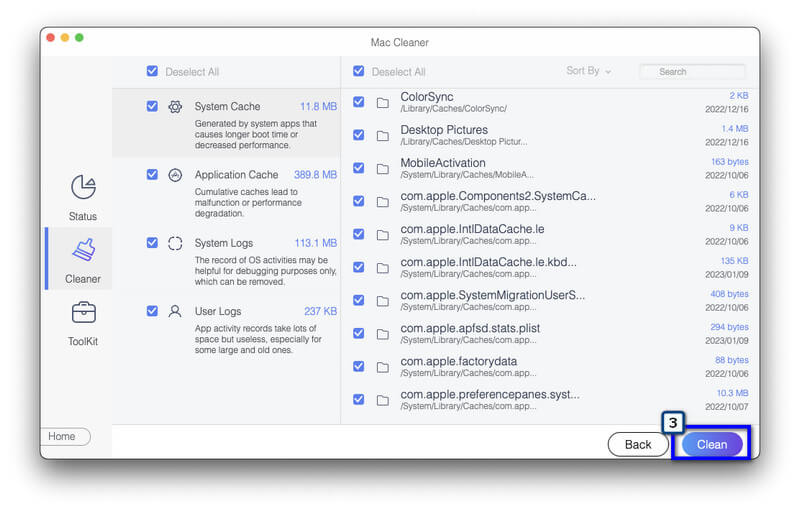
This method works on Windows devices even without downloading a third-party application. But after you reformat the drive, you will see that it will not return to its original state or be overwritten by zeros. For example, if the drive you use is 500GB after you have formatted it in Windows, you will get 460 or 465 GB left, not 500 GB. So, if you want a thorough clean, use the Mac app we included, but if you don't have a Mac device, follow the steps below.
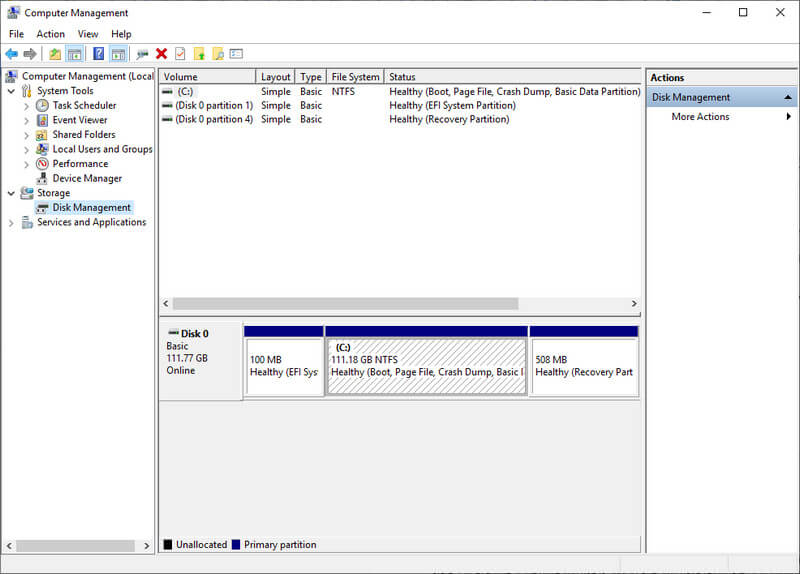
Does the PS4 play Blu-ray discs?
PS4 can play Blu-ray videos if it downloads extended data like the Blu-ray driver. But it has trouble playing a 4k Blu-ray video disk; instead of playing it on a PS4, it is better to use a video player with an optical disk reader.
Does the PS4 have a built-in screen recorder?
Luckily, PS4 has a built-in screen recorder that you can use to record the action-by-action of every game you play. Here you can record a 30 seconds video for up to 1-hour videos. But some gamers want to record longer and might need more than 60 minutes. If you need to record PS4 gameplay, use an alternative app.
Which is better? Formatting or factory reset for PS4?
Formatting is the best choice for deleting the data on your PS4. However, a factory reset can do the job if you want to restore the original state of the PS4. Understanding the differences between formatting and factory reset is much needed before doing it on your PS4.
Conclusion
Formatting the PS4 hard drive needs to be performed at least once every 2 to 3 years of use so that the performance of it will remain closer to its original state. With the tutorial added here, you wouldn't find a problem doing it. But if you want to erase thoroughly on your PS4 hard drive, use the macOS app, we added here, for it can do the job flawlessly without leaving anything behind.

Mac Cleaner is a professional Mac management tool to remove junk files, clutter, large/old files, delete duplicate files and monitor your Mac performance.
100% Secure. No Ads.