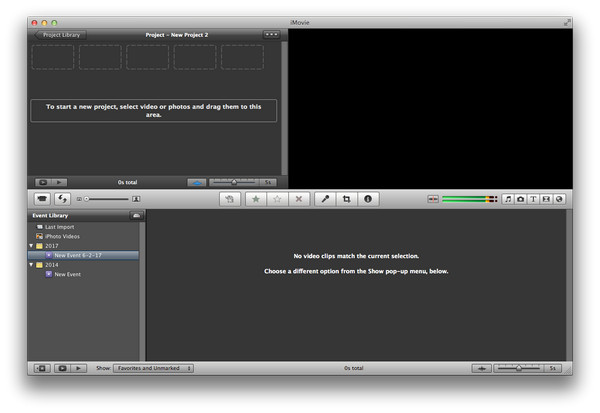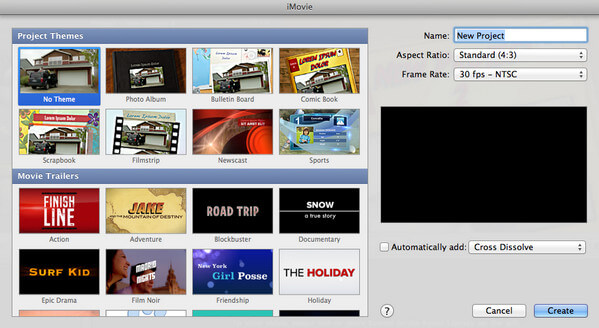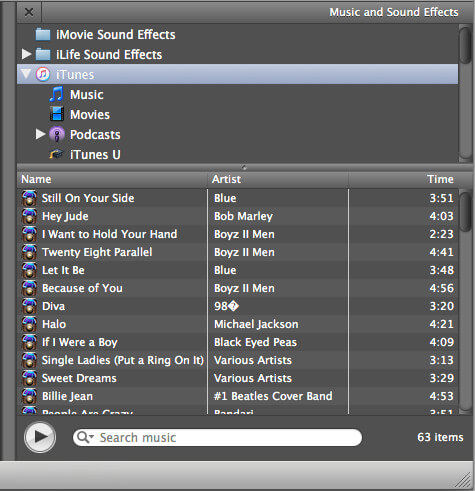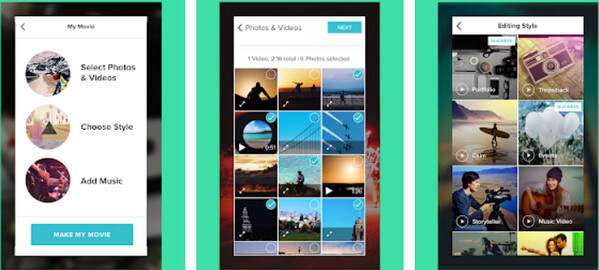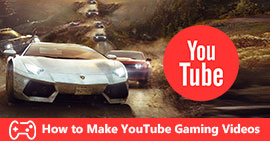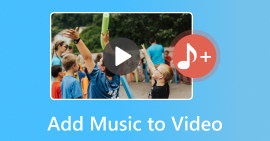3 DIY Ways to Make a Music Video for YouTube for Absolute Beginner
Summary
Forget envying the brilliant music videos on YouTube. You can DIY a music video for YouTube in optional 3 ways here. Without any professional skills, and you just follow the simple guide with photos and music to create your own music video. It is your show time.
Music videos settle on YouTube in the world.
You can enjoy the wonderful music videos from different styles like R&B, rap, pop, country, Jazz, classic, etc. You can also appreciate music videos from Lauren Daigle, Queen Naija, LANY, Lauren Alaina, etc. When you are watching the wonderful music videos, have you ever imagined making a music video for YouTube by yourself?
If yes, you are coming to the right place.
This page collects three ways to create a YouTube music video with music and photos, especially for the beginners, so that you can make a music video on computer and phone directly.

Make a Music Video for YouTube
Part 1. How to make a YouTube music video with pictures and audio with Slideshow Creator
The most accepted way is creating music video on computer, because you can handily deal with the music and photos.
Slideshow Creator is the app helper for making a YouTube music video.
Slideshow Creator
- It supports music videos' creation with photos and music.
- Photos in BMP, JPG, JPEG, PNG, TIF, TIFF, ICO, DIB, JFIF, EMF, and GIF are highly supported.
- Music files in MP3, AIFF, FLAC, AAC, AC3, WAV, WMA, M4A, OGG, etc. are compatible.
- Create music videos with the ready-made themes automatically to save your time.
- Customize music videos with the caption, lyric, transitions, filters, etc.
- Make music video in high quality up to 4K resolution and Dolby 5.1 sound.
- Export music video in MP4, MOV, AVI, etc. to upload YouTube easily.
Now, it has comes to your attention to follow the guide below to make a music video for YouTube.
1Add photos
Free download this software on your computer, install and launch this program immediately. Click the "Add photos and videos here" button to import photos or/and videos into this tool.

2Edit music video
You are able to edit the photos effects and add the background music.
Edit music video themes
You can apply the theme automatically by double-click the selected them under "Themes".
Definitely, you can customize the theme effects by editing text, transitions, filters and elements separately.

Add background music
In the bottom left corner, you will find the "Add Background Music" button. Click it to add your prepared audio file. Set the playback mode as loop or keep original audio track if you import video file before.

3Create music videos
After making the editing effects, click "Export" to select one format for saving your music video. Where you are able to select the format and resolution according to your needs. Click "Convert" to start to make a music video on Windows computer.

Here's the video about making slideshows for you. Click it to check.
After you make the music video, you can upload the video to YouTube easily from your computer.
Part 2. How to make a music video with iMovie on Mac at home
Instead of Windows computer, if you are running a Mac computer, just use iMovie to help you to create a music video conveniently.
iMovie is the free built-in software on Mac, which gathers you music and photos to create a music video for YouTube.
Let's follow the steps to do it now.
1Create a new project
Run iMovie on your Mac. Click "File" button at the top center of your screen, and then click "New Project" > Select one theme in the pop-up window, and set the aspect ratio and frame rate.
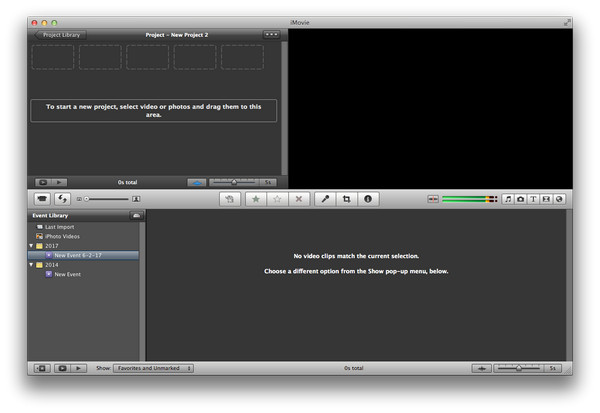
2Add photos and videos
Click "File" > "Import from Camera" to import photos or click "File" > "Import" > "Movies" to add videos.
You can put all the photos and videos into one folder, and drag and drop the items into the project area.
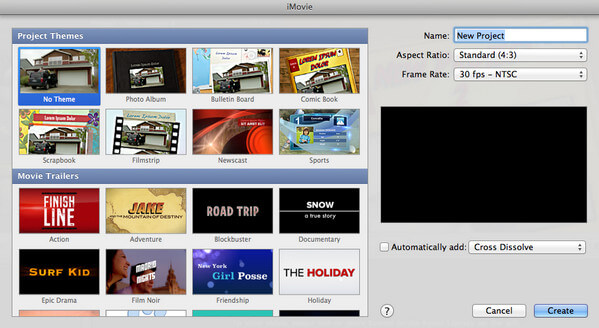
3Add music
You can add background music by dragging it to the project. iMovie also provides you the sound effects from it list for your option. Surely, iMovie works seamlessly with iTunes, which lets you import music from its library.
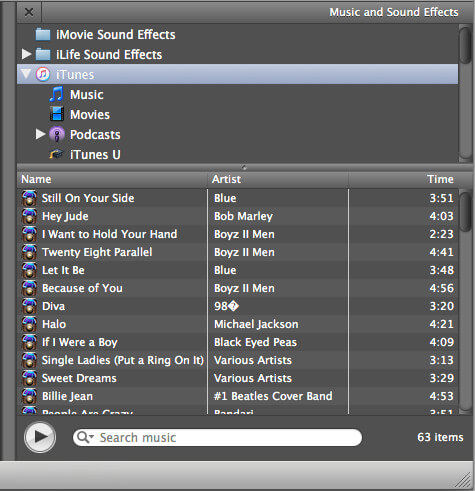
In this step, you can also edit the title, crop the music video, adjust video effects, clip video, and use other editing features for your music video.
Learn here to make a video with iMovie.
4Share music video to YouTube
After making all settings, click "Share" > "YouTube" to upload the created music video to YouTube directly.
In addition, you are capable of saving the music video on your Mac or iTunes.
Here you have done the music video with photos and music on iMovie.
Still, there are some complaints that iMovie is a little completed for someone who uses it for the first time. iMovie is easy to go crashed when you import more photos or videos.
However, do not worry; you can try it for more times to be familiar with iMovie.
Part 3. How to produce a music video for YouTube with your phone with Magisto
You may ask, "I only own my phone, and is it possible to make a music video with my phone?"
Yes, it is
Even though you only get a phone at hands, you can still make a music video with the phone, only if your phone is Internet connected to download one app to help you.
Before you follow the step-by-step guide below to create your music video on your phone, you need to download the video editor app for iPhone and Android phone, Magisto, which is the free app to put photos, videos and music into a music video.
1Add photos or/and videos
Run Magisto on your iPhone or Android phone, tap "Make a Video" button to select the photos and video clips from your phone library to this app.
2Add music
Select a song from your library as the background music for the slideshow video. If you like, you can record an audio file on iPhone or Android, and add it here as the background music.
In addition, you can select one from the editing styles, logo and captions for your music video file.
3Create music video and share to YouTube
After doing all the settings, hit "Make My Movie" to create the music video, and you are allowed to upload it to YouTube directly from your phone.
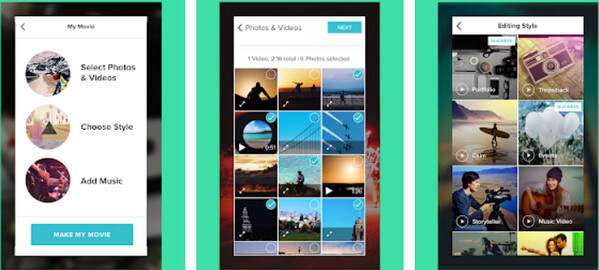
Here, you have completed the whole process of making a music video for YouTube on your phone.
Conclusion
This page is the simple guide for zero-base learners who want to make a music video for YouTube. Three ways are for any user running on Windows, Mac or phone. Decide the best and start your music video now.
If any suggestion, just feel free to leave your comments below and we will reply ASAP.
What do you think of this post?
Excellent
Rating: 4.8 / 5 (based on 272 ratings)