Many individuals buy a Chromebook because of their work nature, especially when they want their job done through a web browser, Google Chrome, to be specific. But is that all? Viewing content saved on your Chromebook and displayed on a bigger screen for presentation, gaming, or watching purposes is doable when you use it. There is no need for you to update the device's processor for you to do it since there are ways how to cast your Chrome screen without the need for a well-developed processor. If you need a tutorial, then you are in the right place! Today, we will discuss how to mirror Chromebook to TV with an additional way to connect your phone to your Chromebook quickly whenever needed.
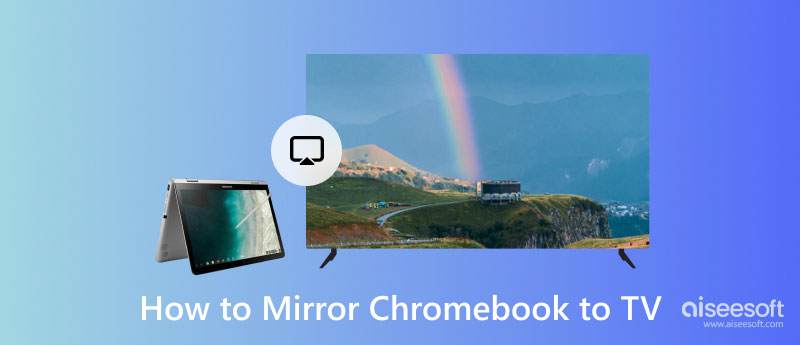
Without a complicated setup, inserting an HDMI on both ports of the TV and Chromebook could be the solution you are longing for. You can follow the complete tutorial to successfully screen mirror Chromebook to a TV using an HDMI cable.

Since Airplay-like isn't supported on Chromebook, you must purchase a Chromecast. It is a dongle used to connect most devices to the TV wirelessly. Plus, you can screen mirror your iPhone to Chromecast if you want to. Even though this method is wireless, you will still need to input some connectors to work. If you already have this device, you can quickly read the following information on how to screen a mirror on a Chromebook.

Remember: Connect your Chromecast to the TV and on the dongle. Don't forget to connect the adapter because it needs electricity for this device to function.
With Firestick, you can display a Chromebook mirror similar to the Chromecast, which means you can also mirror Android to Firestick as Chromecast does. However, their setup is different. So, if you want to use this dongle, you must set up the device first and proceed to the next step.

Introducing the Aiseesoft Phone Mirror may seem unnecessary, but this application is worth mentioning since it is the best app. The primary purpose of this application is to cast Android phones to computers easily without any difficulty. Suppose you hate complicated wire setups like those mentioned above. It is the best pick to cast the screen wirelessly in that case. Even though you are new to this app, you wouldn't find any challenge in using it since it has an intuitive interface and adds keyboard shortcuts for you to access different functions through keys on the keyboard.
100% Secure. No Ads.
Furthermore, you can use this application to cast your iOS or Android device into your PC with ease. During screencast, you can also do action on your Windows or Mac screen and move anything on your mobile device cast out here as long as both devices are connected to the same WLAN. You can play high-quality videos on your computer. If you want this application downloaded on your computer, click the download button we added here. There is no need to worry because this download button is safe to click, and the downloading process is secured.
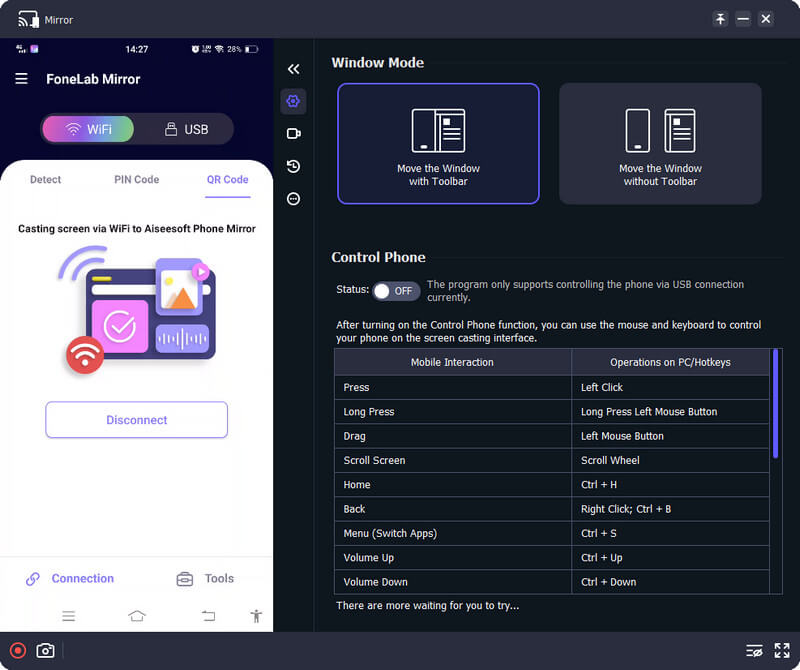
Why is Chromebook not the best for gaming?
Most popular desktop or computer games need a high processor, GPU, and better RAM that you wouldn't normally see on Chromebook. Even though these devices are relatively cheap compared to other device brands, this isn't the best choice for gaming.
What are the best features of Chromebook?
Chromebook is lightweight, which means it is a perfect carry-on laptop for those traveling often. With it, you can easily use the accessibility feature it has, such as a screen reader, screencasting, recorder, dictation, and many more.
Can I screen mirror iPhone to Chromebook?
Yes, you can successfully use a dedicated app to screen mirror action on iPhone to Chromebook. However, choosing the right application can be challenging, so we suggest you read a review regarding the screen mirror iPhone to Chromebook so that you can quickly pinpoint which one to use.
Conclusion
When you need to mirror Chromebook to TV wireless, you can use the devices we have mentioned, such as Chromecast and the Firestick. But if you don't have enough budget to purchase it, you can use the old-fashion HDMI cable. Whatever your selection, following the steps we have added will assure you of successful screen mirroring on TV.
Instances may occur that you will need a phone-to-computer screen mirroring app. Therefore, we added the Aiseesoft Phone Mirror because it saves us whenever we need it, and it can be a savior for you.

Phone Mirror can help you cast your phone screen to your computer for a better view. You can also record your iPhone/Android screen or take snapshots as you like while mirroring.
100% Secure. No Ads.