Recently, millions of users have adopted new ways of life, but they are still looking for ways to make life easier and more convenient. That's where Roku TV comes in. Its ability to stream all your favorite movies, series, videos, shows, and music perfectly has quickly become a household staple. But little did you know that you can also mirror your PC or Mac screen into that TV. With this feature, it can be incredibly useful for a variety of reasons that you may need. As you continue reading this article, we will explain how to mirror Mac to Roku TV and the PC to that same TV. So, sit back, grab your device, and prepare to take your streaming experience to the next level!

Mac is the most known device that embraces technological advancement faster than other devices, such as Windows. You can do many things with its nature, such as screen sharing with an Apple TV and Non-Apple TV like Roku TV. Suppose you are on the web looking for a tutorial on how to mirror Mac to Roku; follow the steps below.
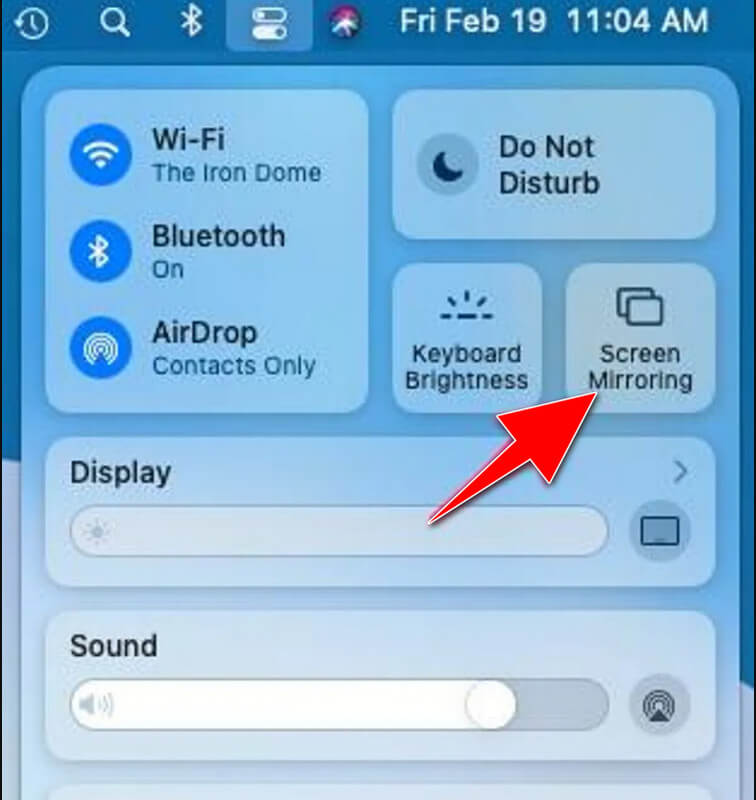
Windows is the most used OS in the entire entity because of its flexibility and how it operates. Since the release of Microsoft, there have been a lot of added features on it that can be beneficial for millions of Windows users, such as Screen Mirroring. Today's tutorial will teach you how Windows 10 casts to Roku TV spontaneously and effortlessly.
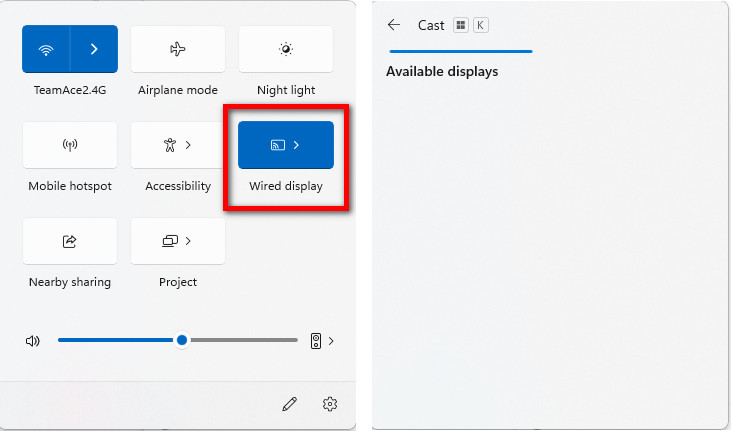
When you need to cast Roku from PC, some versions don't support the screen mirroring feature we have added. While on Mac, there are problems when connected through AirPlay because some delays happen when it is the screencast. But today, we will discuss the best way to screencast your Windows or Mac to Roku TV without a WiFi connection; you can read and copy the tutorial beneath to know more.

Introducing the ultimate screen mirroring solution - Aiseesoft Phone Mirror! Are you tired of squinting at your tiny phone screen when you could be viewing your content on a larger screen? Million people have this problem, yet the solution is already in your face. A phone-to-computer mirroring app can effortlessly mirror your screen to Windows or Mac. But that is not all! Thru this app, you can also record the mirrored phone to PC easily. Whether you want to enjoy watching or displaying content on a larger screen, picking this as your screen mirroring app is the best thing to do.
100% Secure. No Ads.
Furthermore, this app is entirely free to download, and you can now say goodbye to the hassles of cables and wires since this app allows you to connect wirelessly. So, what are you waiting for? Download the best screen mirroring app today and experience the ultimate viewing pleasure you wouldn't get on other alternatives.
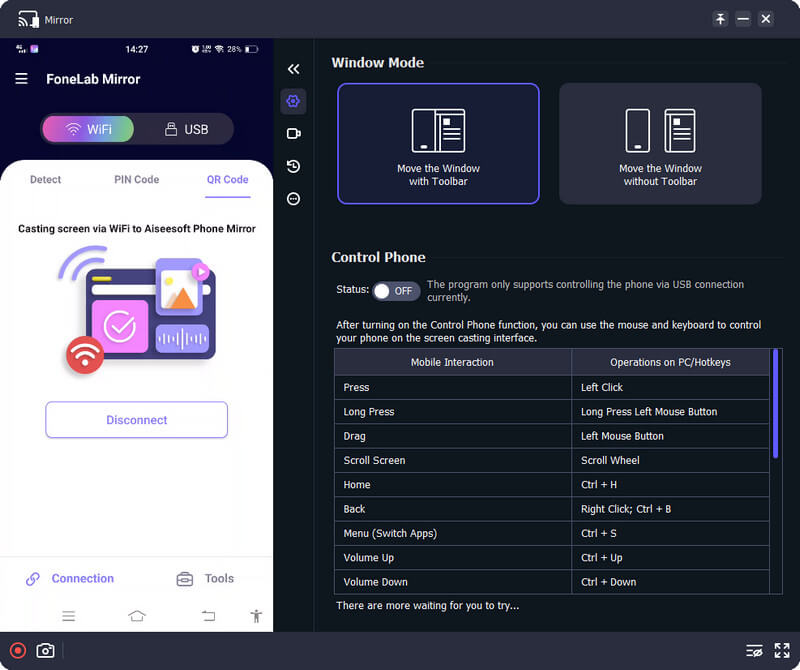
Does the screen mirror iPhone to Roku TV possible?
It is possible to mirror iPhone to Roku TV portably since Airplay is supported on both devices.
Why can't I find screen mirroring on my Windows?
If you are using a desktop, then expect that the screen mirroring feature isn't available, but if you are using a laptop with Windows OS, you can use the screen mirroring function easily.
Can I mirror the Android screen to Roku TV?
Yes, especially if your Android has a screen mirroring feature. Check first if your device supports the screen mirroring feature because if not, you will need an app downloaded to make screen mirroring on Roku TV possible.
Conclusion
To screen mirror Mac to Roku, you can use the Apple Airplay we added to the tutorial above. Likewise, the Windows operating system doesn't have a portable AirPlay, but it has a screen mirroring feature that you can maximize. Did this article help you get the solution you needed? If so, rate us based on the information you have gathered here.

Phone Mirror can help you cast your phone screen to your computer for a better view. You can also record your iPhone/Android screen or take snapshots as you like while mirroring.
100% Secure. No Ads.