"Why can't I play the slideshow on my MacBook Air? I created a slideshow with some photos on Mac in iMovie. After exporting the slideshow, I can't play it with the default player. Do I need a professional slideshow player? Is there any simple way to play a slideshow on a Mac?"
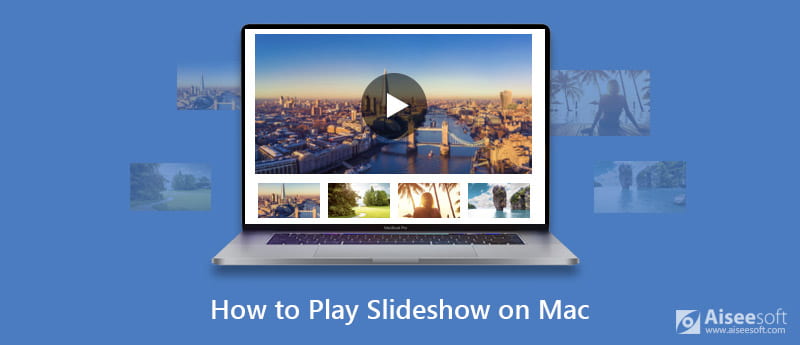
Slideshow provides a better and more straightforward way to display information. For different needs, you would create slideshows on your computer. The question is, do you know how to play slideshow on Mac? This post will show you simple ways to make and play slideshows on Mac.
Apple Photos can be a good choice when you want to make a slideshow on Mac. It provides a simple way for you to quickly create a slideshow with photos on your MacBook. Apple Photos offers more controls over theme, music, timing, transition and more. Now you can take the following guide to create a slideshow on Mac with Photos.
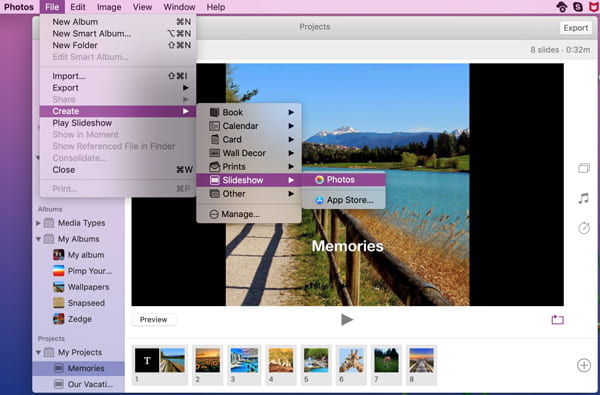
With the method above, you can easily make a slideshow on your Mac with pictures. If you want to make a better slideshow, get more editing features, slideshow themes/filters, or add music to slideshow, you should use the powerful Slideshow Creator.
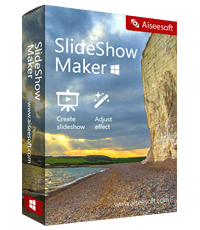
127,042 Downloads
100% Secure. No Ads.


During this step, you can click "Themes" to select one theme and apply it directly. Or you are allowed to choose the photo or video, select the effect that you want to add, adjust and then use it to the file.

Check this video tutorial to create a slideshow here.


If you have saved some slideshows on your MacBook and want to play them, you can rely on the Keynote for Mac. Actually, you can rely on Keynote to build a presentation slideshow with ease. Thing will become much easier if you have Keynote installed on your Mac.
A slideshow will be typically played in full screen by Keynote on Mac. Here you can check slides on the left Slides list. Playing slideshow on Mac is quite simple. You can get full control of the slideshow playing. You can click the Play button in the toolbar, or click Play and then choose Play Slideshow from the menu to view slideshow on Mac with Keynote.
We mainly talked about how to play slideshow on Mac in this post. We show you simple ways to create and play slideshows on your MacBook. If you have any better slideshow player for Mac, you can share it in the comment with other readers.

Aiseesoft MXF Converter is the professional and flexible MXF/P2 MXF transcoding software, offers a perfect MXF converting solution with no quality loss.
100% Secure. No Ads.
100% Secure. No Ads.