When you need to have a presentation with Google Slideshow, the white background makes the audience difficult to read the text. How to remove image background in Google Slides? Transparency acts as a treat for background images, as it assists fade back the image so that the texts and words enhance the focus and is more peaceful to read. Just learn more about the ultimate guide for making a transparent image background in Google Slides from the article.
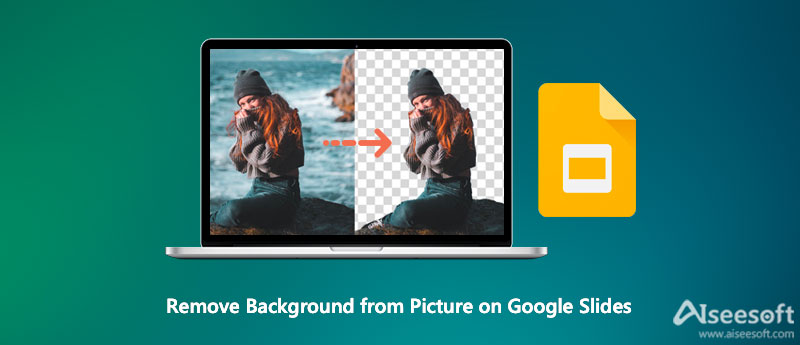
An excellent presentation does not only depend on its contents but also the layout. It is not difficult to remove background from Picture in Google Slides directly with the Format Options. It cannot be achieved in Google Slides. You still have to use external tools.
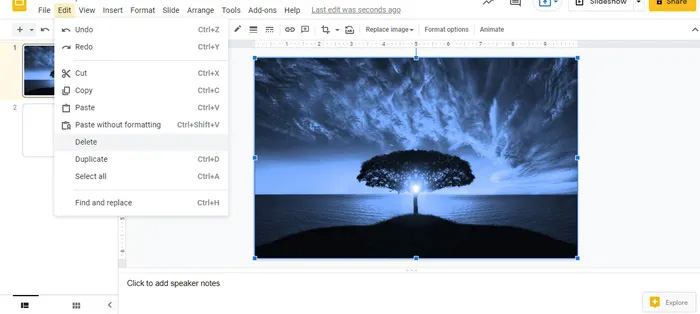
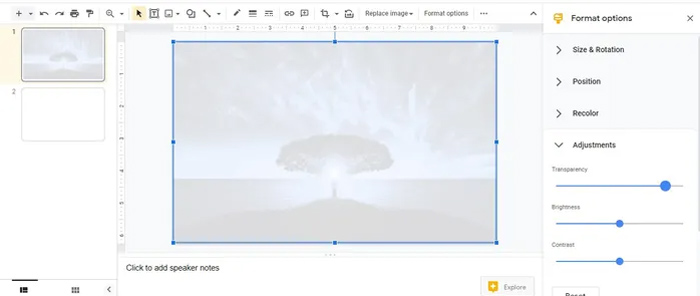
Google Slides only provides the basic features to make a transparent image. When you need to erase the image background for Google Slides, Aiseesoft Free Background Remover Online is the workable method to remove the image background with AI technology. Moreover, it enables you to change the photo background color to transparent, solid, and others you like. You can also refine the edge to polish the photos, crop the desired part, or further edit the photos online within clicks.



Note:It also provides other helpful tools like cropping pictures, rotating and changing the background color, and more. All that can be done via the all-in-one easy-to-use tool here. Give it a try whenever you need it.
Remove.bg is another background eraser tool, which allows you can remove background from any image for Google Slides. It will detect the background automatically will make it easy to remove the background, especially if you've stored the picture on Google Drive.
Apart from removing the background and making your pictures transparent, you could also try other features in Remove.bg like replacing the existing background of an image. It offers a wide range of background templates that you can directly apply to the selected image.
Canva also can be a good savior at detaching the background of your images. You can get the whole job done easily with its clear main interface. Thanks to the new addition to Canva Pro removing backgrounds just became as simple as a few clicks, like eliminating the need for layers and other complex design wizardry.
Moreover, it offers some great templates like resumes and invitations that you can refer to or apply on your slide or something. Of course, you can use these features to make a transparent background for Google Slides or other social media websites.
How do I add transparent images to a Google Slides presentation?
Set up the number of blank slides first that you need on your Google Slides presentation. Once you have removed the image background for Google Slides, you can simply drag and drop each PNG image onto a blank slide and position it.
Can I change the color of my images in Google Slides?
Yes. Instead of making a transparent image in Google Slides, you can click on an image, open the Format Options panel and go to Recolor settings. Just switch to different options of color gradients for your image to select the one according to your presentation.
Is there any alternative for erasing the background in Google Slides?
Yes. If you need to make the words clear, you can add drop shadow and reflection effects to your Google Slides presentation's images. These options are available in the Format Options panel and you can customize them instead of removing the image background in Google Slides.
Conclusion
Removing the background from images in Google Slides is one of the most frequently used photo editing features for enhancing photos. Whether you need to make a transparent background directly or erase the background with Aiseesoft Free Background Remover, here is the simple guide you should follow.
Image Background Remover
App to Blur Background App to Remove Object from Photo Background Changer Background Eraser removebg Review Automatic Background Remover GIF Background Remover
Video Converter Ultimate is excellent video converter, editor and enhancer to convert, enhance and edit videos and music in 1000 formats and more.
100% Secure. No Ads.
100% Secure. No Ads.