Removing the background from a video allows you to replace it with wonderful backdrops that follow your theme. The only crucial thing about this process is to ensure the subject is not distorted or cut with rough edges. Thankfully, you can find tools to help you remove the background with perfect cutouts. Read further and check the best online tools for video editing.
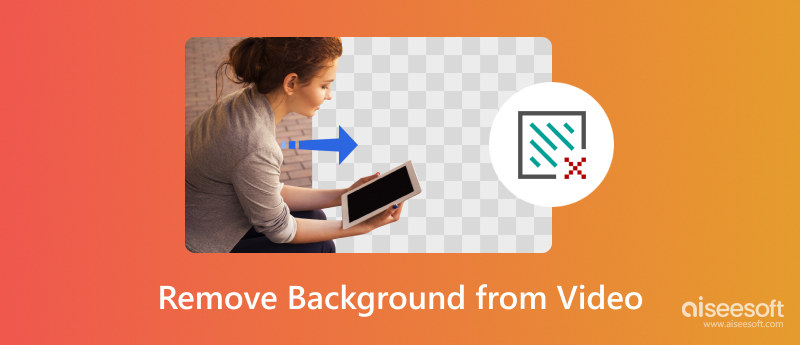
Traditionally, you must record a video with a green screen to change the background easily. But with the help of AI technology, it is now an easy task with more options. Here are some of the online tools to try.
The online tool offers its service for free with authentic background removal. Unscreen supports erasing video backgrounds for MP4, OGG, WebM, GIF, and MOV formats. It also provides background themes that you can apply as the new background on the video. The website is user-friendly and only requires a few steps to remove a full video background online for free.
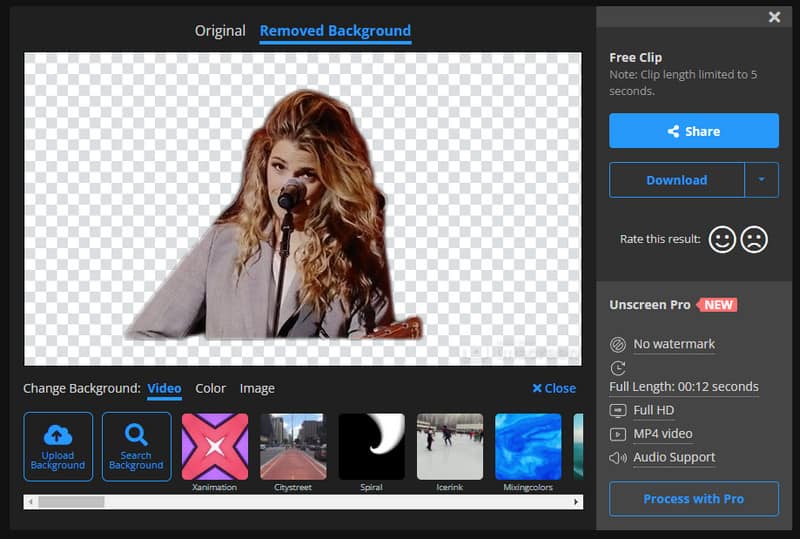
If you need to use AI to remove the background on the video, Cut.Pro is an excellent choice for online tools. It allows you to upload 2GB with a maximum of 4K resolution. It even has sample videos, which you can use to see the results. Cut.Pro is a free tool but requires registration before erasing the background.
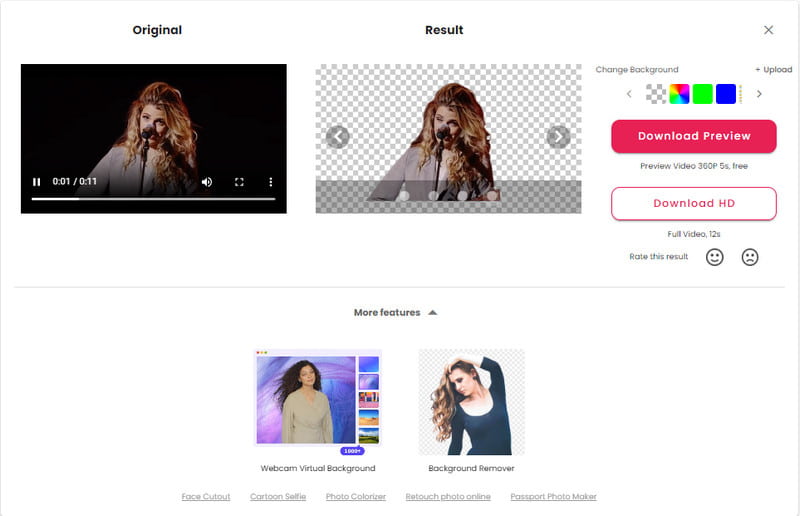
Kapwing is well-known as a convenient online video editor. It removes a full video background online for free without distorting the quality. Since it can automatically trace the main subject, you don’t have to do it manually. Moreover, the result looks like an impressive studio-grade clip that you can use for work or school projects. Besides, as a comprehensive online platform, Kapwing is your go-to solution for other video editing like video reverse, trimming, cropping, etc.
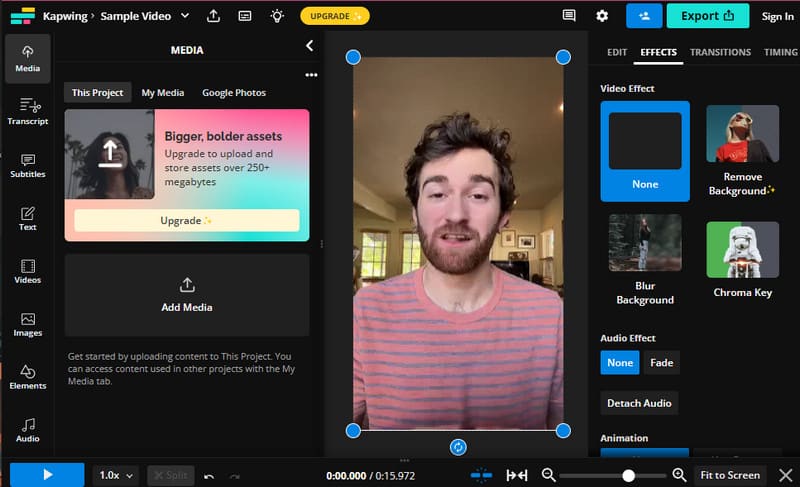
Background noise will likely appear on your video after removing the backdrop. You can get rid of it by using Aiseesoft Video Converter Ultimate. One of its professional functions allows you to remove background noise, enhance the resolution, and reduce the video shaking. On the other hand, editing videos is easier with this tool as it offers more functions, such as a converter, compressor, movie maker, and more.

Downloads
100% Secure. No Ads.
100% Secure. No Ads.
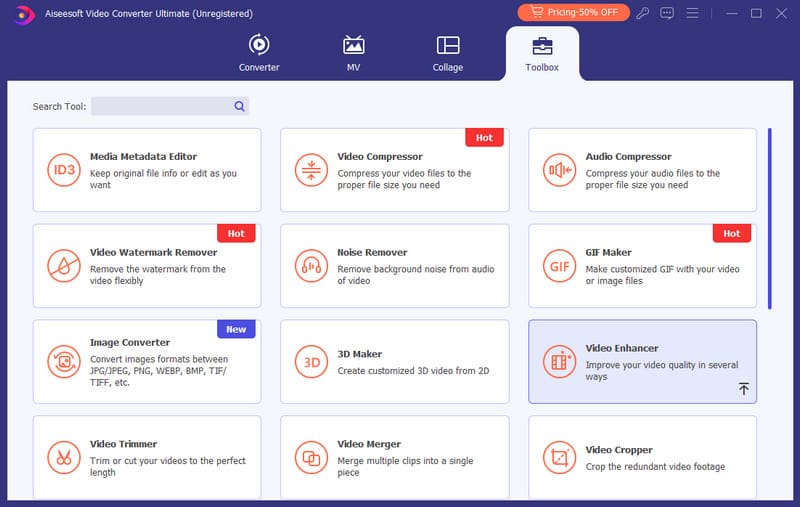
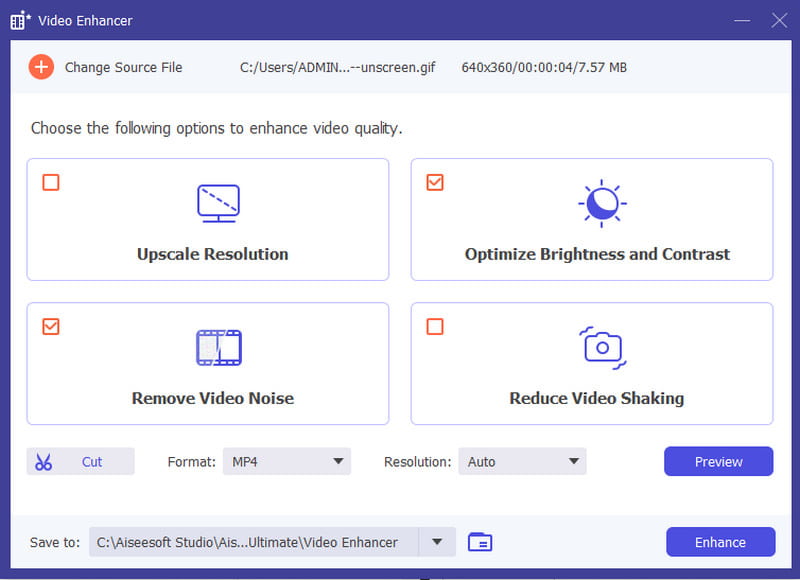
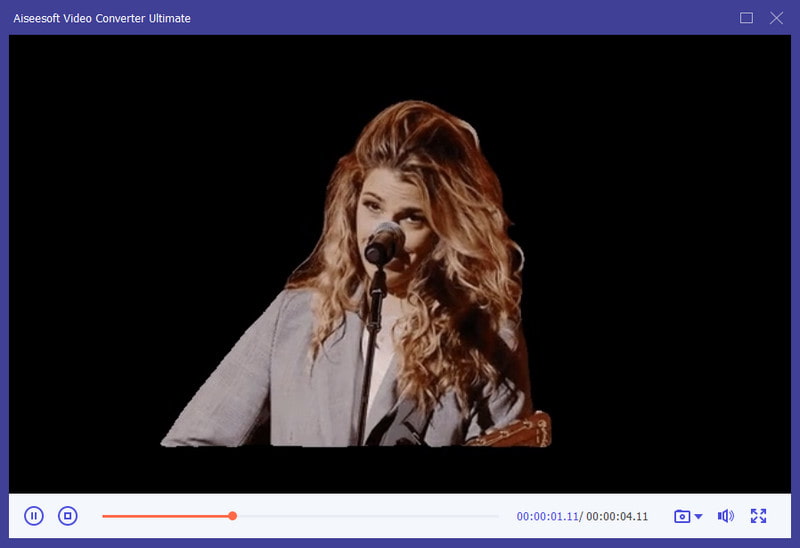
Adobe has a set of professional tools for outstanding video editing. Premiere Pro is also a wonderful tool for sophisticated editors, as it can remove the black background in the video and change it with another backdrop. Of course, it is not an easy task with this tool, as it has a difficult learning curve.
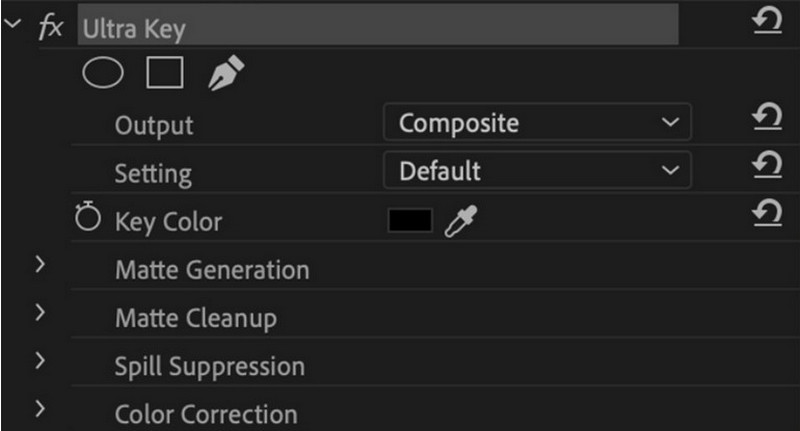
How to make a video transparent with After Effects? The Adobe tool was known for its RGB+Alpha option that enables transparency. It is also complete with features capable of removing backgrounds via Green Screen. If you need to save a transparent video for future work, it is best to go for After Effects.
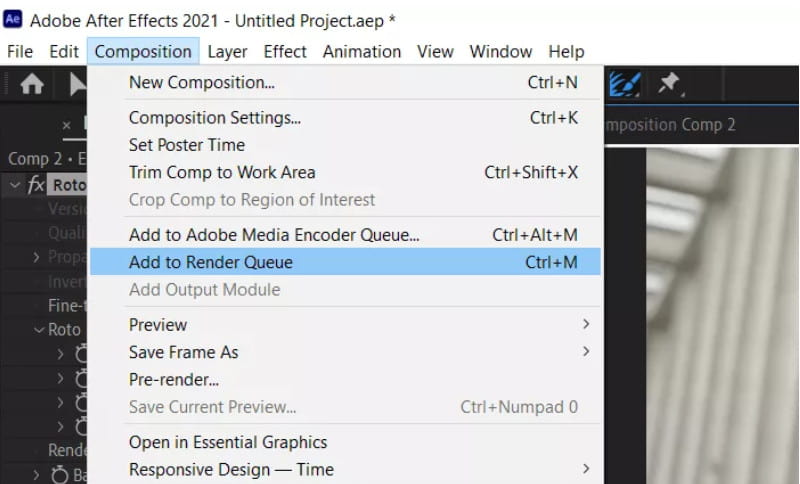
Below are more tips you can use in After Effects when editing the video.
Can I remove the video background in Photoshop?
By default, Photoshop only has limited features for video editing, but it can be expanded by installing extensions. However, it is still best to use other Adobe tools like After Effects and Premiere Pro for better video background removal.
Can I change the video background in Premiere Pro?
Yes. The video editing app offers a flexible color palette to change the color background. You can find it on the Effect Controls panel.
Is it possible to keep the video background only with online tools?
Yes. Most online video background removals will allow you to export a clip without any background. Mostly, the exported video only has a black or white background, but you can easily insert a new one whenever you want.
Conclusion
You have learned how to delete a video background with some of the best tools you can find online or download on your computer. If you want an easy way to remove backgrounds, online tools will be the best go-to. On the other hand, professional video editing apps are needed for professional video editors. Lastly, the best way to remove video background noise is achievable with Aiseesoft Video Converter Ultimate. Try it for free on Windows and Mac.

Video Converter Ultimate is excellent video converter, editor and enhancer to convert, enhance and edit videos and music in 1000 formats and more.
100% Secure. No Ads.
100% Secure. No Ads.