To remove background noises from the audio, you will need to use an application that is available on the web market. Even though numerous articles state a complete review of these tools, some users still find it difficult to know how it works. That is why we have created this blog post for you here, and we will give you a quick tutorial on how to use these applications to remove the unnecessary noises on your audio completely. So, keep reading because this will be a quick journey.

When a microphone, recorder, or audio device receives many cacophonies, that may disrupt the primary signal, the main recording. All the sounds it can capture during recording will be saved on the final, even the diminutive signals such as low or high. But now, you can purchase a noise cancellation mic that eliminates all of the background noises that it can save on the final output of your recording. Yet, the price of it isn't affordable to everyone, and picking a low-quality one can even make your recording worse by adding a static sound. Suppose you are on a tight budget but don't want to have equipment such as a noise-cancellation mic. In that case, reading this article will enlighten you as we introduce applications that you can use to clear the audio signals and easily remove every noise in the background.
Can anyone learn how to remove background noise from audio easily? Of course, you can use the Aiseesoft Video Converter Ultimate since it offers a multifunctional noise remover that you can easily use. This app lets you activate the noise remover with a single click. There is no need to set up the eq or parameters to detect the high-frequency noises you want to remove. Isn't it amazing? If you are amazed at what this app can do, follow the tutorial that we have added below to learn how to use it.
Key Features:
100% Secure. No Ads.
100% Secure. No Ads.
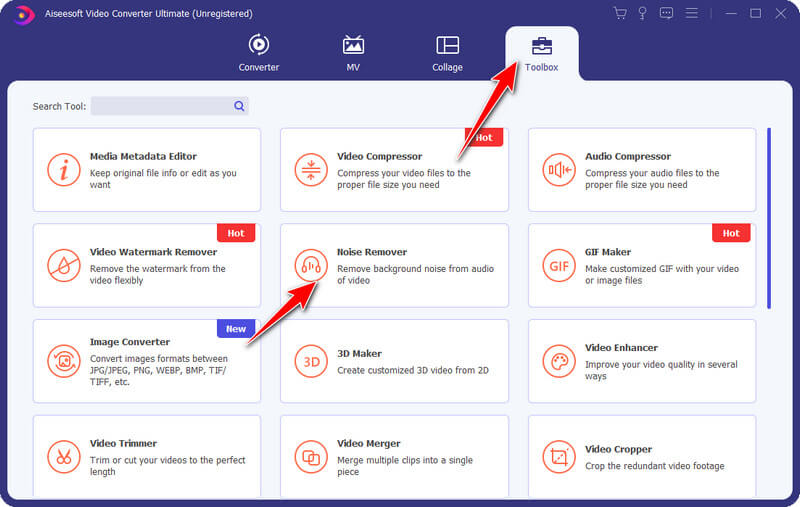
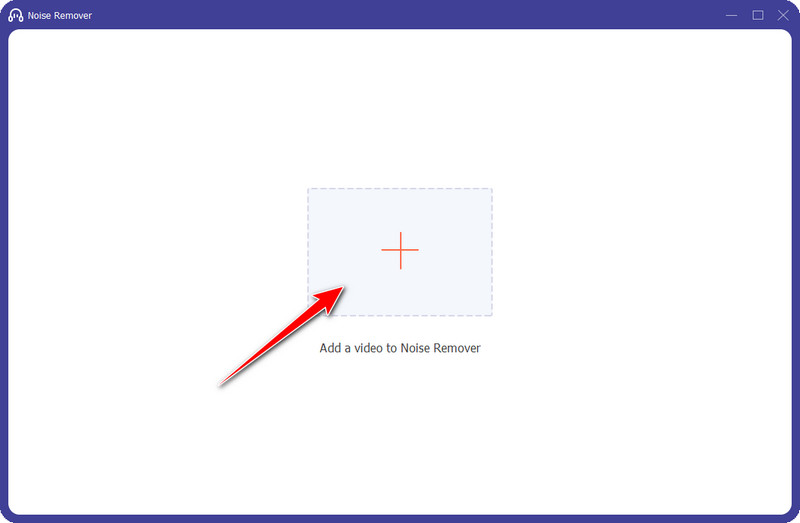
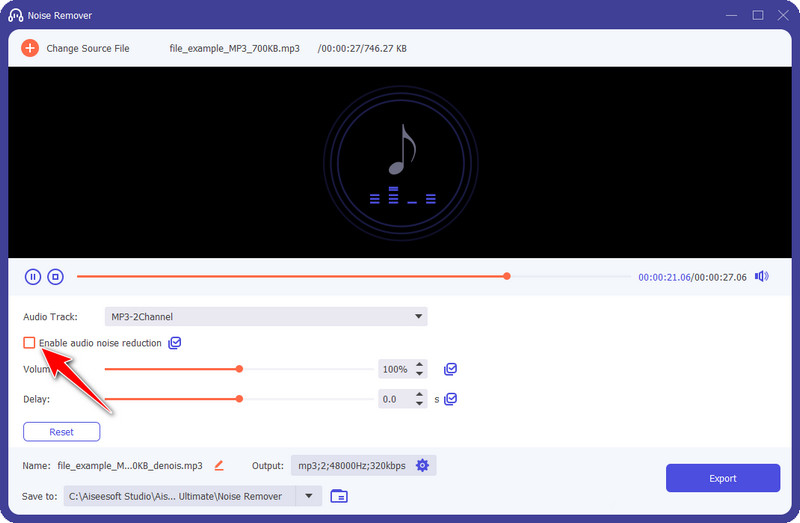
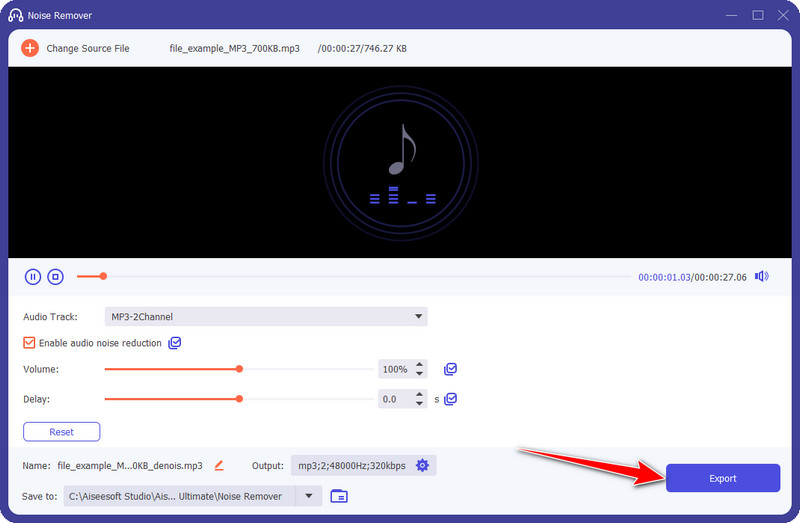
Static is a major problem on most audio recordings we have done, but can you use DaVinci Resolve to learn how to remove static from audio in DaVinci Resolve? You can do it! Follow the indicated steps we included below.
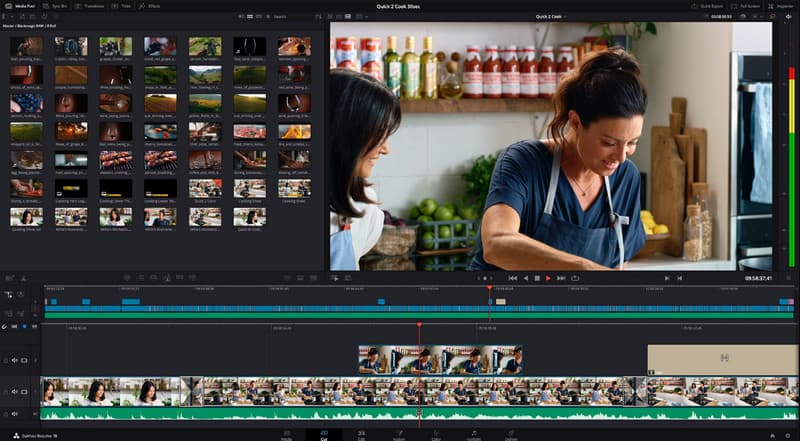
Audacity offers a unique approach to removing noise from audio since the app is a professional sound editor. Through this app, you can even convert stereo-type audio tracks into mono to reduce the size of MP3 in Audacity. If you are interested in how this works, follow the steps below.
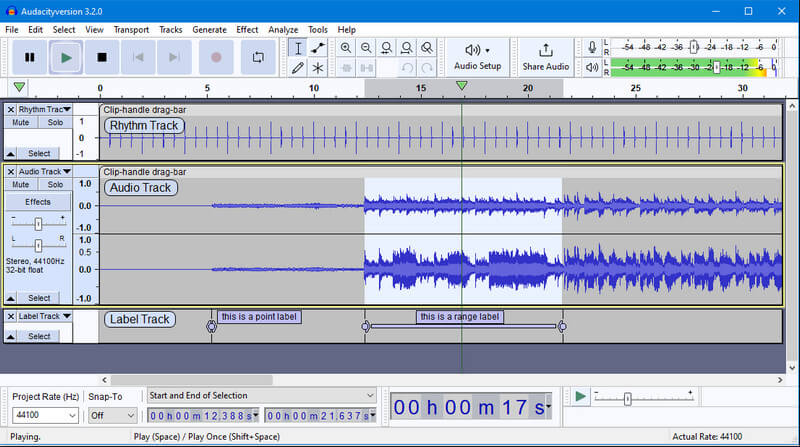
With Podcastle, you can remove noise from audio online for free. It is a web-based app, meaning you must search applications over your browser on your computer before accessing them. You can also use the app to record audio clips that you can use for your Podcasting project. Since its name is related to Podcast, there is a way to edit the soundtrack here; you can follow and copy the tutorial we have added in the next part.
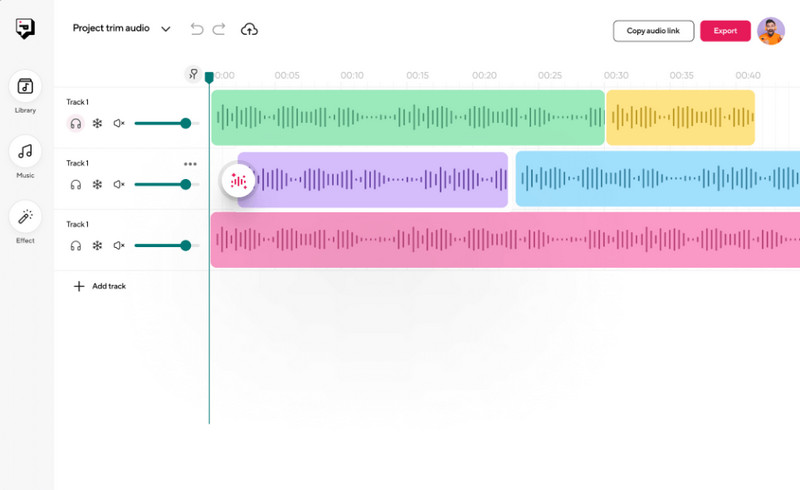
Descript is another downloadable application you can use on your computer for free. You can use the audio noise reduction feature of the app to remove the low signals that are bothering your background effectively. Learn how to deal with such a problem in this application by following the steps we have compiled here.
Does removing background noises from audio makes the quality worse?
A quality change might occur since low signals are often removed during the noise cancellation method. It is best to choose the perfect application on your end if you want to keep the original quality of the audio. If the audio track reduces the quality, there are still millions of ways to improve audio quality to regain the best quality of the edited audio signal.
Does removing background noises from audio reduces the file size?
Yes, the file size will change once you remove the background noises from your audio. However, if you want to compress your audio file, it is better to use a compressor rather than manipulate the noises so that you wouldn't experience quality loss.
What is the best way to remove noise from the video?
You can use the Aiseesoft Video Converter Ultimate to remove the noise from the video you have recorded or saved on your computer. It is a well-known and effective way to fix your video's noises easily.
Conclusion
Noise removal in audio is important, and here are the top five we have found on the market, so use them correctly according to the steps indicated here. Whenever you need more to edit on your audio, we suggest you pick the Aiseesoft Video Converter Ultimate since it is a fully pact-featured app you can download on Windows and Mac.

Video Converter Ultimate is excellent video converter, editor and enhancer to convert, enhance and edit videos and music in 1000 formats and more.
100% Secure. No Ads.
100% Secure. No Ads.