If you just updated to the macOS Big Sur or later, you might find the iMovie 9.9 does not work anymore. How do you uninstall iMovie completely as well as its hidden folders? Since the iMovie library is separate from the app, which is stored in the Movies folder. When you remove iMovie on Mac, it will not be deleted. Is there an easy method to uninstall iMovie and related files? Here is the ultimate guide you should follow.
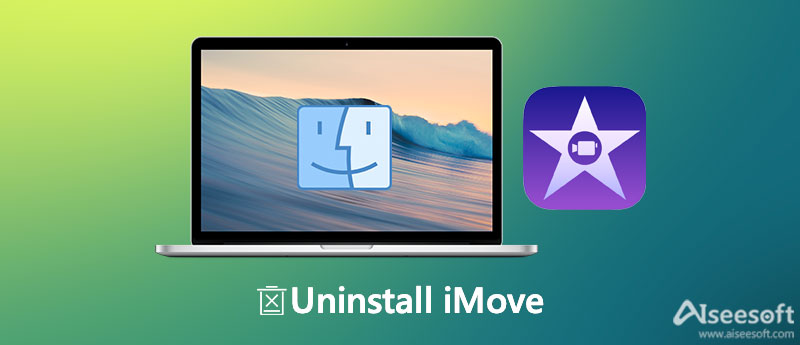
As for uninstalling iMovie from a MacBook, you cannot simply move the software into the Trash. Instead, you should remove the iMovie library, iMovie Events, and iMovie Project in different folders. Moreover, there are caches and other hidden service files, such as the installed languages and system scripts. If you cannot remove iMovie completely from the MacBook, the files will take up much space.
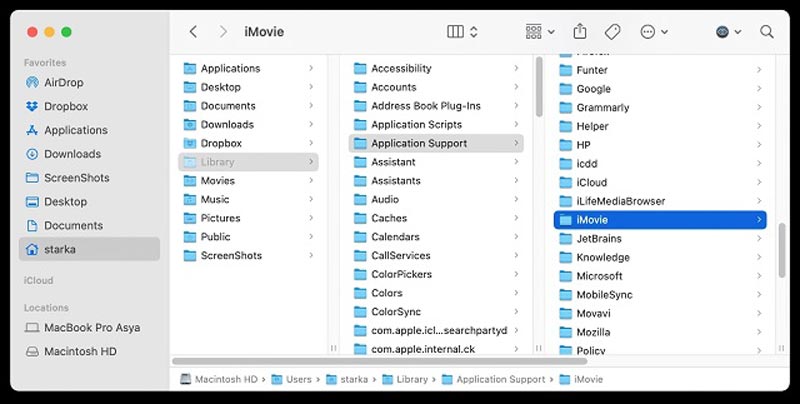
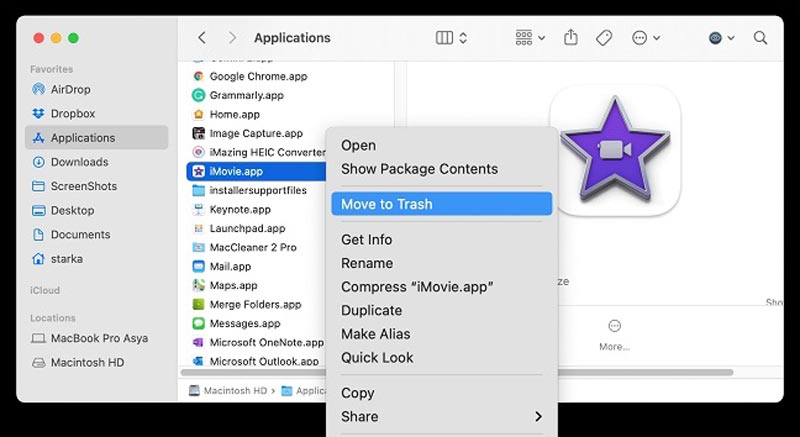
After you have removed all the support files, you can empty your Trash.
Note: Once you have installed iMovie, you can't access iMovies projects on your Mac, so you should back up them before removing iMovie. You can back up by dragging the iMovie Library file to an external disk or USB stick to keep them safe.
Even if you have followed the above process uninstall iMovie and remove its projects and events in folders located in the Movies folder and titled iMovie Events and iMovie Projects. You should still find some caches and related files within your MacBook. Is there an easy method to uninstall iMovie and delete its hidden folders?
Aiseesoft Mac Cleaner is the best iMovie uninstaller to uninstall the iMovie app and remove the related files. Instead of deleting iMovie-related files from different folders and finding the hidden folders, it is the one-stop solution to uninstall iMovie. Moreover, it will delete all the system cache, memory, etc. to get more Mac space.

161,522 Downloads
Aiseesoft Mac Cleaner – Best Card Cleaner for Mac
100% Secure. No Ads.
1. Why can't I delete the iMovie app from my Mac directly?
Before you delete iMovie from your Mac, you have to make sure it is already closed and no iMovie processes are running at all. You can check the details in the Activity Monitor. Of course, you can simply restart your MacBook to uninstall iMovie accordingly.
2. How can I manually uninstall iMovie for Mac?
You can open up the Finder app and choose the Applications on the left and drag iMovie to the Trash directly or right-click the program and select the Move to Trash option. After that, right-click the Trash icon and select the Empty Trash option to uninstall iMovie.
3. Is it enough to move iMovie to Trash if I want to install it?
If you want to uninstall applications in macOS/Mac OS X, you can simply drag and drop them to the Trash and then empty the Trash. But the iMovie app associated resources like its configuration and preferences files on multiple system directories.
Conclusion
iMovie is Apple's free video editing application, which is connected with iCloud and iOS. But if you want to uninstall iMovie old version or change to another tool, you can follow the steps above to safely remove this built-in app. Aiseesoft Mac Cleaner is an easy-to-use and helpful tool for your Mac to free up space.

Blu-ray Player is a powerful player that can play Blu-ray disc, Blu-ray folder, DVD disc/folder/ISO file, acting as common media player for any HD/SD video files.
100% Secure. No Ads.
100% Secure. No Ads.