“Recently, I keep getting logged out and then locked out of my Apple ID account, how to unlock my Apple ID?” As the identity of iPhones, iPad, Mac computers, and other Apple devices, Apple ID is essential to access Apple's online services and features on your device. However, you will be locked out of your Apple ID if something abnormal happens to your account. Therefore, this guide intends to tell you the actionable methods to unlock your account in various situations.
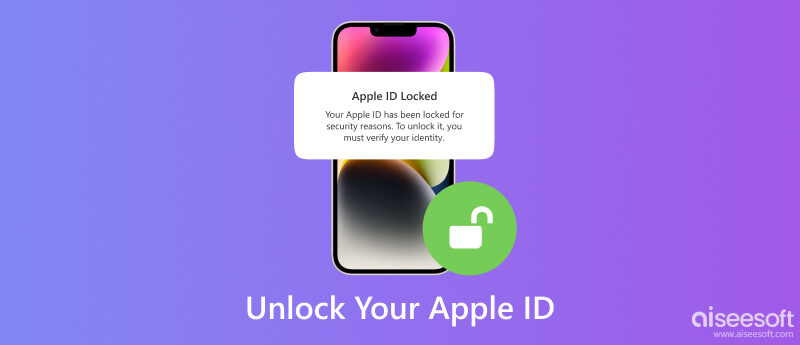
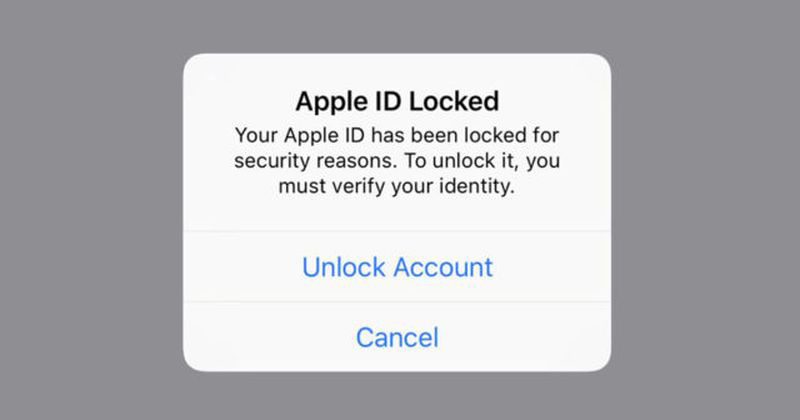
According to our research, users may receive a message or mail said This Apple ID has been disabled for security reasons, You cannot sign in because your account was disabled for security reasons, or This Apple ID has been locked out for security reasons when an Apple ID is locked. There are many causes and the main reasons include:
No matter why your Apple ID is locked, it is annoying and can seriously affect your work and life. Fortunately, you have multiple solutions to unlock your Apple ID and make your Apple device work normally.
If you still remember the passcode, you can reset the password of your Apple ID and unlock it directly. This is the easiest solution and can be done on either your iPhone or your Mac computer.
On your iPhone:
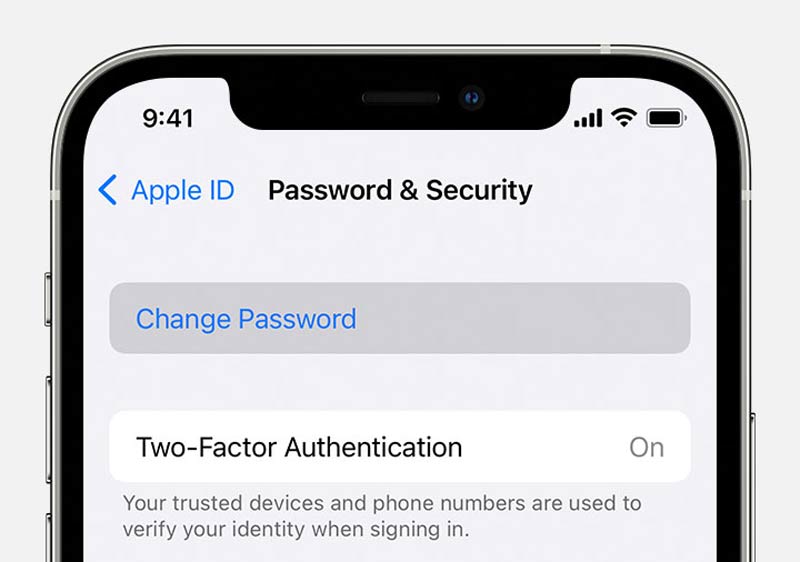
On your Mac:
Remember to sign out and re-sign in your Apple ID with the new password on all your Apple devices.
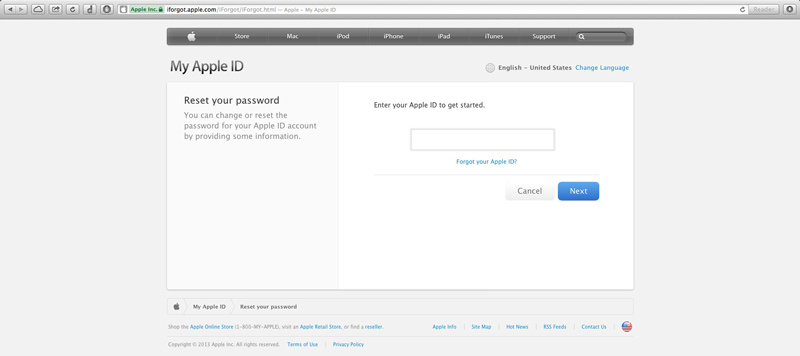
Then you will be taken to the System Preferences dialog on Mac. Click Reset, input your passcode, and enter the new password to unlock your Apple ID.
Tap Allow on the Use this phone to reset password if you are using your iPhone. Then follow the on-screen instructions to reset your password and unlock your Apple ID.
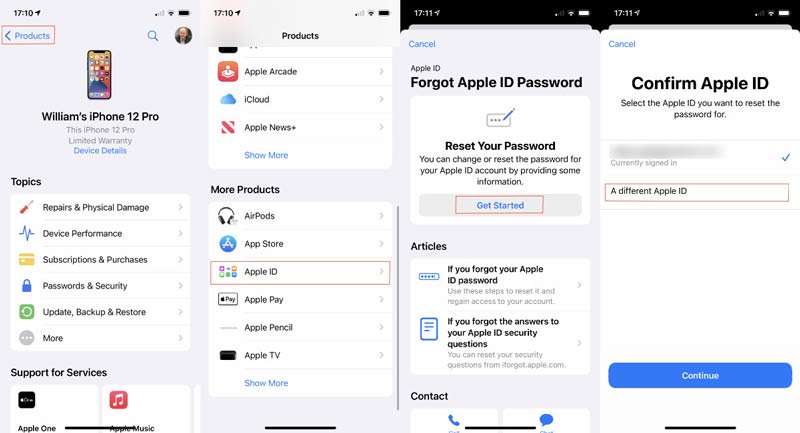
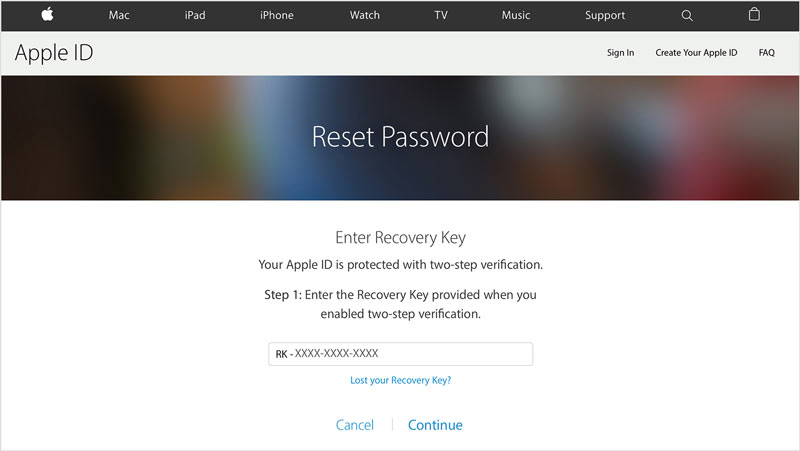
Extended Reading:
Everyone has to sign in to an Apple ID account on their iPhones. However, it is terrible if the Apple ID is locked due to a variety of reasons. The good news is that Aiseesoft iPhone Unlocker can help you remove Apple ID from your iPhone without a password. So that you can sign in to a new account and keep using your device normally.

Downloads
Aiseesoft iPhone Unlocker - Best Apple ID Remover
100% Secure. No Ads.
100% Secure. No Ads.
Is it possible to unlock an Apple ID on a locked iPhone?
No, you need to unlock your iPhone in Recovery Mode, with iCloud, or using a third-party tool. Then reset the password of your Apple ID, and unlock your account.
What happens when my Apple ID is locked?
As long as your Apple ID is locked, you cannot access Apple's online services on either your iPhone or Mac, such as iMessage, FaceTime, App Store, and more.
Can Apple unlock my Apple ID?
Yes, you can go to the Nearest Apple Store and ask the support team to help you unlock your Apple ID. That may require your Recovery Key, associated phone number, email, and other information too.
Conclusion
This guide talked about how to unlock your Apple ID after it is locked due to security or other issues. Generally speaking, you can get the job done once you reset and change the password of your Apple ID and update your information. If you encounter other problems about this topic, please feel free to leave a message below this post and we will reply to it as soon as possible.

To fix iPhone screen locked, wiping password function can help you a lot. And you also can clear Apple ID or Screen Time password easily.
100% Secure. No Ads.
100% Secure. No Ads.