One of the integral parts of our communication is via text messages. It holds a wealth of valuable conversations to stay connected with people, not physically but digitally. Have you ever considered possible ways to conveniently and effectively view a text message more than usual? Fortunately, there are various ways you need to explore that can help you access and navigate your text message effortlessly. Today, we will provide a tutorial on how to view text messages on the computer so that you can access text messages conveniently.
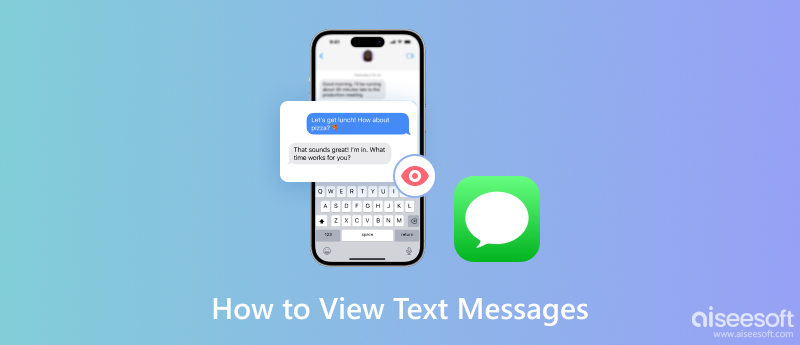
FoneTrans offers the fastest way to transfer all of the data on your iPhone to a PC or Mac. With it as a seamless solution, you can manage and organize your messages, making it easier to view, back up, and transfer them as needed. If you want to transfer the SMS from iPhone to iPhone, you can also use the app since it is supported. To give a full tutorial on how to get text messages on Mac or Windows, you can follow the tutorial we have added here.
100% Secure. No Ads.
100% Secure. No Ads.
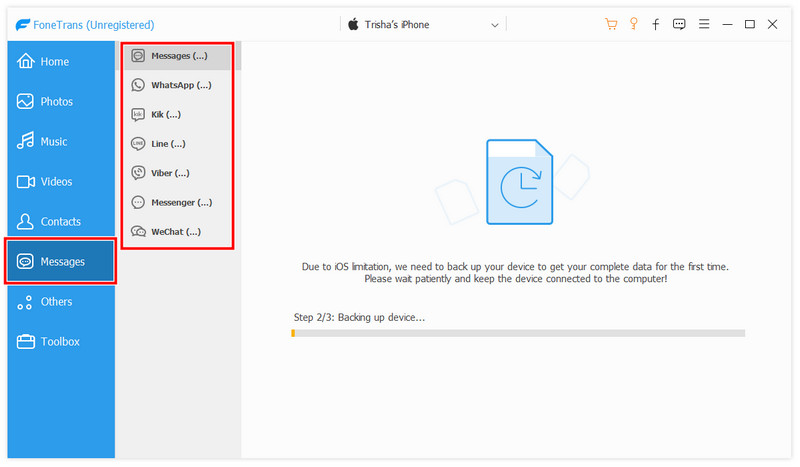
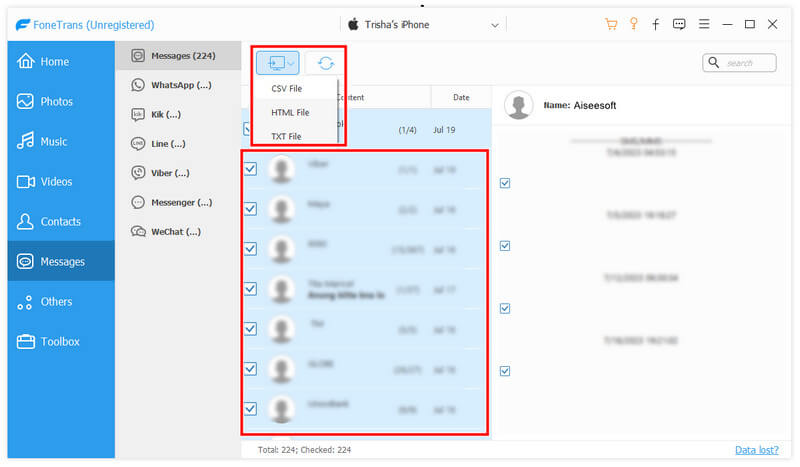
MobieSync is a versatile tool that is well-developed by Aiseesoft. Its purpose is to facilitate the transfer and management of various types between mobile phones to computers. Also, it offers a wider range of software that allows you to transfer messages and contacts, pictures, video clips, and more. Excellently, the app is easy to use, which makes it the best fit for those who are Android beginner users. If you want to know how to view Samsung messages on a PC, you can follow the succeeding steps below.
100% Secure. No Ads.


How to view messages on iCloud? Even if you want to do this on your PC, this is easier. If your device has synced its messages on iCloud, you can proceed and copy the steps we have added below.
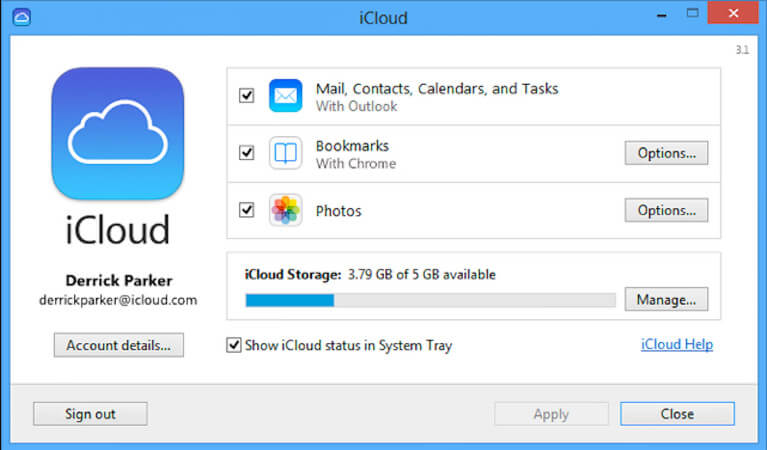
Can I text SMS from my computer?
You can send text messages from your computer using different approaches, such as email-to-SMS messaging apps on the web or desktop and online text messaging services.
How can I send a free text message from my computer?
Visit an online text messaging service offering free message-sending capabilities, type in the text you want to send, change the region, and add the number of people you want to receive the message.
How can I receive text messages without a cell phone on my computer?
Even text messages are typically tied to a mobile phone number; there are few options to receive text messages on your computer. Some online text messaging services also offer virtual phone numbers for receiving text messages on your PC.
Are there any limitations when sending or receiving text messages from a computer?
Some limitations are essential because only some services or apps can be limitless. Some options restrict the number of texts you can send and receive, restrictions on the message length, etc. Compatibility with the recipient's device may also vary depending on your service or app.
Can I transfer Android SMS to iPhone?
That is possible, especially if you use MobieSync since the app supports this transfer. If you want to safely transfer Android SMS to your iPhone, use this app and connect both of your devices to the app via PC.
Conclusion
How to open messages on a PC? Well, it became more accessible with the proposed solution in this article. You can easily re-create the steps we have written down here to do it successfully. More questions about this topic that we haven’t mentioned? If so, mention that in the comment section below so we can help you. No hesitation is needed; just ask us!

The best iOS Transfer software to manage and transfer iOS files from iPhone/iPad/iPod to your computer or reversely without running iTunes.
100% Secure. No Ads.
100% Secure. No Ads.