What's the difference between Camera Roll and Photo Library on iPhone?
Before iOS 13, taken, downloaded, and received iPhone pictures were stored in the Camera Roll album. While after you update your iPhone to iOS 13 or a later version, you may find that Camera Roll is missing. Instead, Apple gives a Photos app to manage photos. The truth is iPhone Camera Roll has been moved to a new location in the Photos app with some changes. This post will guide you to know more about Camera Roll on iPhone and the difference among Camera Roll, iCloud Photo Library, and My Photo Stream.

Camera Roll on iPhone stores all the photos and videos you have taken, downloaded, received, and synced. It has been a part of iOS for a long time. In old iOS 12/11/10/8/7, you can view and manage pictures in the Camera Roll folder. In short, it is an album that contains your photos and screenshots.
Camera Roll has been renamed and moved to a new place in the Photos app since iOS 13. You can find the Camera Roll files from the Recents album. It replaces Camera Roll to store all photos and videos on your iPhone, not only recently-taken pictures. You can open the Photos app and tap Library from the bottom to check All Photos. Tap Albums and go to the Recents album to view your iPhone pictures and videos.
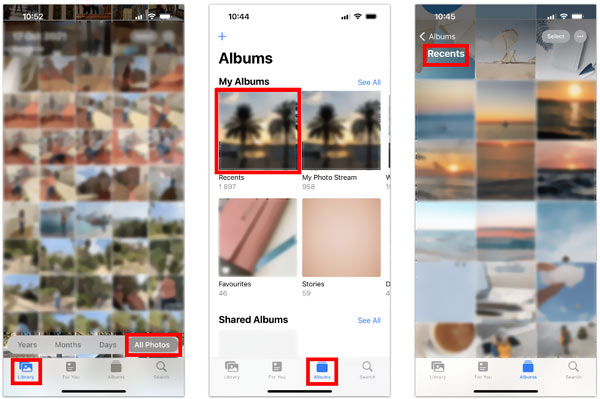
You can also locate Camera Roll on a Windows computer. You can connect your iPhone to a PC via a lighting USB cable and then access the Camera Roll data through the Apple iPhone > Internal Storage > DCIM > directory.
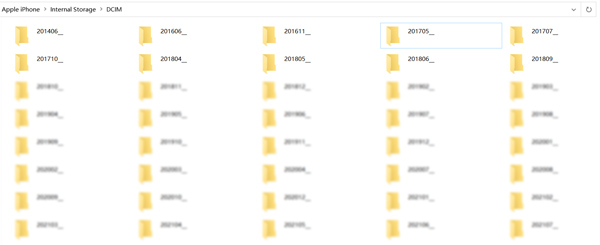
iCloud Photo Library, also called iCloud Photos, uses iCloud to upload and sync pictures and videos. Besides newly added photos, it stores saved images from the internet, screenshots, animated GIFs, and more. You can use iCloud Photo Library as a photo backup, sync, or sharing service. It can help to upload photos to your iCloud storage and optimize your iPhone space. iCloud Photo Library allows you to access your pictures and videos from all your Apple devices, signed with the same account anywhere and anytime.
My Photo Stream is an iOS feature that uploads recent pictures to all your connected Apple devices, including iPhone, iPad, iPod touch, and Mac. It can store 1000 photos for 30 days. It does not create a backup for your photos. My Photo Stream is mainly used to sync recent pictures among devices. What's more, it doesn't support Live Photos and videos.
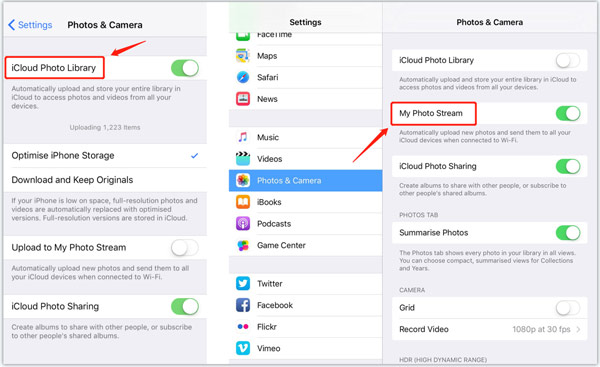
Camera Roll (Recents) and My Photo Stream albums are in the Photos app. Sometimes, they may contain the same photos. One big difference is that Camera Roll uses your iPhone storage to save image files. In comparison, My Photo Stream is a cloud-based storage service. You can take Camera Roll as a photo folder and My Photo Stream an iCloud photo-uploading service.
Camera Roll can keep all your iPhone photos and videos. My Photo Stream can only sync recent pictures. Camera Roll photos will be stored forever on your iOS device until you delete them. On the contrary, pictures stored in My Photo Stream will be automatically removed after 30 days.
Like My Photo Stream, iCloud Photo Library can sync pictures among all your associated Apple products. The difference is iCloud Photo Library does not have the file number and time limits. Moreover, it supports more image types. Compared with Camera Roll, Photo Library is designed with a different purpose. It is used to back up photos, not limited to storing them.
After you delete photos from iCloud Photo Library, they will be removed from all related devices. For deleted iPhone pictures from Camera Roll, you can quickly restore them from the Recently Deleted folder within 30 days.
This part recommends an easy-to-use iOS Data Backup & Restore to manage your iPhone photos better. You can also use it to rescue deleted or lost pictures. It lets you back up and restore your iPhone photos stored in Camera Roll, Photo Stream, Photo Library, and more.
100% Secure. No Ads.
100% Secure. No Ads.
Free download and launch this iOS Data Backup & Restore on your Mac or Windows PC. It offers two options, iOS Data Backup, and iOS Data Restore. You should connect your iPhone to it and select the specific data types, such as Photos, Contacts, Call History, Calendar, Voicemail, and more. Besides iPhone photos, you can create a backup of other valuable iOS data.
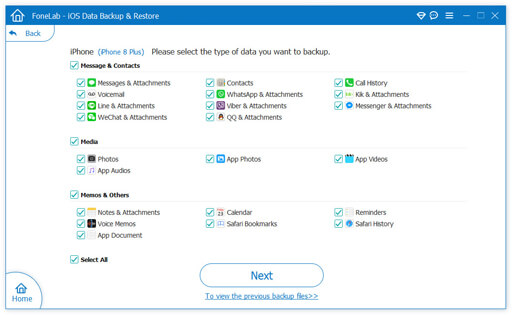
When you want to restore iPhone photos, you can select your backup file, view it, and restore them from Camera Roll, Photo Stream, or Photo Library.
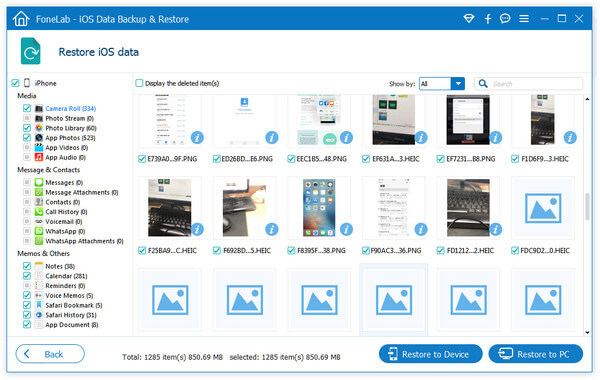
How to enable and use My Photo Stream?
My Photo Stream is disabled on any iOS device by default. When you want to turn it on, you can open the Settings app, choose the Photos option, and switch the toggle button for My Photo Stream to the On position. Once My Photo Stream is enabled, it will automatically start uploading your photos.
How do you turn on iCloud Photos and sync your iPhone?
Tap your Apple ID name in the Settings app, choose iCloud, locate the Photos option, enable it, and then turn on Sync this iPhone.
Does My Photo Stream cost iCloud storage?
No. My Photo Stream uses your device's internal storage to store photos. It does not use any iCloud storage space..
Conclusion
This post should cover all the basics of iPhone Camera Roll, iCloud Photo Library, and My Photo Stream. If you still have questions about iPhone photos, please let us know in the comments.

Your best choice to back up data from iPhone/iPad/iPod to Windows/Mac and restore from iOS data backup to iOS device/computer safely and efficiently.
100% Secure. No Ads.
100% Secure. No Ads.