For many Apple fans and office workers, checking messages on your laptop would be an ideal thing because you don't have to raise up your iPhone over and over. But what do you need to do to set up iMessage on Mac? What if you want to restore the lost information on your messages? This post will tell you how to enable iMessage on Mac with a helpful tool.
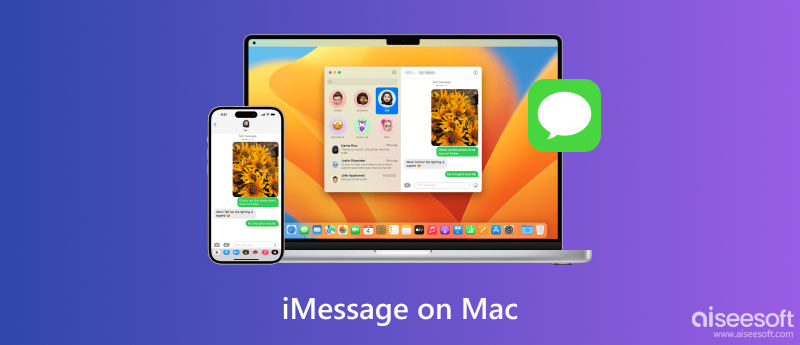
You can enable iMessage on your Mac through the Message app native to your Mac model. Here is what you need to do to activate the feature.
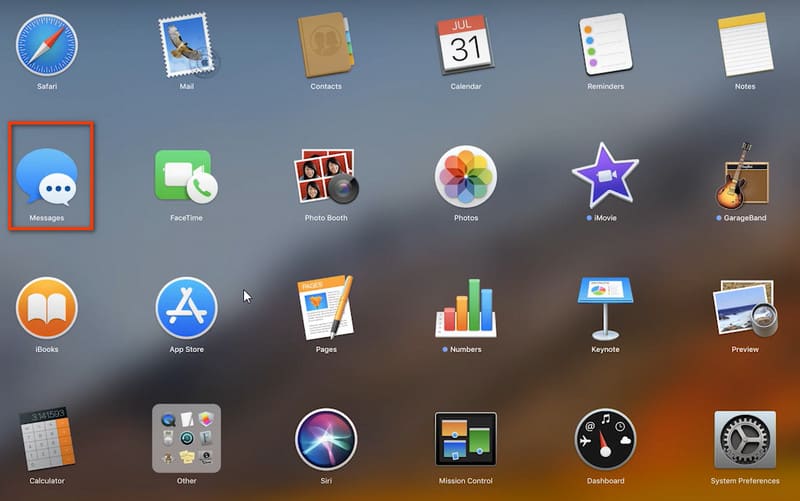
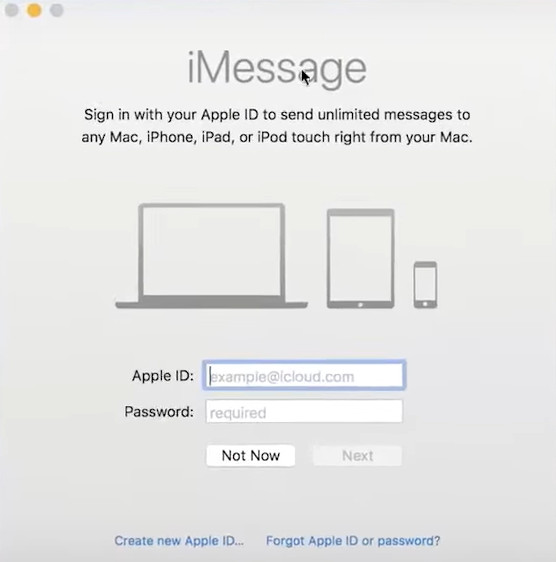
Apart from connecting your iMessages, you can also change the related settings for texts, notification, message saving within Messages. Follow the tutorial and learn how to do it.
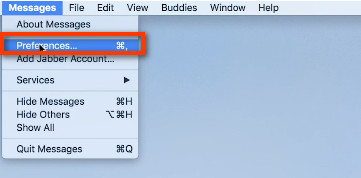
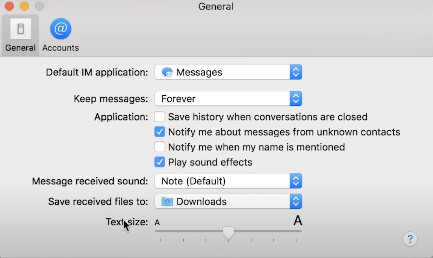
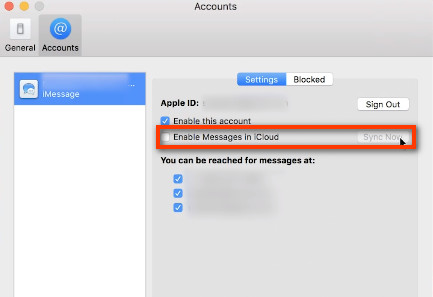
Without any downloading, you can synchronize iMessage on your Mac with the detailed guide. If you have problems with the delays and no response from messages on Mac, check what you can do with iMessage not delivered issue.
Chances are that you may suffer abrupt accidents or data loss due to specific reasons. Instead of cracking your brains to tracking all important information with insecure websites and plug-ins, you can spend less and gain more with Aiseesoft Data Recovery.
100% Secure. No Ads.
100% Secure. No Ads.
It's a professional tool for dealing with crashed devices. You can recover deleted files from Mac, including photos, emails, audio, videos and more from your computer at a super fast speed. Besides, you can be removed from worries on storage space and hard drive problems since it supports quick scan and deep scan each time you choose the targeted file.
Here is what you need to do to restore messages on your Mac with Aiseesoft Data Recovery.
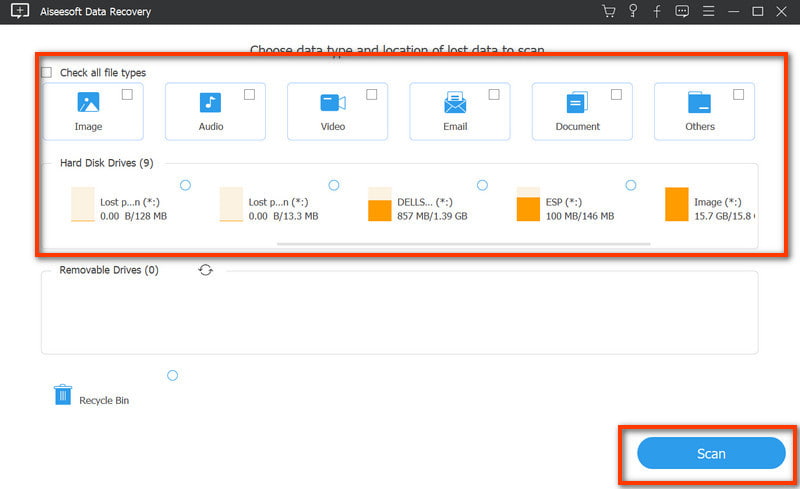
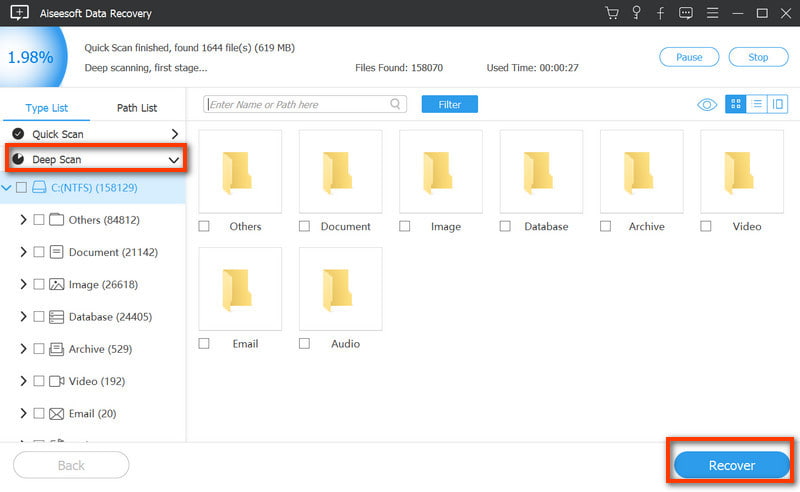
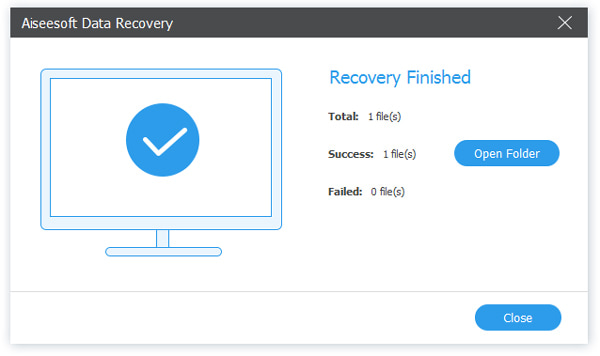
How to enable MMS Messaging on Mac?
Please make sure you have updated your iOS system to the latest version. Then you can turn on the MMS Messaging (Multimedia Messaging Service) manually with your iPhone. Just move to Settings> Messages> SMS/MMS. And click MMS Messaging to enable this feature by scrolling the round wheel.
Why can't I use iMessage on my Macbook Pro?
You can check the third-party software like firewall or security and change the authority to prevent it from blocking the network of iMessage. And get the available updated macOS version to solve the iMessage not working on Mac issue if necessary.
Why is my iMessage not showing up on my Mac?
Here is what you can do to open iMessage through the Messages app on your Mac. You can locate yourself in the application folder and find the blue Messages icon or press Command and F keys to open Find to toggle on Messages. You can also change the default IM address in the Preferences of Messages.
Conclusion
To make iMessage setups on your Mac is not as difficult as you think with this detailed tutorial. You can learn from this post and adopt Aiseesoft Data Recovery in case of accidents. You are welcome to share your opinions in the comments if you have better ideas.

Aiseesoft Data Recovery is the best data recovery software to recover deleted/lost photos, documents, emails, audio, videos, etc. from your PC/Mac.
100% Secure. No Ads.
100% Secure. No Ads.