Mumu Player is a revolutionary tool that opened a gateway of Android gaming into every PC. With its emulation, you can now experience and enjoy the gaming you can get on your phone, but now on a more significant electronic device such as a PC. Building upon that, we can explore exciting facts and information about this emulator to unfold its true nature and see if the program will suit our needs in a gaming experience.
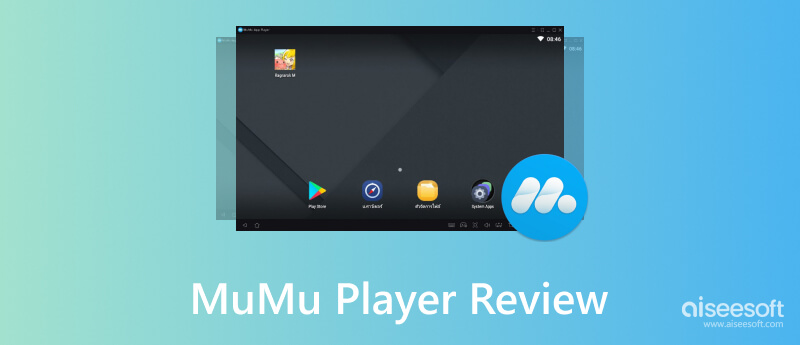
MuMu App Player is a rich featured emulator that offers re-creating games via software emulation on your computer. There is no wonder many users pick this over its competitors since it is well-equipped to perform advanced virtualization technology, ensuring smooth gameplay with an immersive experience. Regardless of what you are playing on Android, the app offers stability in a lag-free environment.
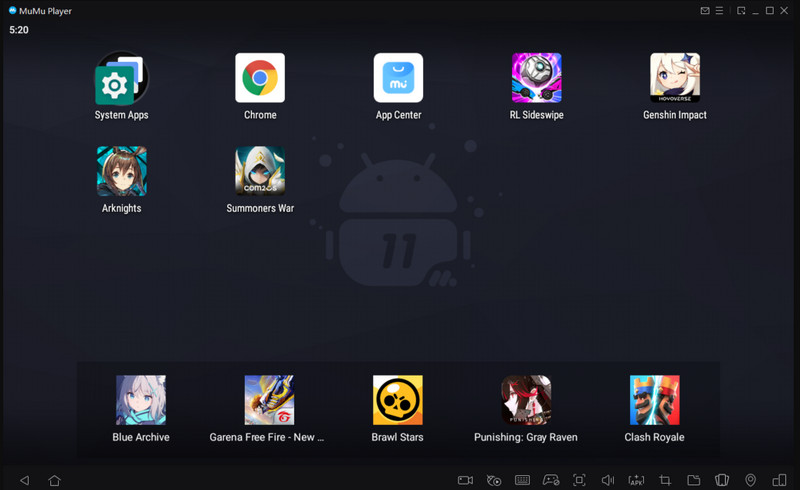
Furthermore, mapping keyboard and mouse control is excellent since you can add precise control over your gaming. Not only it gives you the advantage of playing Android games, but it also gives you flexibility in adapting various genres of games. Plus, you can use other features such as screen recording, screenshots, and script recording, making it convenient for users.
PROS
CONS
Whenever you are using this MuMu Player App on PC, you will experience game crashes which is unavoidable, especially if you are running multiple or high and intensive games. Restarting the emulator is the best option to solve it. Instances may occur that nothing changes, then you can refer to the following information we have included in the next part.
Rendering mode determines how the graphics emulator is processed and displayed on your PC. Changing the mode can address compatibility issues, improve performance, and resolve graphical glitches that may happen while gaming. In doing this, you can follow the steps below to solve the MuMu Player crashing on your PC.
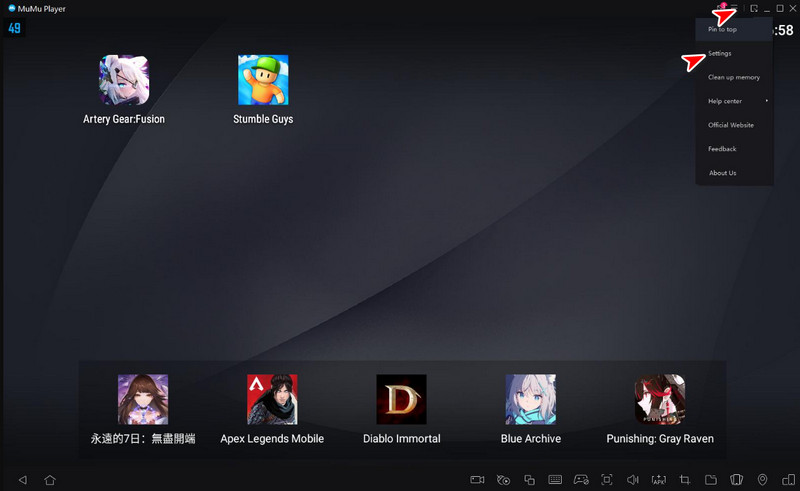
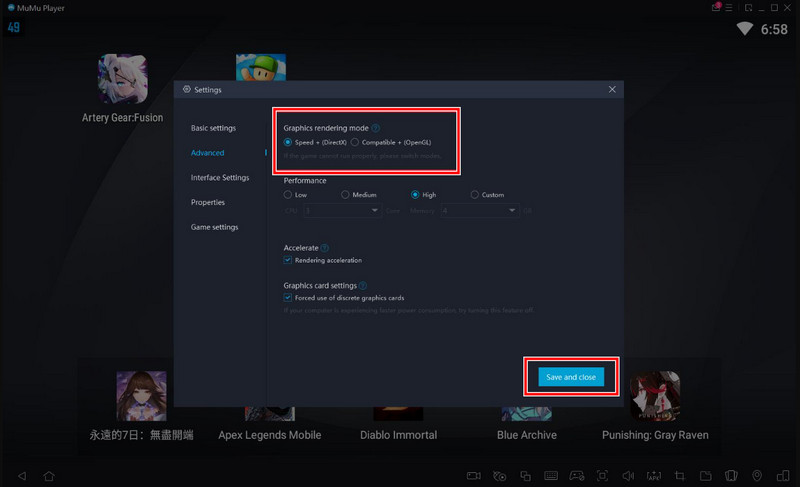
Using an older Graphics Card can negatively affect your emulating experience. That is why we teach you how to update it easily.
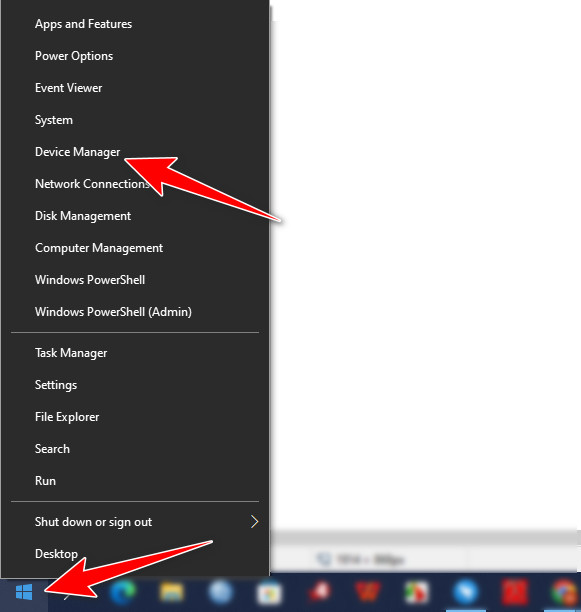
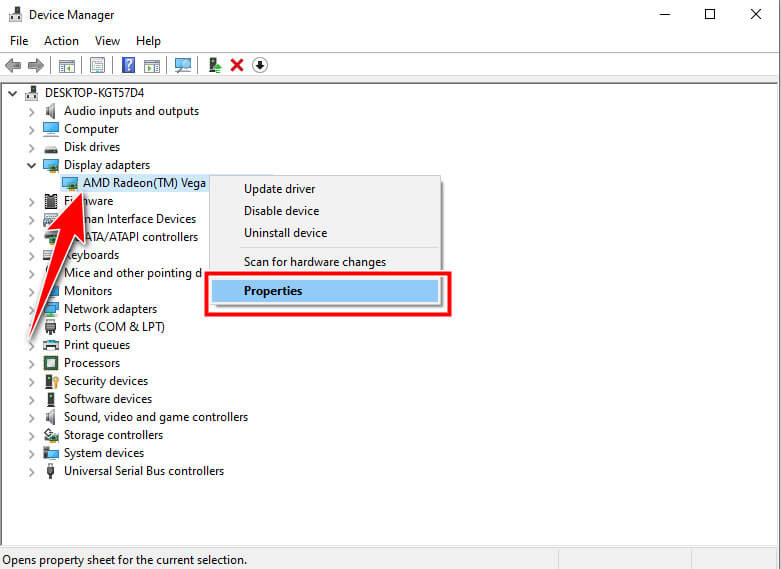
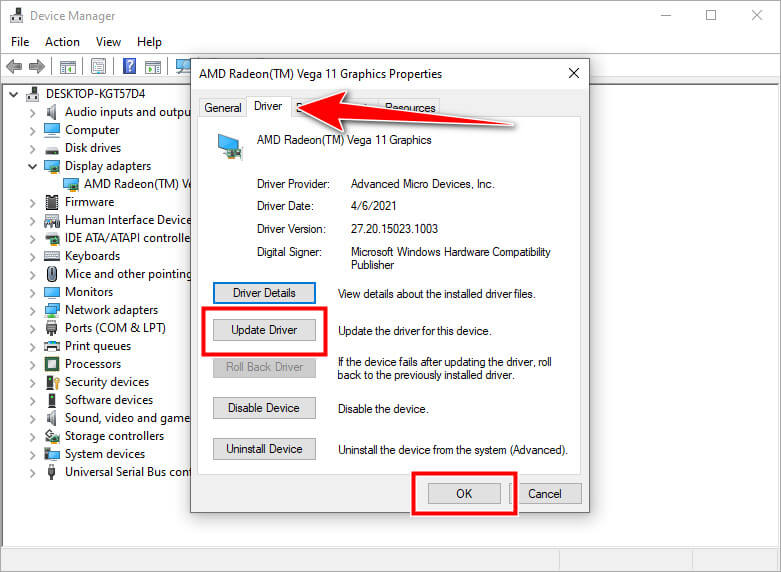
There are instances in which other applications, third-party apps, block the activity of your Android emulator on your PC. Because of that reasons, you will need to close them individually by opening the Task Manager. Under Processes, choose the application running on your system and click End Task.
Have you downloaded MuMu Player for a long time? If you still need to update the emulator, you will need to do it since some added features on the newer version are unavailable in its previous version. Plus, its latest version is much more stable than the older version.
If the solutions we introduced did not solve the problem, then we suggest that you contact their support and address the problem to help you solve the crashing issue.
Based on the MuMu Player review we have added here, the app is a good choice for emulating Android games, yet there are instances that it could be more stable or in a server timeout. That is why we want to introduce an alternative to easily mirror your Android screen to PC.
Aiseesoft Phone Mirror is not an emulator but the best Android mirroring to PC app you will ever need. The app supports various productivity features you are grateful to have whenever you need access. It is possible to become an expert in mirroring if you have this app. Better download it to know more about its overall features and what it can offer.
100% Secure. No Ads.
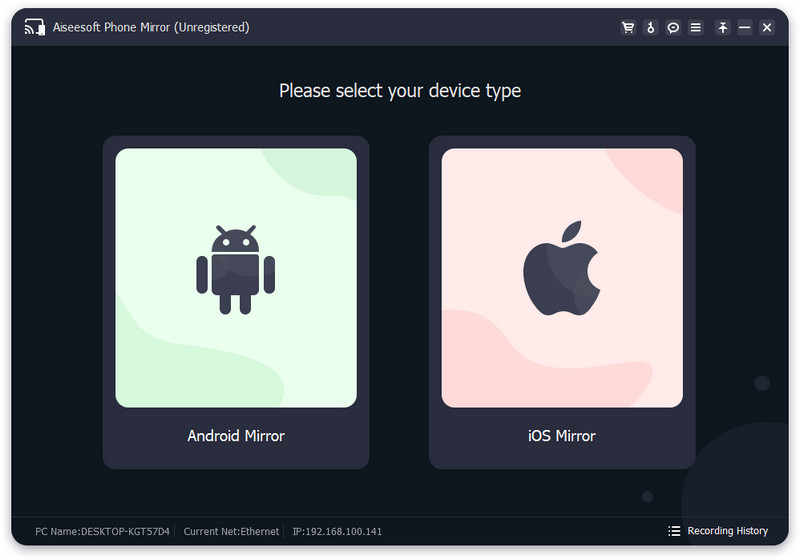
MuMu App Player vs. BlueStacks, which is better?
MuMu Player and Bluestack do support the same intensity in emulating Android games. However, Bluestack is already on the market for a long time, which means the app receives more updates and has an established community and resources compared to MuMu Player. Interface and brand name are their other differences, but overall they perform well in emulating.
How much is MuMu Player?
Even though the MuMu Player supports extensive settings and has the prowess to emulate games, it remains free. You can use all of the features and have all the pros mentioned in this article regarding the app at no cost.
Can I have a MuMu App Player on Mac?
Sadly, MuMu App Player does not support an official version on Mac, but you can create a virtual machine and install a licensed Windows version to access it.
Do I need the internet to use MuMu Player?
There are instances that you will need to have internet while using the MuMu Player, especially if you are downloading an app on PlayStore. But if you have downloaded an app that can be used offline on Android, then the internet is not required.
Is MuMu Player safe to have?
Yes, you can safely use the MuMu player on your PC as long as you download the emulator on the official website of it.
Conclusion
This article covers the necessary information that can help you determine if the MuMu App Player is the best emulator on PC. If you did not meet the requested requirement, try to mirror your screen with the app we included here. Share this information with those who are looking for a review in regards to the emulator.

Phone Mirror can help you cast your phone screen to your computer for a better view. You can also record your iPhone/Android screen or take snapshots as you like while mirroring.
100% Secure. No Ads.