Media players have been important tools in our lives. When dealing with videos that contain documentation, ads, and others, you would need a media player to watch them. For Mac users, QuickTime might be the first player you have in mind. But does it have the playback you need? Or the correct function to change the playback speed, resolution, and other components? Let’s read this QuickTime Player for Mac review.
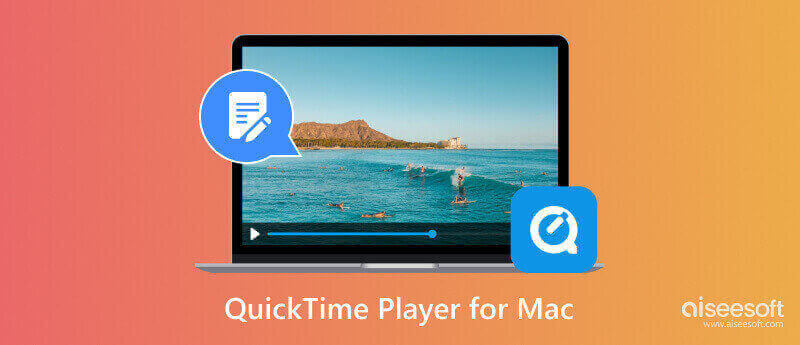
The media player is a pre-installed tool for every Mac OS version. Aside from its main purpose for media playing, QuickTime also empowers storage and multimedia development functions. It fully supports the MOV format, but it can also open other videos like MPEG-4, 3GPP2, AVCHD, JPEG, and AVI Motion. Surprisingly, it is also equipped with a basic converter to allow you to transcode and encode the media file to other file extensions.
PROS
CONS
The media player often plays video in the best quality possible. It even supports high resolutions, including HD and 4K videos. Apple QuickTime has smoother playback as it supports video and audio codecs for compression. Additionally, it is complete with controls to manage media by pausing, stopping, or adjusting the volume.
It has a simple set of editing tools that allow the user to split, trim, merge, and adjust the video and audio settings. Other than these, it also has a handful of customizable effects to change the visual contrast, brightness, and others.
If you are looking for a screen recorder, QuickTime offers it for free. It is enough to capture the screen with decent quality while providing a configurable screen size. Also, it has an audio recorder if you need to capture external sound using a microphone.
Since QuickTime is not only a regular media player, this part will guide you on how to utilize, update, and uninstall the tool. Here are the steps on how to use QuickTime Player:
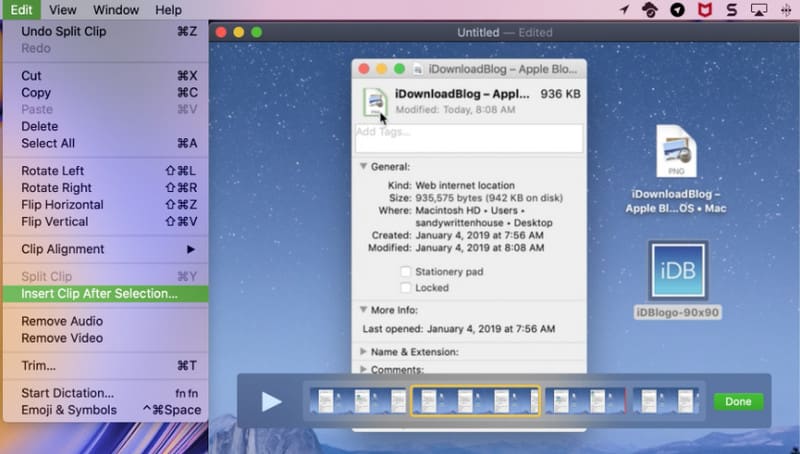
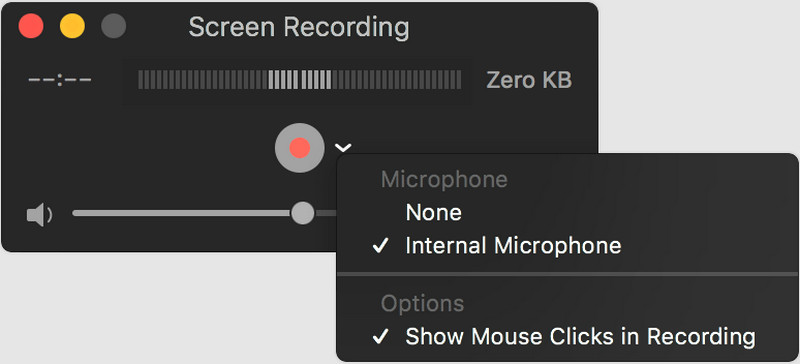
When you have learned that QuickTime can only play MOV files, an alternative is ideal for flexible playback. Aiseesoft Blu-ray Player is a media player for Mac with a clean user interface for quick maneuvering. It allows you to play any kind of video, including Blu-ray, DVD, MOV, MP4, HEVC, and more. You can also directly open 1080p HD media and effectively watch it with excellent visual effects. It extends its powerful functions, as it allows you to import 4K files with H.265/HEVC encoding without quality loss. Whether you have a physical disc or digital video, Aiseesoft Blu-ray Player is the best Apple QuickTime player alternative for Mac.

Downloads
100% Secure. No Ads.
100% Secure. No Ads.
What did Apple replace QuickTime with?
While QuickTime on Mac is still relevant up to this date, Apple replaced the media player with the Apple TV app. The new tool supports a wider range of video and audio formats, and it also supports other media frameworks to give developers advanced tools for working with projects.
Why was QuickTime discontinued on Windows?
Apple did not officially state why it discontinued the Windows version of QuickTime. However, in 2016, the company decided to because of security concerns, such as a high risk of the computer getting malware or hackers accessing the user’s device. Furthermore, the discontinued version might be incompatible with Windows as more versions were being updated.
How do you make the QuickTime player default on Mac?
Launch the Finder window and choose a video file. Right-click on it and select the Get Info option from the dropdown list. Once the dialog box appears, go to the Open With section and access the dropdown menu beside Open With. Choose the QuickTime Player option and set it to Change All.
Conclusion
And that’s it! This will conclude the QuickTime Player for Mac review. Here, you have discovered that the media player is not merely a tool for playback but also has additional functions for other tasks. Depending on the benefits and disadvantages of the default media player, you still need Aiseesoft Blu-ray Player as your alternative. For sure, a new level of user experience can be found in this solution as you try it on your Mac.

Blu-ray Player is a powerful player that can play Blu-ray disc, Blu-ray folder, DVD disc/folder/ISO file, acting as common media player for any HD/SD video files.
100% Secure. No Ads.
100% Secure. No Ads.