While using a computer, you need to fight the threat of malware. Relatively speaking, malware is one of the biggest threats to the security of digital devices. You are told to prevent and avoid malware even you know little about it. Here comes the question, what is malware?
This post covers what exactly malware is and how to recognize, remove, and prevent malware. As a Mac user, you can directly use the best malware removal for Mac to get rid of malware with ease.
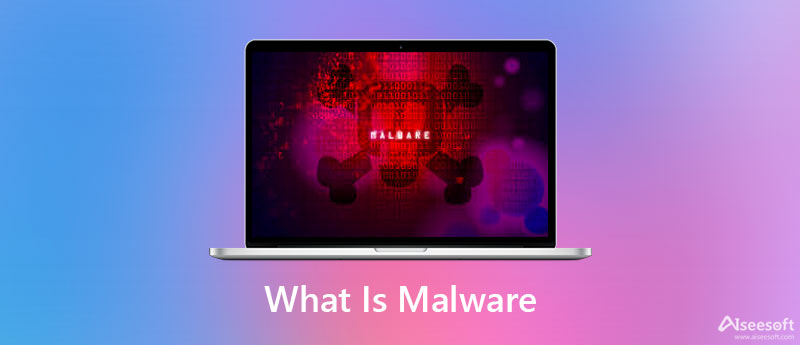
Malware (malicious software) is an umbrella term that describes a program, file, or code that is harmful to systems. It refers to any software intentionally designed to cause disruption. Malware can affect computers (macOS, Windows, and Linux), servers, clients, or networks. It gains unauthorized access to the system or your information.
As mentioned above, Malware is a big threat to your computer's security and privacy. Besides computers, it is harmful to tablets, iPhones, iPads, Android phones, and other devices.
Malware is designed to spread quickly, invade system, create havoc, damage or disable computer, and affect as many machines as possible. It can bore into system, access information, steal sensitive data, crack weak passwords, and spread through networks. Moreover, after your device gets attacked, malware may spam you with ads, redirect you to some unwanted websites, or lock up important data. To a certain extent, malware will take control of your operations on the device.
Malware refers to all types of malicious software. Different malware has unique traits and characteristics. Depending on how malware functions, there are some malware types.
Common types of malware exist, including viruses, worms, Trojans (Trojan horse), adware, spyware, keyloggers, botnets, ransomware, scareware, rootkits, cryptominers, rogue software, exploits, wipers, and logic bombs.
Malware uses different methods to spread itself to other systems, computers, or phones, beyond an initial attack vector. Your computer may get infected with malware through downloading or browsing.
When you download email attachments or files that contain malicious code, you will get malware on your device.
In some cases, the illegal downloads of popular movies, TV shows, or games will also get malware on your computer.
Malware can also get onto your device through messaging apps, pop-up alerts, infected ads, and exploits.
Even though there are many types of malware out there, you can use the useful tips below to avoid malware and prevent your device from malicious software.
First, whether you are using a Mac or Windows PC, you should keep the operating system updated. Also, you should often update applications to the latest versions.
You need to use trust-worthy antivirus software to protect your computer or iOS/Android device. Ensure you have comprehensive security protection on all your devices.
Don't download games, videos, files, or attachments from illegal sites. Also, you should never click on a link from a popup.
Avoid risky websites and be selective about the sites you visit. While browsing on the internet, don't click the unknown links.
You should know that, both macOS and Windows have their malware protection features. When your device gets attacked by malware, you can use them to deal with virus and threats. This part will mainly talk about how to detect and remove malware on computer.
Antivirus software can help you protect your Windows computer, and remove most standard infection types. If you don't have any antivirus scanning software, you can manually detect malware in Windows using its built-in tools. Here we take the malware scanning and removal on Windows 10 PC as an example.
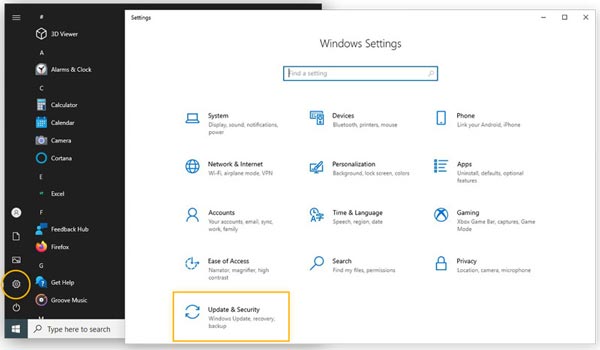
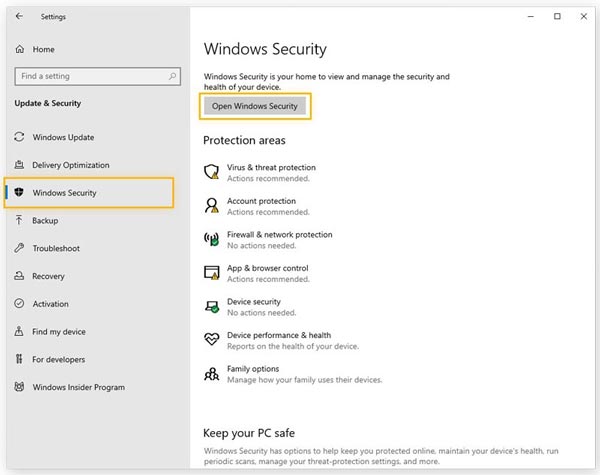
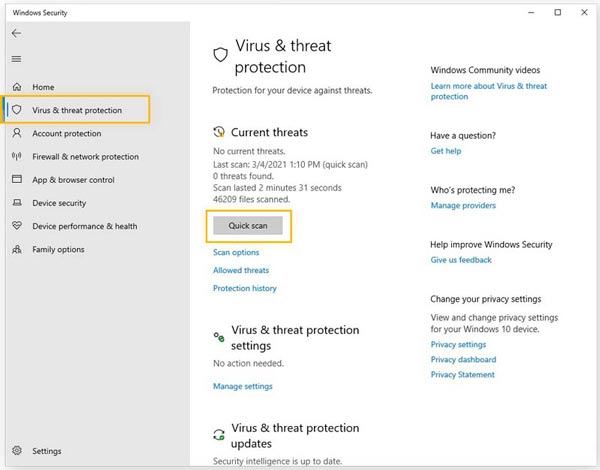
Apple has designed advanced protecting features in macOS to again malware. Mac can quickly identify and block malware through its Malware Removal Tool (MRT), Notarisation (malware scanning service), and XProtect (built-in antivirus technology). You can use the Activity Monitor utility on your Mac to detect malware.
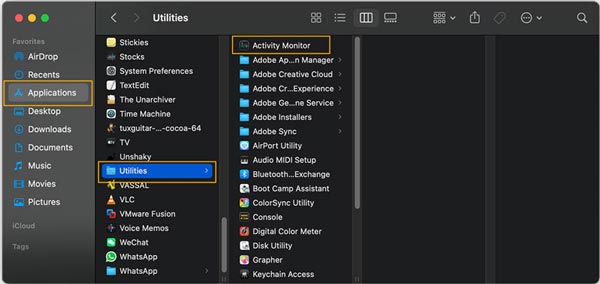
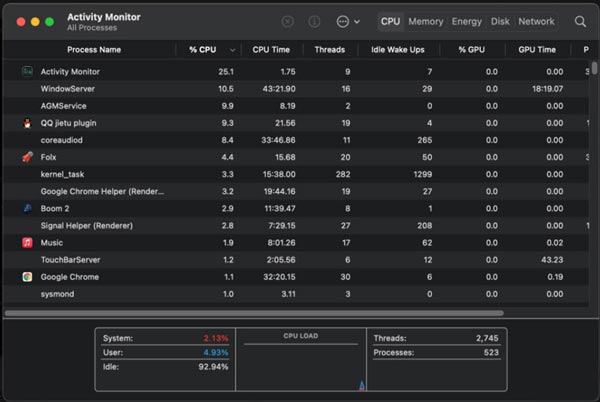
Mac Cleaner is a trustworthy and famous Mac data management and malware removal tool. It is specially designed to detect and remove malware, viruses, adware, etc. from Mac and speed up Mac performance. Moreover, it carries many useful features to free up Mac storage and optimize Mac.

154,940 Downloads
100% Secure. No Ads.
Free download and open Mac Cleaner. Click Status to check the current status of your Mac.

When Mac Cleaner detects any malware, it will prompt you to remove malware. Also, it can help you solve different macOS problems.
In the Toolkit, you can access more useful tools like Uninstall, Privacy, Optimize, NTFS, File Manager, Hide, and more.

To remove system junk, trash bin, iTunes junk, iPhoto junk, large and old files, duplicates, and other useless files from your Mac, you can use its Cleaner feature. You can rely on these tools to free up your Mac space and improve Mac performance in real-time.

1. How can you tell if your computer has malware?
When your computer has been infected with malware, it may suddenly crash, display repeated error messages, or perform more slowly than its normal condition. In other cases, you may see more inappropriate ads, pop-ups, or get some new and unexpected software on a computer. Some default apps may also be changed.
2. Does malware affect Android phones?
Yes, mobile devices like Android phones, tablets, iPhones, and iPads that can connect to the internet are also at risk of being infected with malware. For Android phones, phishing websites, unofficial app stores, infected ads, and fake apps are the main distributors of malware. Similar to PC malicious software, Android malware will also cause damage.
3. Does Mac have built-in antivirus software?
Yes, Mac is designed with the built-in antivirus software called XProtect. It is the proprietary antivirus software that can scan all applications and files for malware and viruses.
Conclusion
This post explains what malware is, and tells you how to prevent and get rid of malware. Hope you can know more useful information about malware after reading this post and keep your devices under a healthy condition.

Mac Cleaner is a professional Mac management tool to remove junk files, clutter, large/old files, delete duplicate files and monitor your Mac performance.
100% Secure. No Ads.