YouTube is the world’s most popular video-sharing platform, with over two billion monthly active users. Though it can accommodate all of those users daily, yet there are times that the video you are playing has audio, but the screen is black. It is an issue that can be frustrating, especially if you are watching an exciting video and, in the midst of it, the screen turns black. Since it is a problem, there is always a solution we have found and compiled here. Better read this article to solve the YouTube black screen on the web and mobile devices.
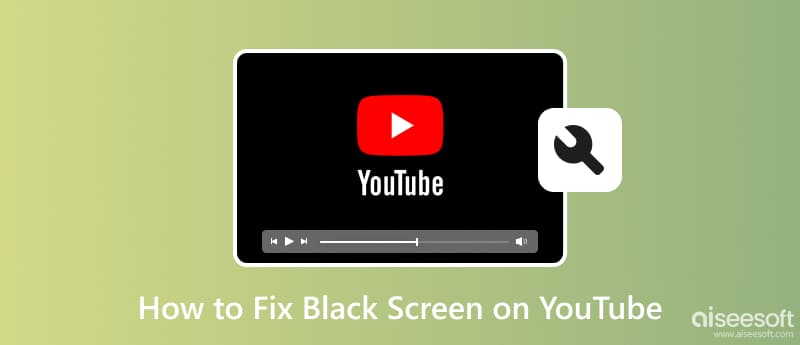
Black screen on YouTube happens for several reasons that affect users' ability to watch videos on the main website. Often, a slow internet connection becomes a problem since it can cause buffering problems and black screens while watching online videos here. If the loading period for the video takes a long time, the screen goes black until it catches up to the video stream. The next problem is the outdated browser since most users access it on the web, the internet is not the problem, but the browser version needs to support the latest features and codes YouTube requires to stream videos. These are the common problem we have explained in context. If the information we added isn’t one, it could be because of the corrupted data or cache, hardware or software glitches, unsupported video format, etc. No matter what could be the main problem is, you can still manage to solve it by reading this article entirely.
Here we enlist ways that you can do to fix the black screen on YouTube if it happens on your computer.
The black screen doesn’t often happen, so if it happens to you, try refreshing the page by clicking the link on the address bar, hitting Enter, or closing and reopening the browser windows to fix the problem.

Clearing up cache and browsing data can improve the performance of any website like YouTube. To do that, go to Settings or the Privacy & Security option, find the clear browsing cache, tap it, and clear it.
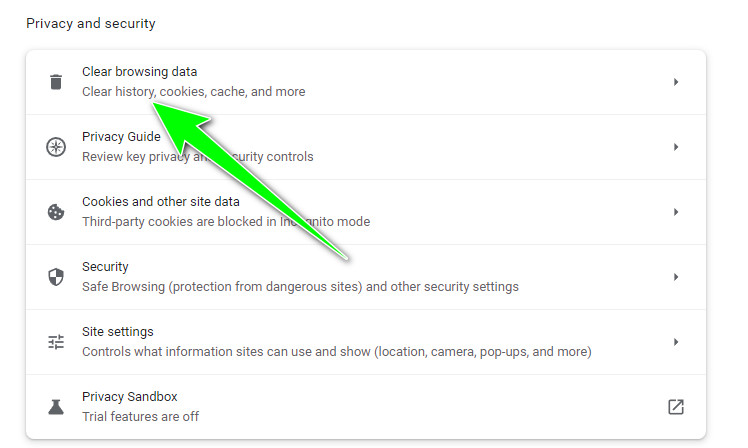
If you are using the old version of your browser, then try to update it. Usually, the browser will notify you if you want to update the browser to its latest version, and if it asks, click it to update.
The extension can help you access a feature on your browser and improve your experience, like increasing video volume on YouTube. However, some browser extensions can worsen your watching experience on YouTube, so you need to turn it off or disable it when it happens.
Earlier, we said that the internet could be the reason for the black screen on YouTube videos. That is why you need a solid internet connection. Click the WiFi icon on your desktop, then choose a better internet connection and connect to it.
If the tutorials we added above didn’t work well, try using or downloading another web browser to access YouTube.
If you are experiencing the YouTube black screen on your phone, here are the tutorials or ways to solve it. Read the following information below because all of them are tried first and it fixed the problem on Android and iOS.
Clearing cache is important because temporary files, cookies, and other data accumulating on your device can be why an app is irregular, slow down performance, and has errors or glitches, like a black screen. With this technique, you can make accessing YouTube even faster.
On iPhone:
To clear the iPhone cache, open Settings, click the Safari app, and choose Clear History and Website Data.
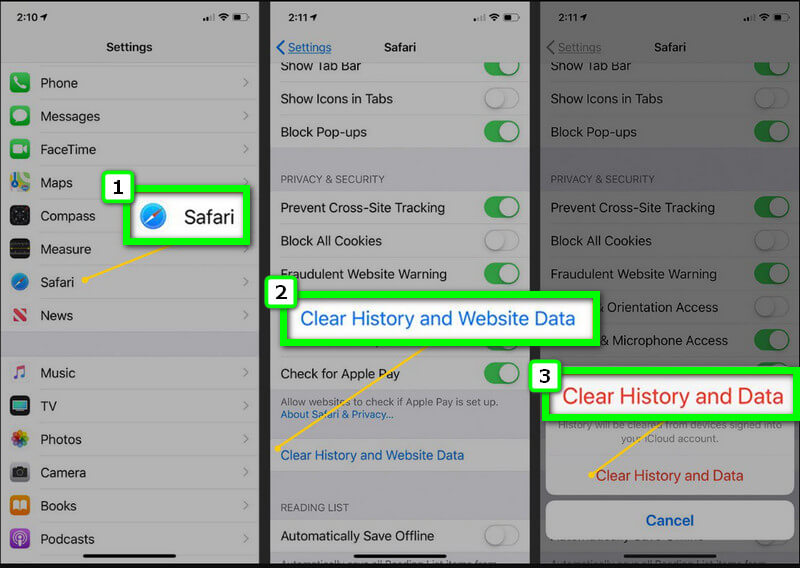
On Android:
If you are an Android user, open the Settings app, find Privacy and Security, and tap Clear Browsing Data to erase the cache permanently.
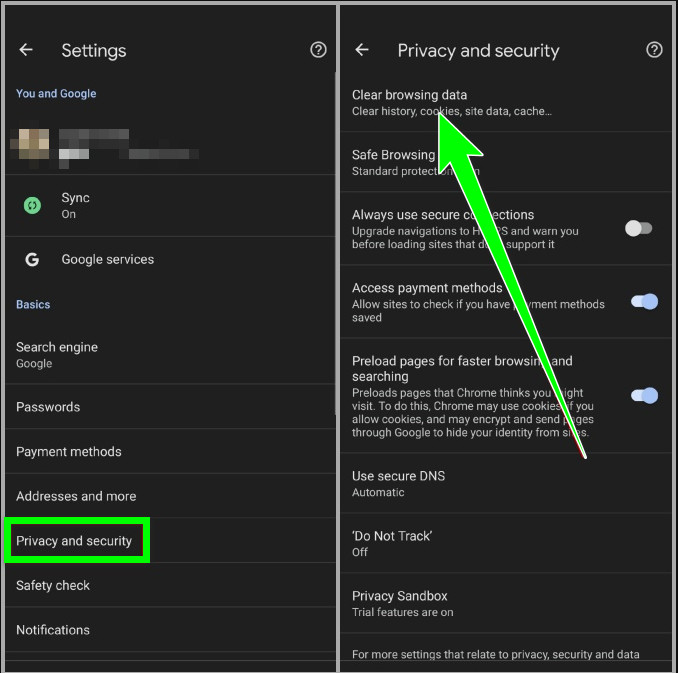
Sometimes you wouldn’t be needed to go through complicated steps, but you needed to restart. Try restarting your iPhone and Android to see if it fixes the problem.
To delete the YouTube app, you will need to press and hold the icon and press uninstall or remove, but it won’t fully remove all of the YouTube files that may cause a black screen. You must install a dedicated cleaning tool to solve the issue: Aiseesoft iPhone Cleaner. With this app, you can quickly fix the black screen on your iPhone without leaving any data that may cause performance issues.
100% Secure. No Ads.
100% Secure. No Ads.
After you have deleted the app and other data, you can reinstall the application on your iOS to see if the black screen has been fixed. If you want the download button for the app, click this button below.
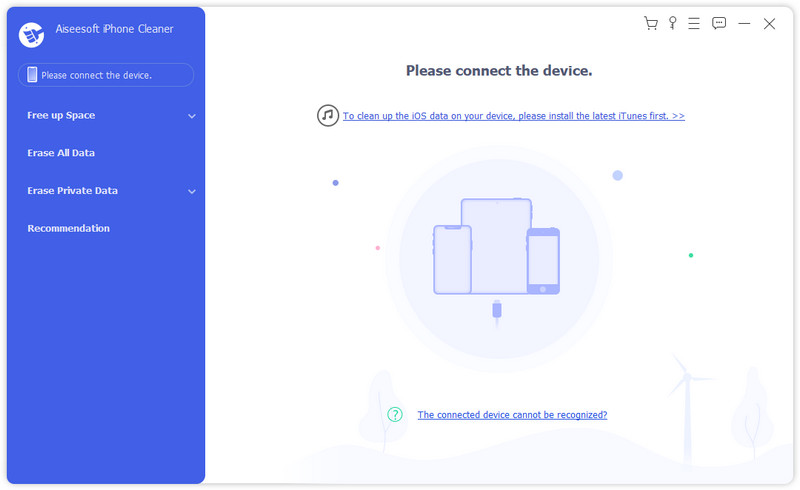
How to fix YouTube TV's black screen?
Try refreshing YouTube on your TV and re-play the video you are watching if this doesn’t work, then restart the TV before you open YouTube.
How to clear the watch history on YouTube?
Go to the three-line icon, and choose Watch History from the list that will appear. Click the Cross to the right on each video to remove them individually but if you want them as a batch, click Clear All Watch History; that way, you have cleared the watch history on YouTube.
Why is the audio playing but no video on YouTube?
This problem happens in some instances, primarily if your device doesn't support the codec and video format of the video you are playing on your device. You can’t change the format of the video you are playing, which means the best way to solve this is to change the device you are using to the latest one that supports a wide range of formats.
Conclusion
Black screens on YouTube became frustrating when watching videos on the said platform; that is why we share information to solve this problem when it happens on your end. Thank you for reading this article, and we hope you pick all of the necessary information to solve the problem and what is the leading cause of why it happens. With the guide added here, we can ensure you can fix this problem quickly. Share your thoughts about this article and this problem, and mention which methods help you solve the problem in the comment section.

iPhone Cleaner can clean up useless data on your device selectively. You can also use it to wipe your private data and keep your iPhone/iPad/iPod Touch fast and safe.
100% Secure. No Ads.
100% Secure. No Ads.