Discord stands as a beacon of connectivity, fostering communities, friendships, and collaborations across the globe. Amidst the lively exchanges that occur within its servers, the ability to manage conversations becomes a crucial aspect. One such essential function is the deletion of messages, a feature that enables users to maintain the integrity and privacy of their conversations. Whether correcting an inadvertent mistake, removing outdated information, or ensuring confidentiality, understanding the intricacies of deleting messages on this platform is paramount. This article explores the methods involved in Discord delete messages, offering insights and guidance for users to navigate and curate conversations effectively within this vibrant online platform.
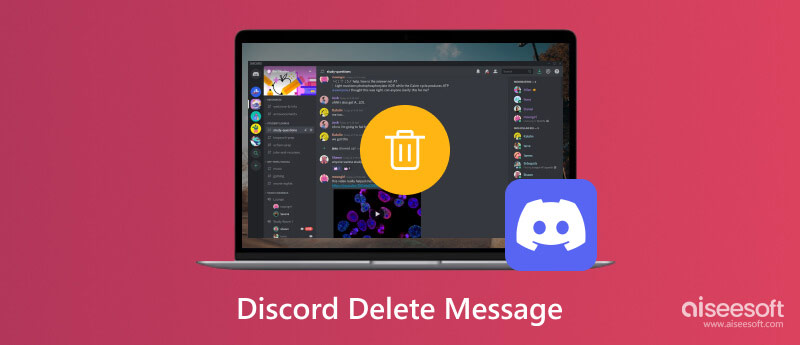
In this guide, we explore the step-by-step process of how to delete every Discord message on both desktop computers and mobile phones. Each platform offers distinct methods tailored to their interface, allowing users to wield control over their conversations seamlessly.
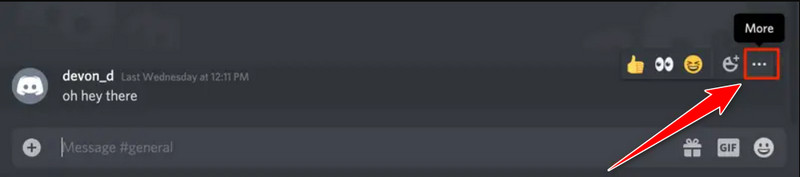
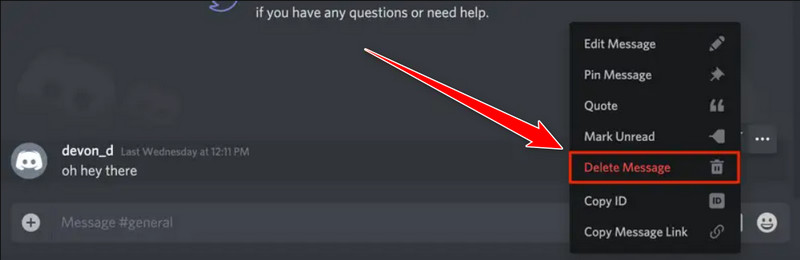
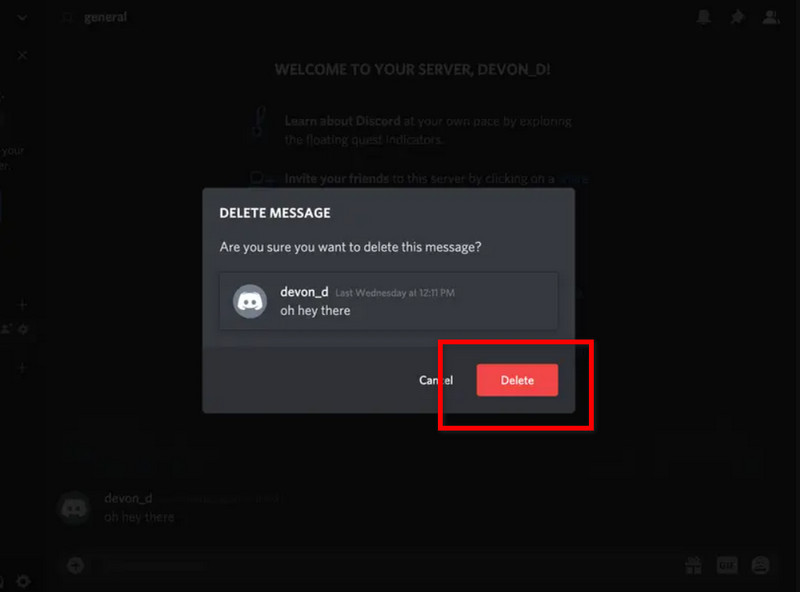

Aiseesoft iPhone Cleaner is a universal software tailored to seamlessly erase various data types from your iPhone, including messages, photos, videos, and more. It's an intuitive interface, and powerful functionalities ensure thorough data removal, leaving no trace of Discord messages and clearing data apps on iPhones or any sensitive content behind. It is considered the best Discord message deleter alternative; here are the steps to use it.
100% Secure. No Ads.
100% Secure. No Ads.
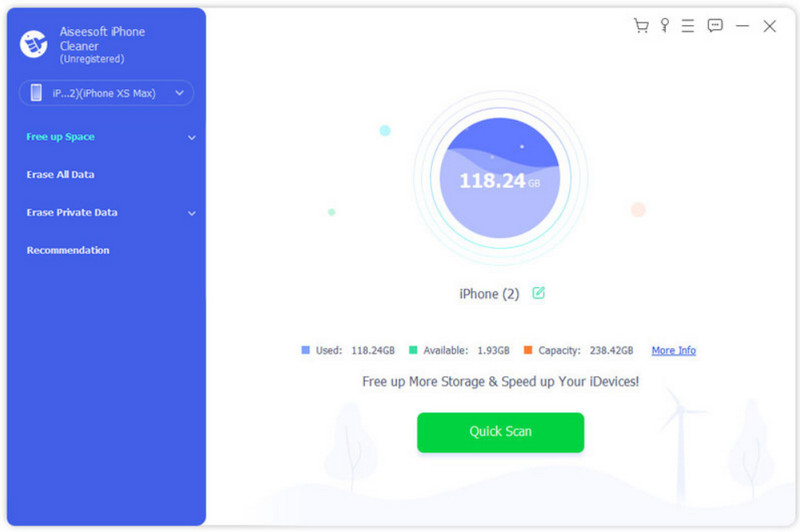
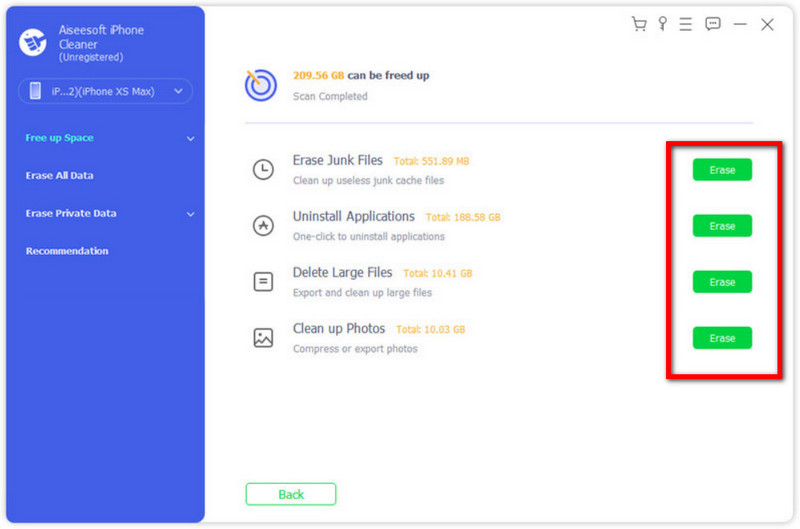
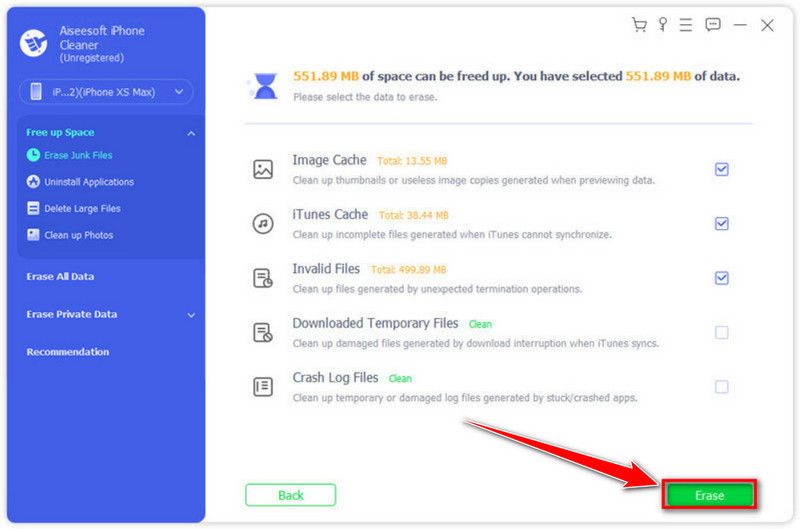
Does deleting a message on Discord delete it for everyone? When you delete a message on Discord, it's essential to understand that the deletion process differs depending on your permissions and the message's context. Primarily:
If you delete your message, it's removed from the chat for everyone involved. However, there's a short grace period, usually a few seconds, after sending a message, during which you can delete it. After this time frame, the message might remain visible to others, although it's marked as deleted.
Moderators or administrators with sufficient permissions can delete messages from other users within the channels they oversee. When a moderator deletes someone else's message, it's removed from the chat for all users in that channel.
It's crucial to note that if someone takes a screenshot or if a message has been quoted or referenced before deletion, the content might still be accessible to others, even after deletion. Also, some bots or server settings might log messages, making them accessible in certain logs or archives even after deletion from the chat interface.
If you delete a message on Discord, does it unsend? Yes, deleting a message on Discord effectively unsends the message from the chat or conversation. Deleting a message removes it from all participants' views within that particular channel or conversation. However, it is important to note a few key points like these:
Deleting a message removes it from the chat interface instantly. Others in the chat will no longer see the message you've deleted.
The deleted message may still be visible to others briefly before disappearing. They might see a note saying Message Deleted or indicating a message has been removed.
Logs or cached data might retain information about deleted messages in certain instances. For example, message logs kept by server bots or external logs could store deleted messages, making them accessible in certain circumstances.
If someone had quoted or referenced your message before you deleted it, the quoted content might still be visible in their quote, although the original message won't be present in the chat anymore.
What happens when you delete a message on Discord?
When you delete a message on Discord, it is removed from the chat for all users. It becomes hidden from view, showing as Message Deleted or similar, but it might still exist in logs or caches in some cases.
Can you fully delete Discord messages?
Discord allows users to delete their messages, which removes them from the chat. However, residual traces might exist in logs or external storage, making complete deletion challenging.
How do you quickly delete messages on Discord?
To swiftly delete messages on Discord, hover over the message, tick the three dots, and select Delete. Alternatively, use the bulk delete feature to remove multiple messages at once.
Are deleted Discord messages recoverable?
Once a message is deleted on Discord, it is generally not recoverable within the app interface. However, external logs or cached data might retain deleted messages.
Can I use a GIF on Discord as PFP?
Discord supports the use of animated GIFs as profile pictures. Users can upload GIFs as PFP on Discord. However, certain limitations or guidelines regarding file size and dimensions might exist.
Conclusion
This guide empowers users with insights on preserving privacy, utilizing the best Discord message remover like Aiseesoft iPhone Cleaner, and understanding the nuances of message deletion. While deleted messages may leave residual traces, staying informed is key to curating conversations and maintaining a safe digital space within Discord's dynamic environment.

iPhone Cleaner can clean up useless data on your device selectively. You can also use it to wipe your private data and keep your iPhone/iPad/iPod Touch fast and safe.
100% Secure. No Ads.
100% Secure. No Ads.