OBS Studio is known for its free and open-source software, which can do multiple live streaming, recording, and video playback. But what can be frustrating is the dropped frames on OBS. And this can happen when recording your live stream. And now that you are experiencing it, you probably want to solve it as soon as possible. Read along to see which is the best solution to try for a video with dropped frames.

It is impossible for OBS dropping frames for no reason. More often, technical issues are the root cause, and there are too many possibilities to consider. But among these causes, there are only two ways to tell when there’s a drop in frame rate. One, the audience can tell the stuttering live stream, which can be a problem for the platform or on your equipment. Second, OBS tells you the droppings. You can find it at the bottom part of the interface. You also need to consider these cases why frame rates are not what you expect:
Keep in mind that there is a solution for the dropped frames on OBS Studio. In this part, you can check the option on how to fix your video while recording or streaming.
If the bitrate is set higher than the frame rate on OBS, it can affect the stream performance as well as the frame rate. To make sure you have a low bitrate that must match the upload bandwidth, here’s what you need to do:
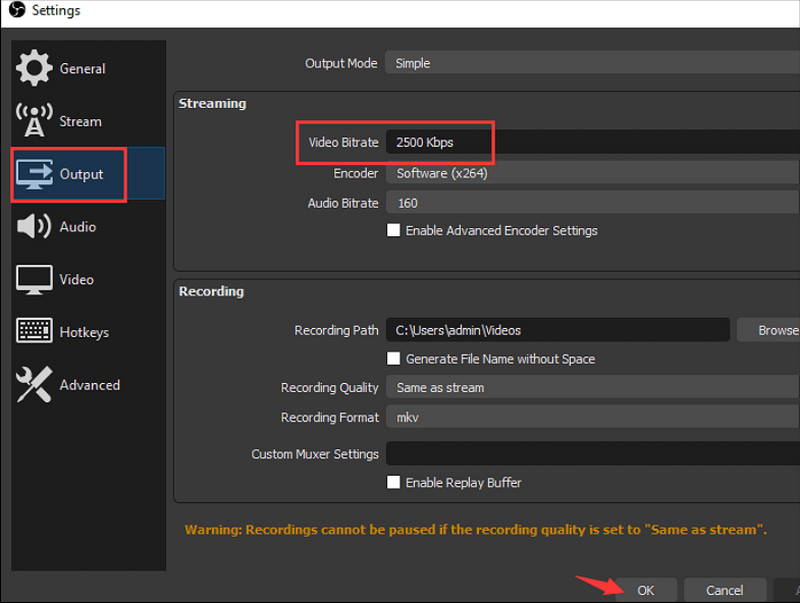
For a low-frame rate video, you should use Aiseesoft Screen Recorder on Windows and Mac. It is a stable screen recording tool that can capture high-quality video in MP4, MOV, GIF, and other formats. It also captures internal audio that you can save as OGG, MP3, WMA, ACC, and OPUS. Any type of video is ready to be captured, even with high-quality gameplay that can be hours long. Moreover, Aiseesoft Screen Recorder allows you to change the output settings, including the resolution, screen, bitrate, and frame rate, which can fix the dropped frame on OBS.

Downloads
100% Secure. No Ads.
100% Secure. No Ads.
Suppose you are aware that you have an unstable internet network, which appears to interrupt the live streaming as the OBS frame rate drops. The good thing is the program also has a default setting for this, which helps to optimize and manage the network automatically. Follow the steps on how to fix dropped frames on OBS via Network Optimizations:
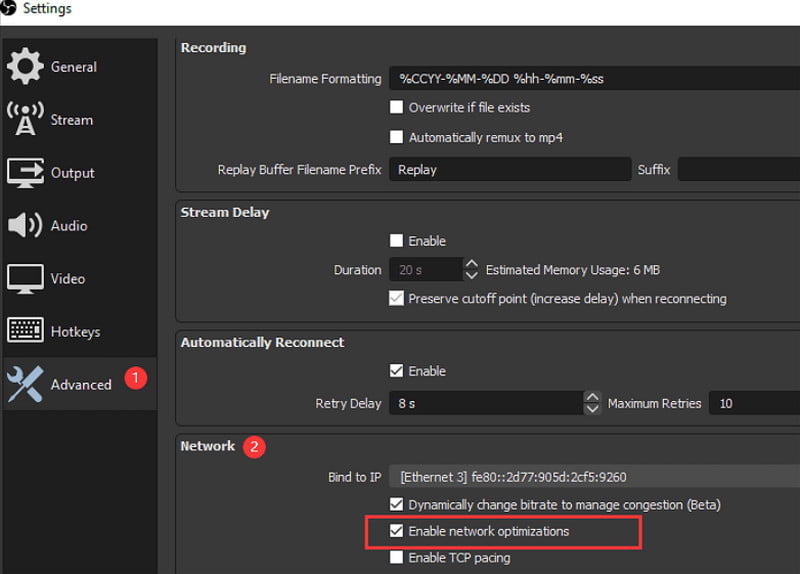
An outdated network driver will eventually lead to dropped frames on OBS. It might give you an unstable network despite having WiFi with a strong signal. Also, you can try using an ethernet cable, which should be connected directly to the modem. It is better for online activities, especially live streaming, as it will stabilize the network.
How to fix dropped frames on OBS after recording it? If the video becomes corrupted, Aiseesoft Video Repair is the answer. The desktop software will restore the video frame rate, resolution, bitrate, and overall quality by imitating a sample video with the exact details. Since it will match the components, Aiseesoft uses intelligent technology for a higher chance of excellent results. This tool accepts MOV, MP4, and 3GP for recovery, as well as any shots from various devices. You can free download it on Windows and Mac with minimal specs requirements.

Downloads
100% Secure. No Ads.
100% Secure. No Ads.
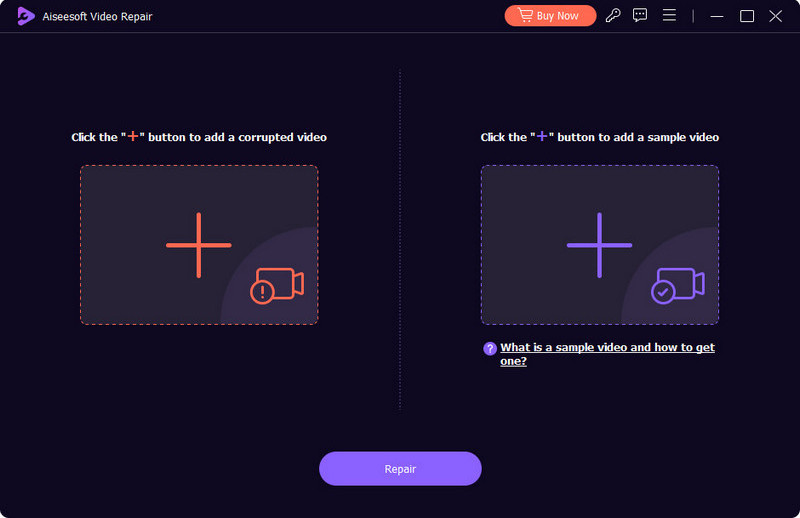
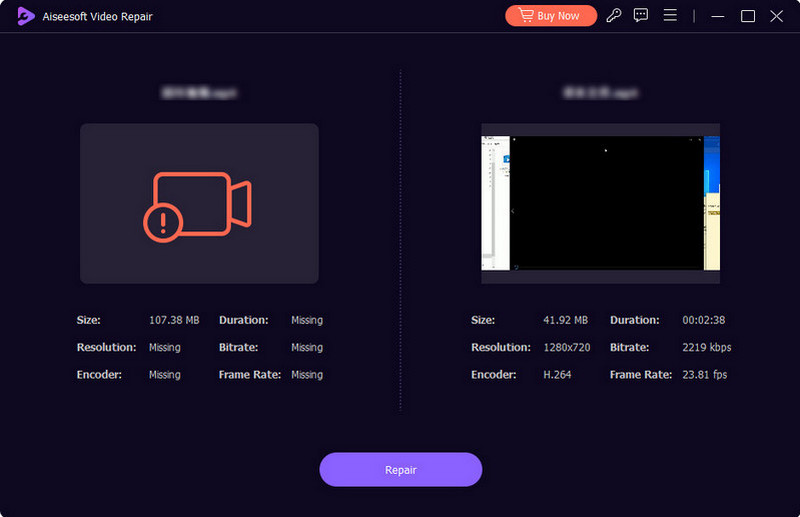
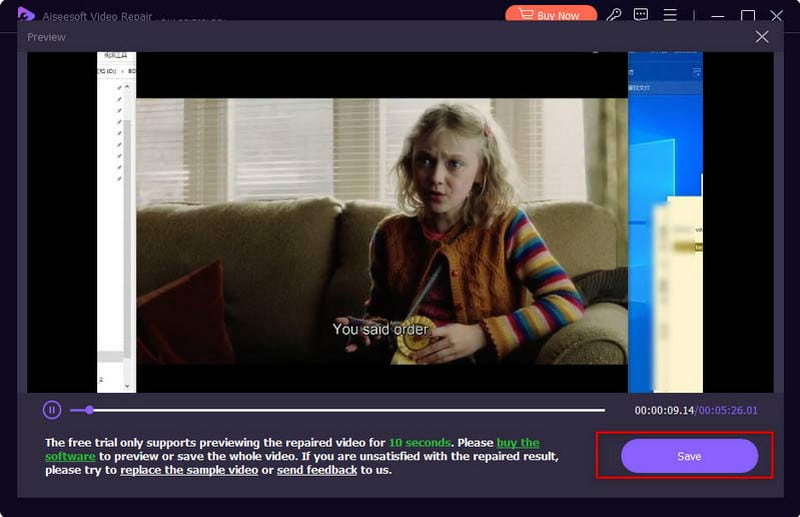
What are the best recording settings in OBS studio?
To record the best video on OBS, make sure to set the resolution at 1080p or above, Frame Per Second at 60FPS, 10,1000kpbs, MP4 as the output format, and a sample rate of 44.1kHz or 48kHz.
Why is OBS causing an FPS drop?
If you are recording or live streaming on OBS, it is possible that the frame rates drop when someone is connected to the same internet network as you. They might be downloading or uploading a large file, which is affecting the activity.
How do I fix a choppy stream on OBS?
When OBS is dropping frames for no reason, check the WiFi network or use a wired connection. It is possible that it has a lower bitrate and other app issues. You can use the solutions above to fix them instantly.
Conclusion
You have learned how to prevent dropped frames in OBS. The platform has default settings, where you can set up the recommended frame rate and bitrate for the recording and live streaming. If you don’t want to capture a laggy video, it is recommended to use Aiseesoft Screen Recorder. On the other hand, use Aiseesoft Video Repair to fix a corrupted file and share it to social media with confidence. Visit the main website to see more professional tools!

Video Converter Ultimate is excellent video converter, editor and enhancer to convert, enhance and edit videos and music in 1000 formats and more.
100% Secure. No Ads.
100% Secure. No Ads.